One of the most distracting things you can have on a subject is unintentional harsh shadows. Once they're there, they can be very tricky to deal with convincingly in post. This helpful tutorial will help you tackle and reduce them to manageable levels.
Before we get started, it's important to note that this technique is not a substitute for proper lighting. Much like everything else, it's important to get things as correct as possible in camera. Related to that, note that there's no method that will completely remove shadows in a convincing manner. Nonetheless, there are certainly times when you might want to reduce shadows you might not have had control over: candid outdoor portraits, for example. The great tutorial from PiXimperfect will show you a unique and powerful method to quickly reduce the appearance of such shadows. As Dinda mentions, be sure to properly feather it, or you'll end up with some pretty bizarre edges. Also, pay careful attention to the color of the shadow areas; highlight areas (particularly those lit by sunlight) tend to be warmer, and you may need to adjust the color of the shadow areas accordingly, as the video demonstrates. Just be sure to use the technique in moderation; it's not meant to be a complete fix!

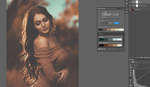


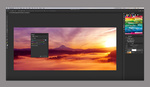

Thanks! A little heavy handed but useful when you don't have a lot of time or can't justify taking the time.
Very simple and neat explanation. :)
Thank you for sharing. :)
That *is* a handy weapon to have in the arsenal.
Nice approach, but how is this superior (or is it) to a more "lightroom" approach of just adjusting the curves or the "shadows" slider (perhaps with a brushed-on mask)? Seems like that gives equivalent results with much less effort. I can see where this would be more powerful - you can more specifically define your "shadows" areas, and adjust the color tint within them, but it would be nice to know not only "this is a way to do this" but "this is when you would use this way instead of the simpler ways".