One of the most important aspects of any portrait is the eyes. The eyes are what any viewer is naturally drawn to when looking at an image, and thus, it is worth spending just a little extra time making sure they are just right. This great tutorial will show you a technique for enhancing the eyes in Photoshop.
Coming to you from Nemanja Sekulic, this helpful video tutorial will show you how to enhance a subject's eyes using Photoshop. The technique relies on the linear dodge (add) blending mode. The linear dodge (add) blending mode examines the color levels in each channel, then lightens the base color, thereby reflecting whatever the blend color is by adding the luminance information. This can be used to make eyes really pop in a portrait. Like any technique that enhances brightness or color, however, it can be very easy to go overboard. It is particularly important to use this technique in moderation, as overdone eyes can easily ruin what is otherwise a good portrait. I normally finish an edit, then try to step away for five minutes or so and come back with a fresh set of eyes to make sure every edit I've made isn't too much. Check out the video above for the full rundown.

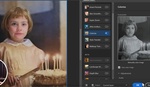

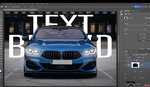

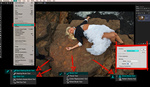
Good video.
You honestly think this is an improvement?
From a luminosity perspective it can be handy, especially for small web or print head shots for people with light eyes. The color exaggeration is strictly artistic license.
Much easier just to paint lightly through COLOR DODGE. You'll get an increase in brightness, contrast (no need to paint in detail, and saturation all in one shot. Tread lightly tho.
Please stop doing this to people’s eyes. It’s not an improvement.