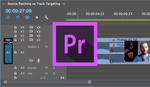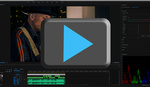Adobe Premiere Pro gives you the ability to hide files in the project panel. Now, there are a variety of reasons as to why you might want to use this feature. Perhaps you want to remove distracting folders and focus on a group of specific assets. For instance, if you’re working with several photographs in a large Premiere project, hiding all of the other content such as video, audio, and sequences will help you quickly access your files in the project panel.
Or let’s say you’re handing over a project to another editor who only needs to work on a particular part of your project. Hiding all of the unnecessary files will help the editor quickly navigate their way around, allowing them to not get confused by assets they don’t need to worry about. This is also beneficial when working with clients. If you have a client sitting in your suite and gazing over your shoulder, it can prove very smart to keep things hidden from them. When a client sees multiple versions of an edit or raw footage files, they can suddenly request to sift through whatever they want.
 Hiding files is also useful when you’re working with a boss that gives you mindless busy work. Quickly and easily work on personal projects instead by hiding files. Just don’t get caught...
Hiding files is also useful when you’re working with a boss that gives you mindless busy work. Quickly and easily work on personal projects instead by hiding files. Just don’t get caught...
To hide files in Premiere Pro, simply select the assets, right click and select Hide Files. Bringing them back is as easy as selecting View Hidden.