Replacing a sky used to be a tedious (though still often worthwhile) procedure, but in recent years, advancements in selection technology and even AI sky replacement tools have surfaced, making the job quite a bit easier. This great video will show you how to replace a sky using both Photoshop and Luminar 4.
Coming to you from Anthony Morganti, this great video will show you the procedure of replacing a sky in both Luminar and Photoshop. In this case, Morganti has a shot with a lot of potential given the eagle's position taking off from the tree, but the sky is blown out and entirely plain, which makes the shot a throwaway as is. However, one upside of the blown out sky is that it is very uniform, which makes the job of selecting it and masking it out relatively easy as far as these things go. That being said, I have been using Luminar's AI Sky Replacement tool for a few months now, and I am pretty impressed at how well the automated masking handles the procedure. With ultra-complex selections, it is not always perfect, but it gets me pretty darn close most of the time, allowing me to manually finish the procedure in a lot less time than it would normally take. Check out the video above for the full comparison.
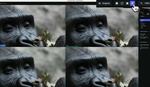





I created my own technique for replacing sky that I was very proud of. I used it as a selling point to my architectural and travel & tourism clients. Then Luminar came along, which is almost magical, particularly in its masking abilities in complex situations like tree branches and shrubbery wisps. Despite some still-to-be-refined growing pains, I now no longer use Photoshop for sky replacement.