Do you often find yourself wondering how different colors might look on your subjects? This one-minute tutorial will show you how exactly how to instantly change solid colors to whatever color your heart desires.
Very often when I look at an image that I'm editing in postproduction, I find myself wistfully staring at the screen pondering how that red shirt might look if it was blue. Or what impact changing that green car in the foreground to yellow might have on the overall look of my image. Now I know that with so many selection tools and options available in Photoshop, the task isn't particularly difficult, but if I'm perfectly honest, often I just can't be bothered getting my touchscreen pen out and making the careful selections and zooming in to get it perfect and then changing my colors from there.
So wouldn't it be good if you could quickly change whole colors in specific parts of your image without having to use any selection tools or play about getting your selection points just right? Well as it happens, there is! In this video, PiXimperfect shows you how to do it quickly, easily, and accurately.
Do you have any alternative methods for completing the same task that are just as simple and effective?


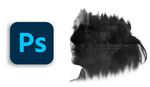
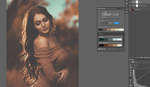

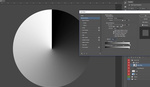
Thank you for sharing this.
The world needs more 1 minute videos. :D
Haha Amen to that!
Short and on point. Great tutorial. Well done.
Just the way I like them!