Sharpening an image using a high-pass filter can really make it pop, however sharpening the entire frame doesn't always provide the best result, and adding tons of layers can become cumbersome. Fortunately, PiXimperfect's Unmesh Dinda has come up with a great new way to sharpen selected areas without adding a lot of unnecessary layers.
Like most of us would do, Dinda uses layer masks and a high-pass filter with an overlay blending mode to sharpen the eyes or lips of the model in a portrait. However, as he points out, if you wanted to add additional contrast in one of those selected regions, you would have to add an additional layer and reduce the opacity to get your preferred result. No big deal if you only want to sharpen one or two areas, but adding too many layers can become cumbersome, both in terms of workflow and memory requirements.
By following Dinda's advice, you can avoid the additional layer and still bump up the contrast (and, by extension, the amount of sharpening) in your selected area using a slider.
Dinda also gives us the action he describes in the video for download, allowing us to skip the process of following the tutorial, replicating his steps in Photoshop and creating our own action. For those of you unfamiliar with actions, you can simplify a repetitive process by recording each step into an action, which will then require one simple click to complete, as described by Robert K. Baggs in this article.
What do you think of Dinda's new use for the contrast slider? Will you use it in your workflow? Drop a comment below and let us know.

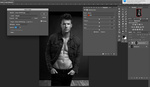
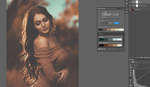

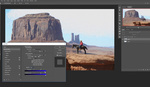

Unmesh is the new god of photoshop :) he is an excellent young teacher. I love how he teaches: No unnecessary information, no bullshit, gets straight to the point.
Unmesh is the very Best!!!!!
love the lesson but can't find the action
► DOWNLOADS:
1. Sharpening Action: http://bit.ly/2RuPJ1u
2. Sample Image: http://bit.ly/2F2qTQW
Unmesh keeps getting better and better. First it was his 1 minute quickies; and now this which 1) tells you where to skip to to get to the relevant part; and 2) offers that killer ready-to-go action. I have wondered for literally years why PS didn't just put an automated HP sharpening filter in place, and this now essentially does this. Simply outstanding.
Request granted: Unsharp Mask with Amount set to 200% and Threshold set to 0 has the exact same effect as a High Pass filter of the same Radius set to Linear Light. It's been in Photoshop for ages. But Unsharp Mask gives you the added benefits of being able to adjust the Amount and the Threshold if you desire :)
If someone still wants to use High Pass then Linear Light should be the preferred blend mode and not Overlay. Overlay has reduced effect the farther you move from the middle gray in the base layer, while Linear Light is more (ahem) linear across bright, mid and dark colors.
PS I do note that in his action the Legacy box is unchecked whereas he recommends checking it in the video. So be sure to try both to see which works best for you.
He's a superstar. I have to wonder how he's eventually going to monetize this stuff. He certainly should.
Half of his videos are things that have already been posted long ago in several Photoshop blogs and he finds a bit of a different usage or simply explains it better. It's not like he's a photographer and can make a tutorial on his style or has a big secret that, as I said, is or has not been available in at least 1 other blog. So, he's currently limited to "quicktips" — maybe grow up to full tutorials which are basically several tips in an specific order. Most important part is that he's already monetizing, he's on YouTube, and he's getting free traffic from sites like this.
Ummesh you are a king of photography. Thank you for providing this useful information.
Elli John
https://www.2dollaressay.com
Thanks for sharing an amazing post
https://bit.ly/2loAxoP
I am not so sure how to react in this but this looks legit. https://singaporetuitionteachers.com/