Every computer program has its quirks that may annoy you and slow your workflow down. Here are two fixes that will make your Lightroom experience just a little easier.
Matt Kloskowski is back once again with another insightful video on the subject of Lightroom. Kloskowski noticed recently that while teaching some hands-on workshops that he found himself turning off the same default features on all the student's machines. Even though the feature in question may not be a big deal to some, I have to agree that the informational text overlay that he is referring to in the video really is an eyesore and should be switched off. While I appreciate there are times when things like camera settings and file names are of use, there really is no need for that text to cover up so much of your photograph or be switched on by default. Thankfully, this feature can be quickly switched off, and Kloskowski shows us how to do just that.
The second suggestion he makes is of a feature that isn't switched on by default but should be. This time, Kloskowski shows us the benefits of having "Solo Mode" switched on and how this stops Lightroom from opening more than one panel at a time. Again, this might seem like a trivial change, but when you have many control panels open it, can be time-consuming scrolling up and down looking for the one you want. If you spend a lot of time in Lightroom, little changes such as these really can have a big impact on your workflow and are well worth taking advantage of.
Have you already made these changes in Lightroom? Any other quick tips you wished you learned about the program sooner? I'd love to hear about them in the comments below.
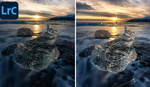


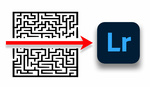


Tricks for working on tiny mac displays?
Reduce font size
It isn't faster to scroll + click a title to expand the panel than just scroll to it, even if it take a couple scrolls. Never. You should however always try to collapse panels you don't use oftenly.
amen
Perhaps if you know about where everything lives in Lightroom. But for beginners I think the clutter of multiple panels open may make it harder to find something. There's just too many options to skim and it might feel overwhelming. With everything tucked away behind a click it could work faster to associate the tools with the panel name instead of everything seeming like it's one big list. "Hmm I need to find sharpen, I think that was somewhere near the middle of this huge scroll bar, but I better scroll to it slowly and read everything to make sure I don't miss it," versus "OK I need to sharpen, I think that should be under the Details panel if I remember correctly." And beginners might not know any of this is collapsable at this point in learning.
Could be. But also could be that a beginner will have to open/close every panel until he finds what he's looking for. But anyway the video is about productivity.
True. Maybe it's just the way some people are wired haha. I guess it makes sense to me but others probably don't understand it. Like a "cluttered" desk where everything is laid out ready to go versus a tidy desk with everything in their place. Whether true or not, I feel like in the long run having to grab things that are tucked away makes me feel more productive and organized and faster, even though with a cluttered desk I could just grab something without moving much if I remembered where it was.
Who still uses a 14" at 1024 resolution to edit photos in lightroom?!
Invest $300 in a 27" monitor with >2K resolution and none of these two things will be relevant anymore.
Been asking for floating pallets for years! Problem solved - especially if you use two screens like I do.
Loving this shortcut - I didnt know about this. Thanks Matt!
Rick McEvoy - https://rickmcevoyphotography.com/
I was sooo hoping for a hack to enlarge the tone curve interface...
I always have the information overlay. I have multiple cameras, multiple lenses and often shoot at a wide range of ISO speeds. I want to see all this info to be able to apply different profiles and noise reductions quickly.
Getting that photo info off the screen so I could see my image unencumbered was the first thing I figured out when I got LR. I might give the solo mode a try too.
Hi Matt. Why someone would use the capture info - you mentioned learning - and for me that's when I am checking the shutter speed vs focal length to understand where I did the mistake (unfortunatelly it is not indicating optical stabilization was on or off ...). But the most I use it when I am taking large series of images, and when I have the opportunity I tend to change the exposure parameters balance ... sacrifying some long exposure for more open apperture etc ... so then when I come to ligtroom I can sort those photos also by looking at the change in the settings).