The Lens Corrections panels in the Lightroom Develop Module and Adobe Camera Raw provides the ability to correct lens problems such as distortion, chromatic aberration, and vignetting. These settings are often turned on and never given a second thought.
Lens corrections are lens-specific corrections, meaning that each lens has its own correction profile. These lens correction profiles can even include corrections for a lens on a specific camera body.
I encountered a strange coincidence recently that led to the discovery that Lightroom Classic was not applying the correct lens profile for one of my lenses. This article addresses Lightroom Classic and Camera Raw, but there's always a chance that the problem could also be seen in other software as well.
The Prelude to the Problem
This past weekend, I took a photo at Sleeping Bear Dunes National Lakeshore atop the sand dune located 450 ft (137 meters) above the shore of Lake Michigan. It was nothing spectacular, but I liked the simplicity of the scene, the footsteps in the sand, and the way the clouds on the horizon looked like the tips of the mountains in the Puget Sound in Washington State (I lived out there for a few years).
You can't see the shore on the other side of Lake Michigan from here, because it's 56 miles (90 km) away, so the horizon should be an unbroken and relatively straight line.
When processing the image on Sunday, I noticed that the horizon wasn't exactly correct. It was level side-to-side, but it bowed upward in the middle. I glanced at the Lens Corrections panel and made sure that the Enable Profile Corrections checkbox was checked and that the lens was my Canon EF 17-40mm f/4 L USM. Yep, all of that checked out.
I figured that it might have been the result of the 17mm focal length and the fact that the horizon was in the upper 1/3 of the image. The distortion wasn't hideous, but it was still 25 pixels high in the center of an image 6,720 pixels wide and started straight and then curved up and then back down, like a bell curve. A continuous curve would have just looked like a wide-angle shot, but the inconsistent curve just seemed odd.
If this was going to be cropped as a panoramic image, the horizon discrepancy would have been very noticeable when printed. Sure, most people would not notice the horizon in a 3:2 online image, but I'm picky, especially with my horizons.

When viewed at a larger size and zoomed in, the horizon discrepancy is more obvious near the center of the image.
The Discovery of the Problem Source
On Monday, I was browsing through a photography question and answer site and found a post titled "Lightroom strange lens default correction profile with Canon 17-40 f/4L."
This immediately caught my attention, because I use Lightroom, the Canon EF 17-40 f/4 L USM lens, and had just noticed a lens distortion issue. I immediately jumped back into Lightroom and checked my photo. Sure enough, Lightroom had defaulted to the Canon EOS-1D Mark III (Canon EF 17-40mm f/4 L USM) profile instead of the Adobe (Canon EF 17-40mm f/4 L USM) profile just like the user in that thread had indicated.
EOS-1D Mark III? I've never even owned one of those! The problem is that I'm using the Canon 5D Mark IV with a full-frame sensor, and the Canon EOS-1D Mark III uses an APS-H-sized sensor. This difference must be part of the distortion discrepancy.
I changed the profile, and I immediately noticed a significant change in the distortion of the center of the photo. The horizon was still about 6 pixels high in the center, which is about right for it being in the upper third of the image and being a 17mm focal length. I was happy with it; it's so small that it's not noticeable unless you run a straight line across it.
Fixing the Default Lens Profile
To fix the default setting, select a photo for the lens, then enter the Develop Module in Lightroom Classic, or open the photo in Camera Raw. Next, go to Lens Corrections, change the lens profile to Adobe (Canon EF 17-40mm f/4 L USM), then select Save New Lens Profile Defaults from the Setup box located below the Enable Profile Corrections checkbox.
Imported photos taken with that lens will now use that lens profile if the Enable Profile Corrections option is checked and the Setup setting is set to Default.
Previously imported photos that have the Enable Profile Corrections option checked and have the Setup setting set to Default will also now use this new profile setting.
It's worthy to note that the default setting for Lightroom Classic will also be used for Camera Raw in Photoshop and vice versa. If you make the change in one of them, there's no need to make it in the other, apparently; they both use the same settings.
It's difficult to know how many lenses might have multiple lens profiles, but of all the Canon lenses I have, this is the only one that has more than one.
Adobe Support
I contacted Adobe support to report this bug after failing to find any place on their website to do so. In the support chat, the support tech tried walking me through the steps to fix it, but I had already found the problem and fixed it. I doubt very much whether it will get reported as a bug. The "Feature Request/Bug Report Form" on their site doesn't really let you report a bug, it just takes you to the community support forums.
Conclusion
I use an import preset to turn on "Remove Chromatic Aberration" and "Enable Profile Corrections," so I rarely ever looked at the Lens Corrections panel. I have been using this lens for over three years, and this is the first time that I noticed that the lens profile setting was incorrect. This discrepancy would probably go unnoticed for any image that didn't have a level line across the image.
So, that's the lesson learned: It doesn't hurt to check your settings. One of the things that will make your photo editing better is paying attention to the details, the little details.







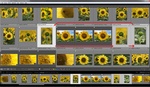


thought this wouldnt apply to me, checked lightroom and discovered it applies the canon ef 35 1.4 profile to my sigma DG 1.4 art lens. thanks!
I am definitely set it and forget it when it comes to those settings - so thanks for the heads up! Off topic but could you point me to info on creating the "before/after" slider you used for the image above? I have been searching for a method to create that and have yet to find a good solution. Thank you!
Is that for use in a web page or as a desktop tool?
Web page, as you did the article. Thanks!
It’s built into the blog engine here, but if you Google “html before after image slider” you’ll get some ways to do it.
Thanks Mike! Much appreciated.
Excellent reminder, thank you.
Mike, I work at Adobe and I'll make sure the right people see your article. Thank you!
Thanks! I'm sure they get a ton of "bug" reports from people that aren't really bugs. As a developer myself I can simpathize with them.
I’m a right person at Adobe, and we’re looking into it! We have over 1000 lens profiles and it seems like you found a bug! We will fix it and good news is that we’re not aware of any other similar bug. Thanks :)
That's great to hear!
I appreciate you looking into that. While you're at it, have someone explain why the November 2019 release took away the GPU acceleration for Windows 7 AGAIN, after having re-enabled it in the last release! These are things that should be in the release notes.
"...The "Feature Request/Bug Report Form" on their site doesn't really let you report a bug, it just takes you to the community support forums..."..........Big surprise.
Thanks for the tip.
Strange, profiles are always off on my LR Classic and PS CR. I have to turn on "Remove Chromatic Aberration" and "Enable Profile Corrections" all the time, which frankly I prefer anyway, because I can decide if I like the correction or not (sometimes I prefer to leave it off depending on the camera/lens) it's always been that way for me through the years with LR and CR, regardless of camera and lens used. It's never defaulted to on.
Thanks.... great advice. We all too often go on autopilot and never check these things.
Mike, I've lived in Michigan for most of my life. The horizon on Lake Michigan will not be perfectly flat, as you can see the curvature of the earth when looking at the Great Lake's horizons. Having the 6 pixel remaining curvature may be a reflection of the actual horizon.
Yeah, partially from the wide angle, and partially from the curvature of the earth. I was going to mention that in the article but I didn't want to stir up the flat-earthers. LOL
Thank you! I shoot a lot of real estate and frequently have to fix the verticals in Lightroom. I upload with a preset for ''enable profile corrections.'' Thanks to you, I just changed my Lightroom setting away from the Canon Mark III. (No LR option for my Canon.) I use a Canon EOS RT, and it has a 'Lens Aberration Correction'' which I just now set for the 17-40. I will check too see if this is redundant or conflicts with the Lightroom setting, or if it made an improvement or not.