Lightroom's new AI-powered noise reduction is a remarkable step forward for the program, giving users powerful capabilities for working with high-ISO photos without having to ever leave the program. The one drawback is that the noise reduction can take a bit of time, particularly if you are using an older computer. So, if you are working with a large batch of photos, it is important to ensure you have set up your workflow for optimal efficiency. This helpful video tutorial will show you how to do just that.
Coming to you from Matt Kloskowski, this fantastic video tutorial will show you the ins and outs of applying AI noise reduction to large batches of image in Lightroom. Lightroom's new AI noise reduction is remarkably impressive, and I have been consistently impressed both by the results and the ease of using the tool. As mentioned, though, applying AI noise reduction, particularly on less modern computers and on high-resolution files. As such, you should consider which images you want to apply it to rather than just applying it across the board after importing files. All that being said, the results are worth the wait and have noticeably improved the quality of many of my shots. Check out the video above for the full rundown from Kloskowski.

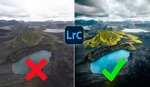
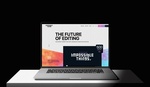



Batching noise reduction is fine if all the images need exactly the same amount of noise reduction. I've found that evaluating the amount needed for each image gives the best results.