When it comes to editing portraits, few things can derail an image more quickly than unnatural skin tones. If you use Lightroom and want to get the skin tones in your portraits just right, check out this great video tutorial that will show you everything you need to know along with a lot of helpful examples.
Coming to you from Signature Edits, this excellent video tutorial will show you how to get the best skin tones in portraits when editing in Lightroom. One of the most common mistakes I see newer portrait photographers make when editing portraits is applying color grading without regard for how the skin tones of their subject(s) are affected. No doubt, color grading is a step that sometimes get overlooked, but it is one of the most important for adding a recognizable creative style to your images. The challenge (besides the grading itself) is adding it in a way that is harmonious with the subject's skin tones without adversely affecting them. This could mean masking out the subject, and thanks to Lightroom's new masking tools that are far more powerful and advanced, that is a much easier method than it used to be. Check out the video above for the full rundown.


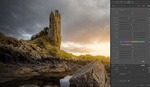
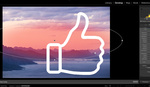


Datacolor SpyderCube will get the color that is there so you do not have to remember what you think it was! Yes two captures, one with the SpyderCube as the reference and one with the image. Light changes every second so alway the two, put on a selfie stick and hold in front of camera first for every image. It even helps corrects the exposure level.
I used to just color pick on the whites of the eyes.