Lightroom has more than one way of keeping tracking of the edits you make to your images, and the various methods have pros and cons that you should be aware of as your catalog grows. This helpful video discusses the usefulness of XMP files and why you should consider using them.
Coming to you from Anthony Morganti, this helpful video discusses the usefulness of XMP files. You might have heard these called "sidecar files." These are essentially small text files that accompany raw images and encode any edits or metadata changes. You do not need sidecar files with non-raw images because any changes are written directly onto the image file itself. An XMP file is useful for two reasons. First, if you share your raw files, they allow whomever you share them with to also see any edits on the file; otherwise, they will just see the raw files as it looked out of the camera (unless you choose to convert it to a DNG). Second, XMP files serves as a useful backup of all your edits in case your Lightroom catalog file becomes corrupted and unrecoverable for some reason. It is definitely worth considering turning them on for a little extra security. Check out the video above for the full rundown from Morganti.
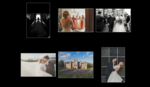





I'm surprised I never knew this before. Very valuable video. I'll be turning on the XMP setting on all my devices. (You might want to play it at 1.5 speed though since the narration is slower than normal talking speed).
I suggest NOT using XMP files if you are using DNG for your raw files. Here's why:
I used XMP files from Lightroom version 1.0 all the way up until 2018 exactly for the reasons stated in this article. What changes is that in 2018 I switched over to Sony. And at that time I had to use the DNG Converter because LR didn't support the a7iii yet. But even after LR added support, I have continued to use the DNG Converter because it saves 50% disk space while using lossless compression.
Anyway, the thing is... if you use DNG and have XMP turned on, then LR actually writes your changes back to your DNG files (instead of creating XMP files). In their infinite wisdom, embedding the changes directly inside of the DNG file made more sense to them. But to me it does not.
Here's the problem: Let's say you just shot a wedding and have 2000 files. You converted to DNG so they only take up 60GB instead of the 120GB they would have taken up. You back up the files to the cloud (sending 60GB over the wire). Then you go through and rate every image, perform adjustments, etc. In the process, LR updates every one of those 60GB worth of files and now you end up backing up ANOTHER 60GB worth of data over the wire. That wasn't too bad until my Internet provider decided to put a cap on my Internet usage at which point I started having to pay extra to back up my files once, twice, sometimes three or more times as I edited the images inside of LR. Turning off the XMP feature means it no longer updates the DNG files, so the files are only backed up once.
I believe there is a huge advantage to using XMP --- but only when LR writes the changes to actual XMP sidecars. Any changes to your images means only that tiny 1K or 2K files get backed up with each change, but embedding the changes inside the DNG causes raw image data to needlessly back up over and over again.
Interesting. I never thought of it in terms of doing it online. That’s why I do everything local. It definitely makes sense to use xmp in that scenario.
Well it did that because you “asked it to do it”.
In “Catalog settings” you vould just disable the “Include Develop settings in metadata inside JPEG, TIFF,..” and it would always just write them to XMP sidecar.