With the advancement and affordability of video technology available to consumers now, the number of budding and aspiring film and video makers has seemingly raised exponentially. One of those advancements has most definitely been in regards to how the color correction process is handled. There's certainly no one path to success sort of idea with this either, but there are some things that you can do to help simplify and organize your process in order to work quicker and more efficiently.
Now if you just shoot videos on your GoPro to put together a fun highlight reel from your weekend spear fishing or like to make videos of you terrorizing your cat around the house, you can disregard this article, as this is aimed more towards creatives that want to create the best possible image from their videos. Additionally, this is not a plea to use one software platform over another, only to share with you one method I've adopted into common use to improve my workflow on projects. In this example I'm going to show you the finished frame that is what was considered 'ideal' for the particular project I was working on. Beautiful Sunny day with some nice clouds for background elements and a Blue Dodge Charger Hellcat, nothing wrong there.

The Final Image after Correcting for the Slog2 Profile on my Sony FS700, adding back in Contrast and Saturation Levels.

You can see the disparities here from the original shot pretty clearly.
The bit that jumps out to me the most from the two scenes is the ground and the piles of gravel framing the car. (On a side note, after disturbing the top level of those stones, we discovered that the stones were in fact black but the upper level had been bleached due to their being exposed to the hot Texas sun day in and out.) So identifying that as the most offending difference, the ground and gravel piles became labeled as Zone 1. Following suite down the line, I identified that the Car was Zone 2, the wheels Zone 3, and the sky needed no adjustment really but could tentatively be Zone 4.
That definitely helps bring up the tone and contrast of the scene as a whole and helps it transition between the pinned scene and this, but it's still not quite right. On to the next zone, the Car, it definitely needs to be brightened and possibly some added saturation and contrast.
Pretty big difference if you ask me, and while it's not perfect for the brief moment it is on the screen it's a vast difference. You could definitely break it down farther and make it much more exact but it depends on your project and purpose. For those of you that may ask, I separated the zones for correction through the use of Power windows and Keying in Davinci Resolve from Black Magic Design. However, everything I've done can be done in any number of software programs out there on the market. The main take away from this should be simply to stay organized, and treat each scene like a puzzle, and it'll make your correction process simpler, quicker, and much more efficient.








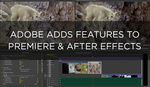




Ryan, thx for this article. It's a topic I struggle with in my own post work. Question-do you use any LUT presets? If so which would you recommend for grading slog2?? Also when using the zone process in Premiere Pro would the equivalent be creating masks?? How do you adjust masks for moving subjects? Sorry. Long winded, just very curioud and looking to improve my video edits
Hey Mark! Thanks for reading! To answer your questions, I do use luts! But not for final grades usually, generally I only use them for previewing or checking exposure levels on site as I load them into my monitors and recorders. The best way to grade Slog2 footage is by using a luma curves adjustment to either add contrast or lower exposure levels depending on how you want the footage to look. I've toyed with making a video on how I treat Slog2 and 3 footage but I guess it would be helpful to do so.
And yes, in Premier you would use masks as opposed to using Power Windows. In premier though, you can use the Bezier or the pre-shaped masks to select your areas. Upon creating your mask, under the effects options you'll see some arrows appear that will allow you to track motion forwards and backwards for your windows. From there you can do some fine tuning with keying and Bezier path adjustments after the track is complete to help accommodate for potential perspective shifts or any other motion. It's rather difficult to explain in text so I may do a video on it in another article but I hope this helps for now! Thanks again for reading!
Way, way, way off topic, but the screen shots just straight up emphasize that Charger's perfect ride height with those Bembos popping up front. That fucker looks bad ass...
Haha the power of airbag suspension and some killer wheels on a killer car. It was a monster to drive too.
What is slog? thanks for answering.
Slog is a gamma profile that flattens out the image and reduces contrast. Doing this produces a dull flat picture straight out of camera but it increases the dynamic range of the camera allowing it to capture more data in a scene with less clipping or data loss in the shadows. It's temperamental when you're learning but it gives you a lot of latitude in post.
thanks Ryan, understood