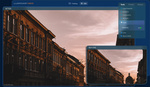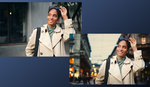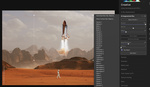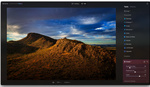Would more automated editing speed up your workflow or are you still concerned about the AI role in the subjective world of photo-processing?
Earlier, we wrote about the main principles used for building this software, but this time, Fstoppers has had an early hands-on look at the beta version of Luminar AI, and the focus of this video is specifically its portrait tools, although this software offers plenty of templates for a variety of types of photography, from landscapes to macro.
From the comments I have gathered so far, the AI entry into photography post-processing is still a somewhat contentious topic among photographers. And while on the surface, it may seem that the development of AI-editing tools is a step towards losing creativity, it does also open a lot of doors, such as saving time for those who won't earn anything more by editing an image for 45 minutes or for 5 minutes, but rather based on the result. Equally, it is opening up tools to less experienced photographers who still want to be able to apply techniques that, for example, enhance portraits or skies without spending a lot of time learning different complicated or time-consuming workflows.
Luminar AI has numerous templates that focus specifically on portraits or generic people shots, from more basic ones that subtly enhance the image to more creative ones.
Face and Body
In this video, Patrick is testing out a variety of tools that work specifically on your subject's face and body by automatically detecting the correct areas it needs to apply changes to. For example, Patrick is testing out the skin tools, where you can apply a smoother skin effect on your subject's face as well as decrease the shine that often appears on one's forehead or cheeks. The software is capable of even detecting one's eyes without the necessity of working with masks and does a good job with his subject's eye color changes and other alterations. I thought I'd test this further by using a photograph of a model with darker eyes to see how the software copes and how realistic the results were.
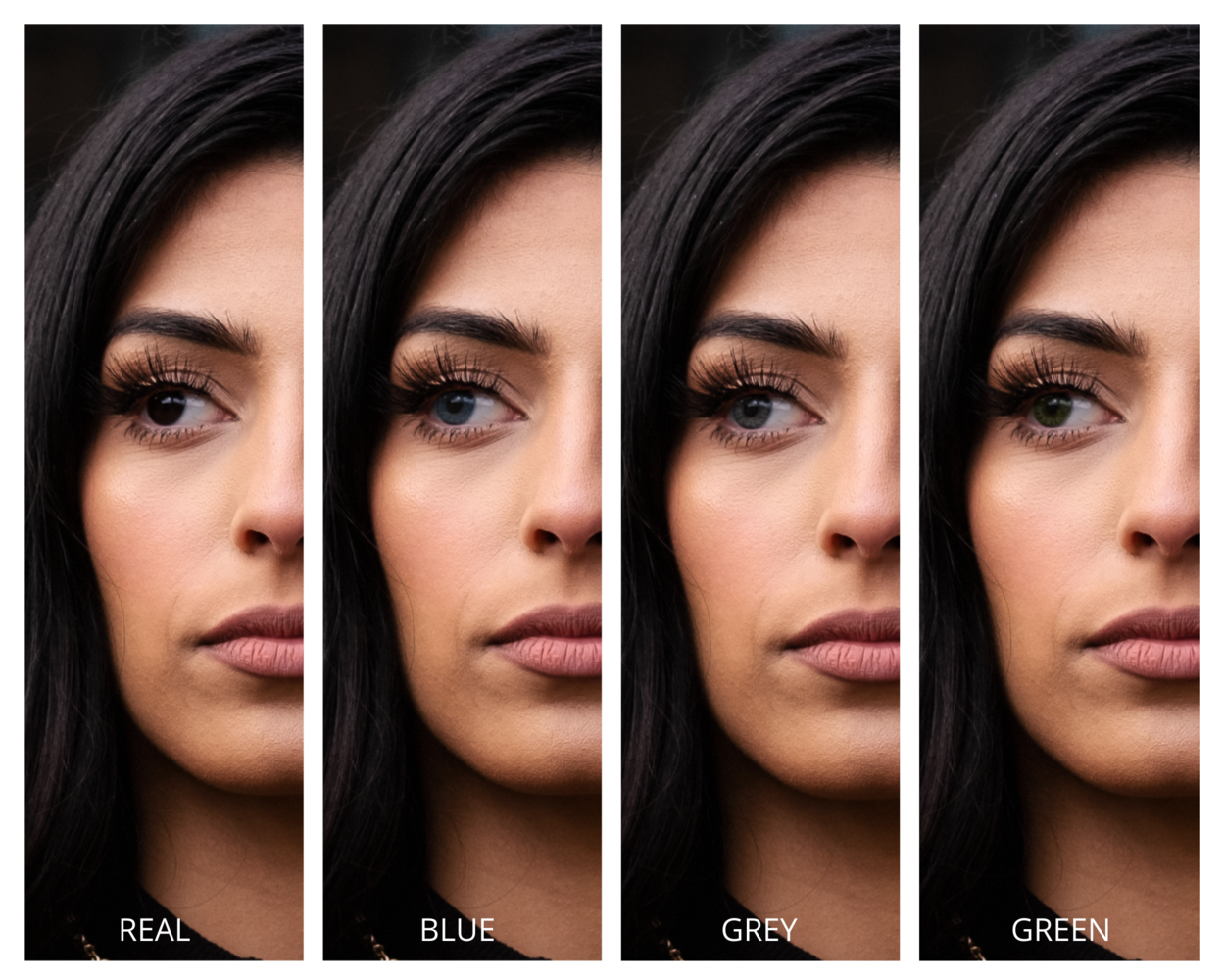 I was pleasantly surprised by how subtle the changes look. You have full control over the strength of each tool you want to apply to ensure it looks realistic and fits within the image. Similarly, instead of using a local mask or brush to enhance your subject's lip color, you can simply increase the saturation or redness setting in the lips section. You can see the result below, with lip saturation and redness both increased to 100.
I was pleasantly surprised by how subtle the changes look. You have full control over the strength of each tool you want to apply to ensure it looks realistic and fits within the image. Similarly, instead of using a local mask or brush to enhance your subject's lip color, you can simply increase the saturation or redness setting in the lips section. You can see the result below, with lip saturation and redness both increased to 100.
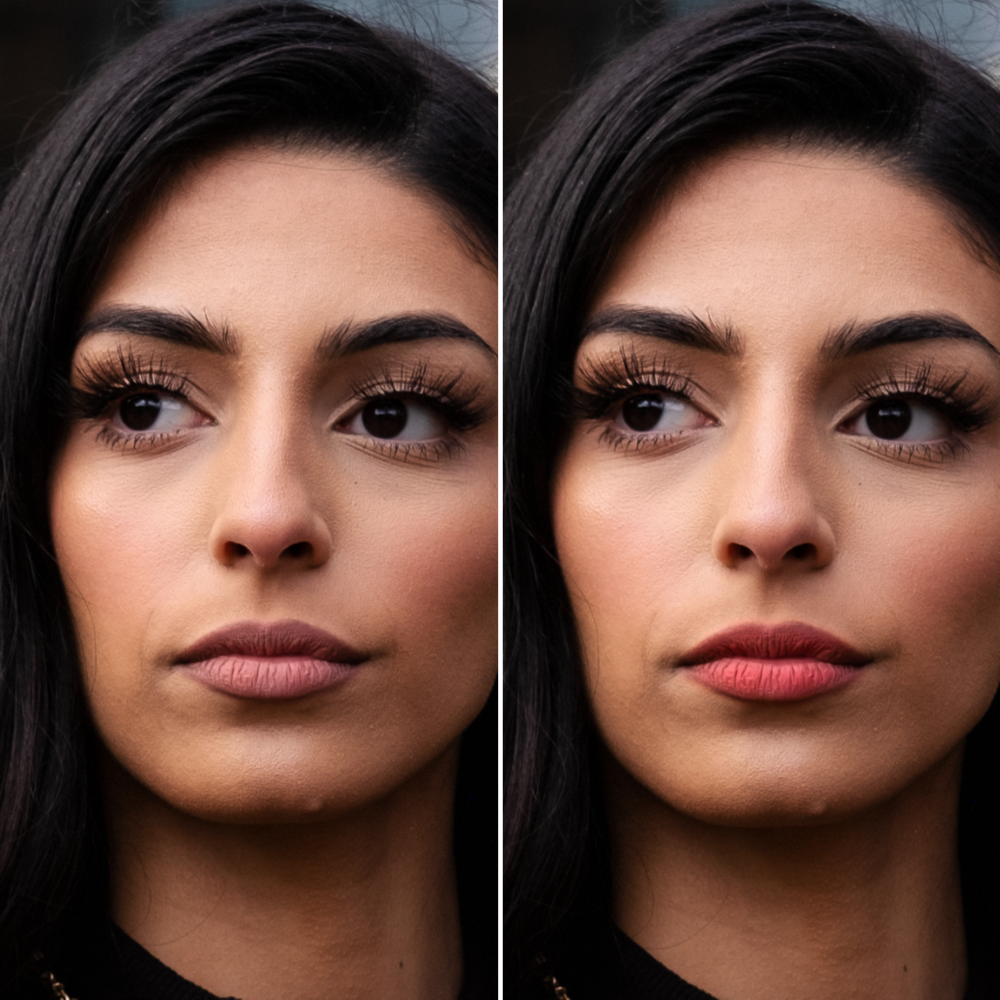
These are just a couple of tools you can use for targeting particular areas of your subject's face, but for someone like myself, who does not specialize in high-end portraiture and editing, it's beneficial to have access to such quick and subtle tools like these on an as-needed basis. No doubt, before you say anything, I do understand that these results can be achieved in Photoshop; however, if your photography does not require this on a regular basis, it's not hard to see how this can be appealing to photographers who don't have the experience and knowledge to do this manually.
Similarly, Luminar AI has a body section where you can alter your subject's body size while keeping facial features intact. I don't work in advertising, so I am not sure how much features like these are still used in post-processing, but as someone who works with wedding clients, I myself have had requests as well as heard numerous times from my fellow industry colleagues about the clients asking to alter their body shape or size in post-processing.
However, as we become more understanding of how digital facial and body manipulations like these can subconsciously affect those who see the final result and take it as reality, we also must be aware of whether we are enhancing one's features to positively impact the image as a whole and remain realistic or if we are overstepping the line and creating a result that is completely unrealistic and unattainable and thus damaging to those who don't realize it's not reality. Whether ethics is a concern of AI or if they are our own responsibility as creators and business owners is another debate.
Saving You Time
Whether you want Luminar AI to save you time is completely up to you. You can simply find a quick template that does the job, especially if you don't intend to spend a lot of time editing and simply want a quick result. But, if you want to have a deep dive into altering every single tool available, you can also do so. The choice is all yours; however, what I did find when it comes to portraiture is that Luminar AI is quite good at creating a good black and white image that isn't flat. It's not a simple conversion to black and white, although there is an option to do that; each monochrome template will have its own style, with most creating a good final result.
As someone who works with photographers who are beginners, I have noticed that a lot of times, monochrome editing can prove to be a bit of a struggle to some who are not used to using curves to adjust the image and the tones. For the example below, I used one of the monochrome templates in one click, but the software added a pleasant contrast, bringing out the model's eyes and features.
Although the majority of color-based portrait templates I don't find particularly unique in terms of having a strong look, there is a selection of a few experimental templates. Depending on the image, they don't always work successfully, but they can add an extra flair. The image below is again a one-click application, but I would have liked to see an option included to allow you to move the light effects around the same way you would in Photoshop or in Analog Efex Pro; otherwise, you can decrease the opacity of the template.

Similarly, another template that is more experimental is the monochrome template below with a touch of colorful light cast. The effect is very subtle and not too overpowering; however, as with the previous image, you cannot move or resize the color effects. Personally, I think these types of templates can quickly age if they are so limited in the ability to adjust, move, or resize the different light effects. If Luminar AI introduces more similar style templates where you can add different types of light casts or sun flares, this could be a good contender for photographers who regularly do creative work with effects like these, because you can already create or purchase pre-made ones in Lightroom or Photoshop.
All in all, Luminar AI has added plenty of tools for portraiture in their beta version, and if they keep on updating it with additional templates or more customizable options in certain templates, I can see it becoming a quite handy tool for those who don't want to dive deep into mastering more complex editing workflows and want to save time by letting the AI target certain parts of the image. Admittedly, it's currently not the fastest software, but it is still an early version, and also, I am due for a laptop upgrade. Nevertheless, it's an interesting addition to our post-processing and something to keep an eye out for. You can preorder yours here.