I had originally been using a simple program called NameChanger to rename all my files before importing them to Lightroom, but ever since I realized that Lightroom had all the controls that I needed for setting up custom naming sequences for my files, this is all I use anymore. Here's how you find and use it. It's pretty simple.
There are many potential reasons why you might need to rename your files. Trying to set up custom name sequences in-camera might not always be the most time effective. For me, it's not because of how tedious it is to set up each name sequence on my camera. Personally, I have ended up needing to be more specific with my naming structure for files simply because I shoot enough locations over and over again that I needed to be more critical with my file names simply to differentiate my shoots when searching for specific files. This method through Lightroom, however, covers all of my needs.
The name-changing control will only be accessible while in the Library module. If it doesn't show up, then you're probably in the Develop module and will need to switch. The file renaming feature is found in Library > Rename Photo (or simply by hitting fn + F2).

Once you click on the menu item, it will bring up the following control box for setting up the renaming sequence. Personally, I only ever use the "Custom Name - Sequence" setup.

You do, however, have several naming options including the option to create a more elaborate naming system, which is done by clicking the "Edit..." item at the bottom of the list, which brings up the dialogue box below. Right now, I don't have the need for that much control where renaming my files are concerned, but it's nice to have it there just in case I do need it.

Once you're done setting up the name sequence, simply pick your start number and hit "OK." It really is that simple.
My naming system itself is pretty simple, too. I build my sequence with the name of the location (Zion or Bryce Canyon, etc.) before anything else. Then, I use the date of the shoot as a string of eight digits in the order of year, month, and day (i.e., 20180226), and then I simply set my "Start Number" to "1."

That's it. I don't want to spend forever renaming files, so I keep it pretty simple. It's nice to do more in a single program than it was to have to run my files through another piece of software just to catalog the images the way I needed them before beginning to process them.
File naming isn't the most glamorous aspect of photography, but when you start cataloging enough shots, then it becomes more and more useful. It's one of those understated little tools inside Lightroom, but it's incredibly helpful, and I'm glad it's there. What are some of your favorite smaller or hidden tools that exist in Lightroom, but aren't spoken of very often?

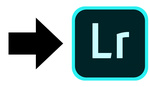





I don't include date information in the file name... just the location and file numbers... Lightroom can find all of your files from Metadata including the date down to the week and day of a year if needed.
I really with Adobe would put a "find and replace" in the file names. It would save my life!
well, you can always <find>, then <replace> :)
I open files in Bridge. I name them what I want to name them. If I want to change the name of a folder or an image, I hit Rename and type in the new one. If I want a sequence of sub-folders, I set them up with one button. The complications of Lightroom are just so unnecessary. And I get to use my own naming system -- what a concept!