Strong, direct sunlight can be a real pain when you have to shoot at certain times of the day. Here is a video that will walk you through how to remove the ill effects of such bright natural light, without having to spend hours dodging and burning.
As with any correction video, it is always better to not have to do it. These sorts of videos typically attract comments like "just get it right in-camera", but that is to miss the point. Videos exhibiting techniques on how to correct unwanted features of a photograph are for when it is already too late to get it right on location, and if you still need the image, you need to get to work.
One of the most common ways to fix shadows and highlights in areas you wish they weren't is to dodge and burn. While this technique is effective, in my experience, it doesn't play nicely with harsh shadows or highlights unless you put an inordinate amount of time into making it look realistic. As with any dramatic change to a photograph, keeping it looking realistic and pleasing is the resistance you must push back against. If you are trying to flatten out the contrast of the image so it is less extreme at either end of the scale, it's easy to end up with an image that looks like a poorly executed HDR file. What I will often do on large edits is purposely go too far and then lower the opacity of the edit until it is more in line with what is possible in camera.

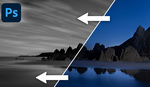
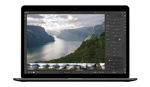

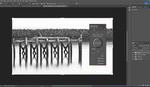

the God of photoshop himself