The Remove Tool is a new AI-powered tool designed to remove unwanted areas in your images by simply brushing over or around them. This tool has quickly made it into the workflow of portrait photographers around the world, but is it all it claims to be?
In this video, Prince Mason delves into the intricacies of Photoshop's Remove Tool, weighing its effectiveness as a skin retouching solution against traditional methods like the Patch and Clone Stamp tools.
Mason begins by addressing a viewer comment regarding the Remove Tool, a new AI-powered addition to Photoshop's arsenal. While acknowledging its convenience, Mason raises doubts about its suitability for skin retouching, citing issues such as color inconsistency and pixel generation.
Mason's analysis highlights the Remove Tool's shortcomings in comparison to the Patch Tool, which leverages existing textures for a more seamless retouching process. While the Remove Tool may offer a quick fix, it occasionally leaves behind a reddish tint, and smoothing textures detracts from its efficacy. It seems that his assessment is that the Remove Tool isn’t the go-to retouching tool that it first seemed to be. Mason encourages viewers to explore his retouching pack and digital store, providing support for his channel's independent content creation.
In conclusion, while the Remove Tool may serve as a viable option for minor retouching tasks, Mason suggests sticking with the tried-and-tested Patch Tool for more precise and professional skin retouching endeavors.


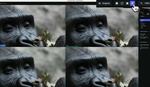



This is interesting. I don't get the color shifts he does when using the Remove tool. I also don't get the weird blurring/smoothing happening, either. I mostly use it for removing stray hairs on the face and for some small blemishes, and it works great. The best way to use it is with frequency separation on the color layer to smooth out tonal transitions. For that, it works great as well; leaving the natural texture in place, and I've not experienced any color shifts or other anomalies.
There's obviously some kind of difference in the settings, perhaps. Or maybe the color space he's working in? I don't know.
I use the Remove tool as my primary cleanup for blemish, laugh lines, stray hairs, and general cleanup of distracting stuff. It's like a Swiss Army Knife. Also, I've never seen it shift colors. As for the example he had where the texture is way different, I have seen that. That's when I'd use either Heal, Spot Heal, and/or Clone Stamp.
I'd probably use the Patch tool more if it can used on a normal layer rather a rasterized/pixel layer (eg; duplicating the background layer, flattening).
I like keeping my workflow so it can done automatically as a batch (if needed), consistently, and I can make adjustments above the background layer without doing any sort of duplicating or flattening (eg; Ctrl+Alt+Shift+E)
It’s a great tool, well sometimes it is, which I use a lot for cleaning things up in all sorts of images. However I find its inconsistency rather perplexing in the random way it decides to leave artefacts. In fact I find many of the AI powered tools lacking a bit on the ‘I’ front. The selection tool for example does select but stops short for no apparent reason in selecting all of the item or area in question. Its like it doesn’t want to make thing too easy for the user. Picture this; a photo stacked flower with regular curved petals well lit shot against a flat grey 50% background. The edge of the petals forming a sharp crisp well contrasted line. The selection invariably stops short 2/3 down leaving a section at the root of the curve unselected. Why? There is a perfect edge, the colour contrast is well defined, yet time and time again just like with the remove tool the consistency or ‘I’ is just not there!