Adobe recently brought out a new feature called Super Resolution, which can increase the resolution of your images by up to four times. I tested this feature out on some heavily cropped images I'd recently edited. The results were fantastic.
When I took the plunge last year and bought the Canon EOS R5, a big part of my reasoning was that the larger sensor (45MP), compared with the Canon 5D Mark IV, would provide much more flexibility in my editing and cropping options. Particularly in my line of work, where I often shoot surfing with telephoto lenses from a fair distance, the ability to crop in close without almost completely losing the ability to print is very important. I've been extremely happy with the performance and the cropping options the Canon EOS R5 has provided me thus far, but I was certainly more than a little interested when Adobe recently brought out its new Super Resolution feature. According to Adobe's Eric Chan. the term "Super Resolution" refers to "the process of improving the quality of a photo by boosting its apparent resolution." In short, Chan says Super Resolution "can intelligently enlarge photos while maintaining clean edges and preserving important details."
How to Access Adobe's Super Resolution: Bridge or Photoshop?
When I opened Photoshop CC recently and ensured it was up to date, I had no issues accessing the Super Resolution feature through the ACR plug-in. Thus, I want to walk you through the process of using the new Super Resolution feature and then look at the impact it has.
First, you need to decide on which raw images you want to work. From the image below, you can see a bunch of raw images I took on the Canon EOS R5, which are all around 45-50 MB in size.

After I'd decided on the image I was going to work on, I opened Photoshop and then File > Open to access my raw image. Once I'd done that, Adobe Camera Raw opened the image automatically. You can see at the bottom that the raw image was 8192 x 5464 pixels and 45 MP.

After that, I cropped the image to a much smaller size for the purposes of this test, as you can see below. Compared with the original image, there's barely anything left.

In the past, using cameras with much smaller sensors, this would have been almost impossible to get away with if I'd wanted to do anything more than post to social media, but with the Canon EOS R5, even such a heavy crop still gave me 5.8 MP to work with. As a rule, I don't like printing files less than 10 MP (my own personal preference), so I was very intrigued by what Adobe's Super Resolution could come up with.

How to Use Adobe Super Resolution
Once I'd cropped the image and I was happy with the new composition (and the 5.8 MP file size), I put the new Super Resolution feature through its paces. All you have to do is right-click on your image (still in ACR), and you'll see the dialog box appear. Towards the bottom, you'll see Enhance written on the menu. Simply click that.

Once you've clicked that, the next dialog box will appear automatically, and you'll see Super Resolution written. It will be pre-checked for you.

When you click the Enhance button at the bottom right of the dialog box, ACR will turn the cogs and calculate an estimated completion time. As you can see above, my estimated completion time was five minutes, which seemed rather long to me for a 5.8 MP file, but I'm happy to report it took nowhere near that long. It was definitely no more than a minute at most.

After the process had finished, a new image appeared next to my original, as you can see above. The original 5.8 MP is on the left, and the new image that had been through the Super Resolution process is on the right. So, how big was my new image? As you can see in the image below, it came out at 23.1MP, which is pretty much four times as big as the original. However, it's important to note that it was still an unprocessed image in Adobe Camera Raw and I hadn't saved it to JPEG format.
 After that, I simply clicked Open from ACR in order to open the image into Photoshop.
After that, I simply clicked Open from ACR in order to open the image into Photoshop.
After Using Super Resolution, How Big Is the Final Image?
For the purposes of this test, I did no editing at all. I simply opened the image in Photoshop and automatically clicked File > Save As. Once the Dialog Box opened, I selected Maximum for Quality Options, then clicked Save.

Photoshop did the rest and gave me a final imaged saved in JPEG format. How big was the final image once it had been processed? As you can see below, it came out at a very respectable 9.3MB.

However, what's far more important is that to my (and critical) eye, there was nothing weird or out of order in the new image. Whatever machine learning Adobe's Super Resolution uses, it worked a treat to increase my file to size to something I'd be comfortable printing on paper or canvas while retaining all of the quality of the original image. Check for yourself below. The first image is saved without using the Super Resolution feature, and is 3.13MB. The second is the 9.3MB version saved using Adobe's Super Resolution feature. It's very hard to find any discernable differences, which made me double check that it was actually two separate images. After numerous checks, the two images are indeed different (3MM/9MB) which is, perhaps, a glowing endorsement of just how effective the super resolution feature is and how well it works.
As an aside, I have seen a few people on the internet actually run two or three iterations on the same image, with pretty good results. By about the fourth time, some weird things started happening, but I'd imagine (without having tried it yet) that using it twice wouldn't be too big a problem if your original image is crisp and high quality.
Is Adobe's Super Resolution Any Good?
For me, the answer to that question is a resounding yes. As I touched on earlier, one big reason for me buying the Canon EOS R5 was the extra flexibility the bigger sensor gave me. Even though I'm ecstatic with my purchase and have absolutely zero buyer regret, if Adobe's Super Resolution feature had existed at that time, I might not have been so keen to jump to a bigger sensor.
What are your thoughts? Have you used Adobe's Super Resolution? And what have been your experiences? I'd love to hear from you in the comments below.






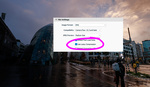


It won't be long until software improves this even more, then we can shoot with just a super sharp wide angle lens that has very little distortion, and crop to till the cows come home. This works very, very well, especially if your just posting on line, even for super high resolution monitor viewers. Crazy times we live in.
You know, I got to thinking, you would still need a high rez sensor, like 45MP or higher in order to retain the detail, for the new cropped file, Yes/No? More detail, better crop?
Yes, to a degree. This tool isn't actually resizing your image. Rather, Adobe is using a Machine Learning algorithm that is correlating patterns it interprets in your image against the millions, potentially billions, of images it was trained with and then using that logic, it redraws your image at double the resolution. In essence, it is creating detail that wasn't there before.
It will always double the resolution of your image on each axis. (resulting in x4 to the megapixel count). This means that if you start at a higher resolution, you have more to gain from the doubling. (for example 8mp to 32mp is a 24mp gain but 16mp to 64mp is a 48mp gain)
That said, Adobe only trained the algorithm based on images that they can source at high volume. It stands to reason that the algorithm was probably trained on a magnitudes larger set of smaller resolution images than on high-resolution ones and thus the algorithm probably performs most accurately at low to medium resolutions and the higher your resolution becomes, the more diminished the returns actually turn out to be.
According to the Adobe blog post, the tool maxes out at 500mp, presumably because they simply can't source enough ultra-high-resolution images to actually train the models effectively. That said, I imagine training, in general on any images north of 50mp is likely very limited. There simply aren't enough shots available at that high of a resolution to ever actually train against the millions of cases you'd need to maximize performance. At least not yet.
Well explained. I guess we will have to see how well it works on a Image by Image basis.
I wish these before/after image sliders were larger; or post the actual images.
Or perhaps crop the examples to 100% zoom of the super res version.
when I print a photo upscaled in photoshop with bicubic resize and the same upscaled with this ACR thing: the print is just the same. no obvious difference. When you look at the print with a magnifier there are some small differences. And that's it.
Nothing special here in the end.
https://www.joseph-balson.com/Blog/ACR-super-resolution-print-test/
I think different images respond differently.My tests printing to A2 from 12MP files show a distinct advantage over upscaling. That was for a portrait image of an old guy with plenty of fine detail and grizzly hair. Other subjects, maybe not so effective. YMMV I guess, so one more tool in the toolkit to be used when needed.
well, I posted only one photo, but I tried many raws from different cameras, different subjects from landscape to cats to people to cars etc... at 300ppi on a thermal printer there is not much to see.
Overall, when I look at the prints, well, I can somehow tell there is something, but when I show the prints to anyone they just don't see any difference, or they are wrong when deciding which one was supposedly better.
When you look at the photos in LR at 1:1 pixel, there is indeed a small but obvious difference. I also compared that with topaz gigapixel that seems to offers images that look a little bit sharper, but often with also lots of fake details artefacts and removal/reduction of the natural out of focus parts of the image.
It's only 2x upscale.
If it was 3X or more, there would be a very obvious difference in prints.
Have you tried older, lower res images? I got quite amazing results from old Canon D60 6MP files. My results with 47MP files from a Leica SL2 are less affected.
Topaz GP is better, I agree, but sloooow!
When it comes to printing, whatever the original file resolution, I don't see anything special happening. photoshop bicubic resize, ACR super resolution and gigapixel: it's pretty much the same.
I tested files from 6 to 24MP: I need a magnifier to see any difference in prints. And it is quite logical: a pixel is a pixel: turning a 8x8 matrix into 16x16 with so called AI doesn't deliver different results because that matrix is part of a bigger matrix.
On screen, at pixel level 1:1, depending on the subject, the differences are more obvious. But what would be the point?
If you only look at photos on a big 4K screen, you only need 8MP. Unless you crop like crazy (and in that case maybe something went terribly wrong when shooting the photo in the first place and you might need a longer lens), upscaling is pretty useless.
If you only post your photos online, you need between 1 and 3MP.
I didn't say GP is better. it seems sharper but that has a price: a lot of fake details, sometimes some weird artefacts, and it tries so hard making everything sharp that it even tries to sharpen things that are naturally blurred / out of focus / out of DOF.
At least ACR super resolution doesn't denature the image.and is much faster. But doesn't offer much compared to bicubic upscale for printing.
It's interesting how peoples' experiences differ. I have three A2 prints here on my desk, of the same image (of an old geezer). 12MP capture. One rezzed up in GP, one in ACR and one using bicubic in PS. The GP one is very slightly better than the ACR one, but both are better to the naked eye than the bicubic one. To be fair I didn't do any sophisticated sharpening on any of them so the bicubic one might possibly have been improved. As they say, YMMV!
yes. It seems quite inconsistent. Did more print tests and it really depends on the content. In the same print I have parts that look better with one upscaling method while other parts look worse.
Overall, I tend to think ACR makes maybe more sense if you only need 2X upscaling because of its speed compared to GP. And at the same time I'm not really convinced yet.
I like this comparison. Thanks for sharing that with us! From what i can gather overall with the "Super Resolution" in PS, it seems like its really hit and miss. There are "image upsizers" that are online that perform WAY better than Adobe's product... There are also mobile apps that out perform it by huge margins as well. My point is, I agree with you... it's not a "impressive product".... YET. It's still in it's early stages, and I think the more machine learning it goes through, the better it will become.
Super resolution makes Resolution irrelevant. Which is amazing for photographers who can’t afford expensive cameras or are new and can only afford under $900 or only have some basic glass.
Take a good photo? Now you can print it to what ever size you want. Client biased to full frame because they think “bIG sEnSOr = mAsSivEly bETTeR” when they don’t know a single thing about photography? no problem.
It’s a game changer at every tier of photography from beginner to commercial pro. And to be for free is mind blowing
I wouldn't go that far... it can help in a pinch, but "aint nothin like the real thing babbbbyyy" lol. For people who post work online mostly, it can help out a ton. But for critical detail work, I wouldnt trust it fully YET.
I did one test -- not enough to confirm anything -- of Super Resolution against Topaz Gigapixel. They both do what they say they will do -- add pixels through machine learning. I used a scan from an old 35mm film camera, that was just about 1mp. And, I can't really tell the difference in the output. I find the difference in the input, because in Super Resolution you work on the RAW image in ACR as virtually the first step in the workflow. In Gigapixel, you generally deploy it after you've done at least the initial RAW adjustments and opened the image in Photoshop itself. Just from a workflow perspective, I prefer Gigapixel. Is the difference worth paying for Gigapixel when you get Super Resolution free with ACR -- potato/potato.
I favour Topaz Gig because I don't need 4x from PS. The main issue for me is the way noise can get blown up. I find Topaz Denoise is effective in preparing my images for the Topaz Gig 2x treatment. As an aside I find Adobe PS is just getting too cluttered with distractions. Capture One is still usable with its clean workflow and it does tidy up images before the Topaz treatment.
I totally agree -- and I always run DeNoise (an amazing product!) first.
Hi Sam. I have now changed my workflow to incorporate PS super 4x - simply because Topaz is just too slow (typically 5 minutes for 20 megapixel image inputs). My main use of PS 4x is serious cropping while retaining detail. Also I am having another KISS spell with my phone camera (Apple 6s) and in-camera ON1 mobile software. The results using PS 4x far exceed my expectations. Goodbye to "proper" cameras?
I installed the latest Gigapixel update last night (4.21) and it is considerably faster than it was. So is Sharpen, to Topaz's credit. The other improvements in the Gigapixel update were not tested -- but don't seem that special.
They need to change the name from super resolution to very slightly improved resolution.
I did an experiment and got OK results. It seemed like it did a pretty good job on things with edges, but I am not sure that it handles textures all that well. I started with a 24MP image that I previously shot with a D750 and in the distance it had a building at the base of a dam. I chose this to see what the enhancement would do with this building. I ended up with a 96MP image and I did similar crops on both images and put them side by side. It seems OK for certain images.
I have Photoshop to open through Lightroom, edit, and then when I save the edited image in PS it automatically saves a new image in LR. No news there, so far. However, when I open PS using this message and go to ACR it does not access this new feature nor does it show the filmstrip at the bottom of the large image. All my programs are up to date as well as my Big Sur MacBook Pro. When I open PS by itself or through Bridge and then ACR it shows the filmstrip and then I can right click to access Enhance. Will this be addressed with a LR update? Logic tells me it should not matter which means PS is opened it should still show the filmstrip at the bottom of ACR. Has anyone else experienced this? Curious to see!
Interesting....seems clunky from Adobe. I opened directly through PS
I have read that this feature would eventually make it into Lightroom. It is a kind of clunky process right now, but it is Adobe so ...
I use Lightroom. I shoot with the 5DSR which has 50 MP of resolution. I had a file of bird that I photographed years ago. I shot it with a 100-400 EF lens. Nevertheless, I had to do a fairly severe crop to isolate the bird. I was always happy with the picture because the native resolution of the camera enabled me to make a decent isolated image of the bird. After realizing that I had to go through Photoshop to test the new enhanced feature, I opened PS and selected the original raw file which opened in ACR which I never used. I accessed the enhanced tool and executed it after cropping the image to as close as I could get to the crop that I did in LR. I made some basic retouches in camera raw and then saved the file. I reopened it in LR and placed it side by side with the other image that I had done earlier. Overall, I saw no discernible difference between the image that I had cropped earlier and the one that I had done in ACR with the enhancement. I know that it was enhanced because it changed the file name to "enhance" when I saved it. So far, I am not impressed. Maybe the writer's image was better because he was using a 45 MP sensor to begin with. I will try this again when they make the feature available in LR.