When it comes to tools designed to help you edit, the main factor for me is time. Yes, I want tools to make things easier and more intuitive, but at the end of the day, those features must help save me time. The Loupedeck Live does all that and more.
I have been meaning to write a review of Loupedeck Live for a while now. The problem is that it's basically the exact same as the amazing Loupedeck CT. The Live still has all the same customization features as the CT, but it loses the entire bottom half of the device. And as I mentioned in that past review, I wished there was a smaller version since I didn't really use the bottom half of the Loupedeck CT. So, the Live is exactly what I was looking for.
The reason it took me so long to come up with a review is that all the good things I had to say about Live I had already said about the CT. All the bad things I said were no longer relevant, so everything just felt repetitive. Then, Loupedeck added a software feature that saved my workflow.

But first, some background. For a long time, I have been on the edge of completely converting to Capture One Pro. The main hesitation point for me, though (as silly as it may seem), was the “paste from previous” option in Lightroom. For those unfamiliar, this button/shortcut will basically copy the edit from the last image you were on and paste those settings to the image you currently have selected. As a wedding photographer, this one feature saves me thousands of unneeded keystrokes per wedding, which can quickly add up to more than an hour wasted per wedding. Unfortunately for me and my workflow, Lightroom performance has taken a drastic turn for the worse. So, I made the dive to Capture One anyway.
And wow, is Capture One so much more superior. Every single aspect of the program is faster, more customizable, and has more features. But I was still missing my button. Then, along came a Loupedeck Live Software update (that is also available for the CT). This software has been adding features and abilities since launch, and this update had given me what I was needing. Essentially, what you can now do is program a button-press or dial-turn to a set of macros. So, while I normally have a dial set to move from image to image, I can now have it set to copy the image settings, pause for a millisecond, and then move to the next image.

So, with my edits from the previous image auto loaded to the clipboard any time I change images, I can now simply hit the paste shortcut to apply the edits. So voila, I now have a workaround to get the “paste from previous” button inside of Capture One!
For those curious, I created a custom shortcut in Loupedeck to copy settings, pause, and then move right. I then created the exact same shortcut with a move left instead of right. I then set the dial to engage to the move right version when I turned the dial right and then vice versa for left. Lastly, I set the dial-press (you can press a dial like a button) to apply the edits. So now, I can scroll through images and edit as I wish. When I come to an image that is similar to the one before it, I simply press the dial to apply the previous images' edits, and then, I'm ready to move on to the next, saving me time.

From here, there isn't too much else to say about the Loupedeck Live. For me, it's the perfect combination of size and portability mixed with excellent and time-saving tools. The physical dials still have a nice click as you rotate so you can have some physical feedback as to how much you are turning. The touchscreen is also still very responsive, with the option to swipe to access multiple pages of buttons.
The Live also still has the ability to be program-specific as well as to set up workspaces. What this means is that Live can automatically adjust what dials and touchscreen buttons do based on what program you are in. Not only this, but it can automatically adjust based on what area of a program you are in (so long as it's a supported program). So, the Live can use a certain set of shortcuts in the Lightroom's Library module and then completely change when you move to the Develop module. This means you can have flagging and rating buttons set up for culling and then have them change to things like cropping or local adjustment tools when you are editing.
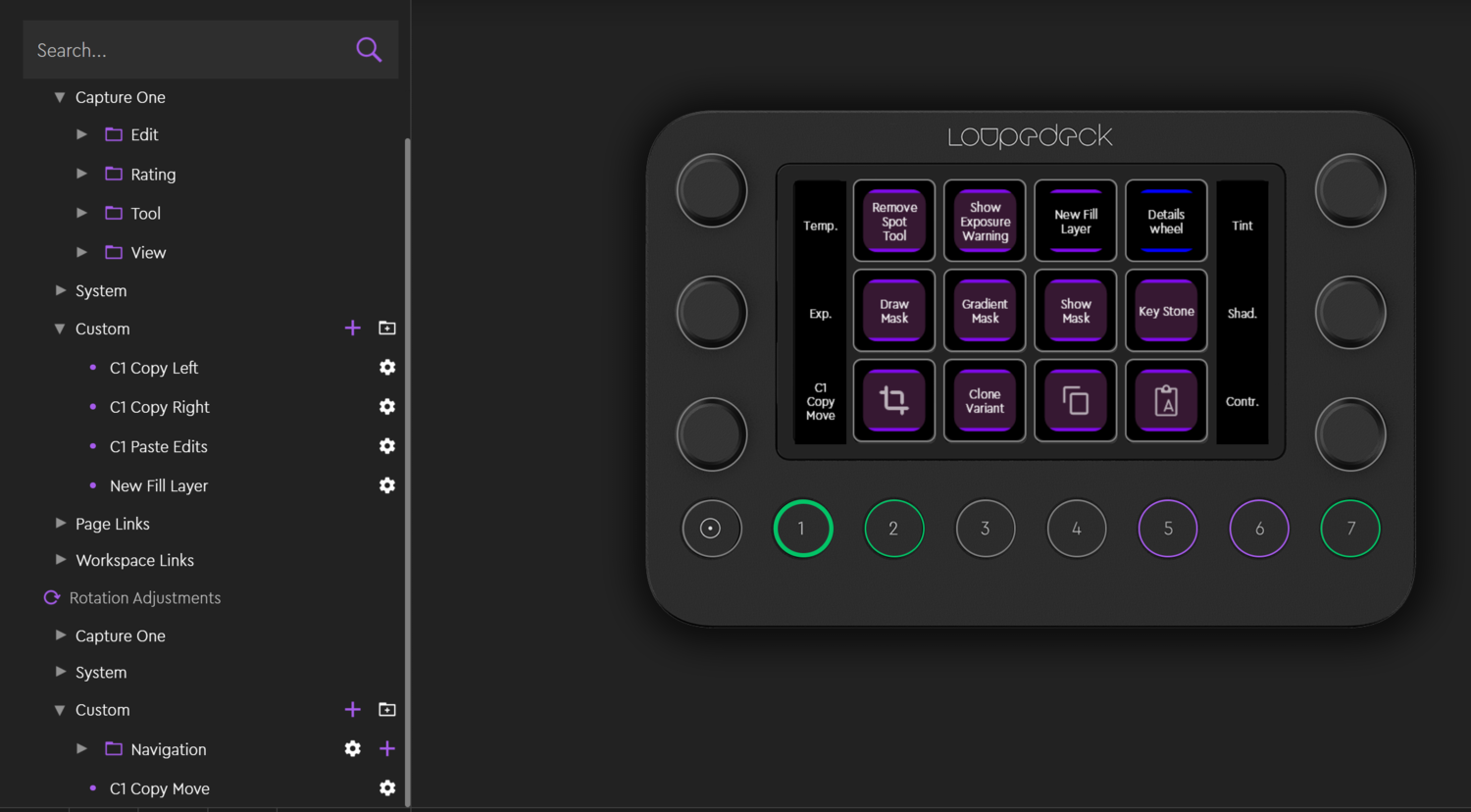
One last thing worth mentioning is that the device is solidly built. It has a good weight in hand with six dials and eight physical buttons. The touch screen consists of 12 touch buttons in the center with two small screens on either side. These small screens on the side are used to indicate what each dial is set up to control. You can also swipe along the screens in order to change to different workspaces. An example of this is that I have my most used buttons set to the 12 touchscreen buttons, but if I swipe, it gives me access to another page of less used buttons that I still want quicker access too.

What I Like
- Same great features as the Loupedeck CT.
- Much smaller than the Loupedeck CT.
What I Don't Like
- There is a bit of a learning curve when you dive into custom settings and macros. There are lots of videos and tutorials, but it still takes some time to figure out.
Being half the size of the $549 Loupedeck CT means you also get the Loupedeck Live for about half the price at $269. For me, this is more than worth the many hours the device has saved me, not to mention how much easier it is to quickly edit an image with dial-turns and button-presses rather than scrolling and searching with a mouse or trackpad.







This has gotten me thinking about using a midi translator to convert one of my DJ midi players to work with C1... something like a Pioneer DDJ-SP1 would work perfectly with the editing software.