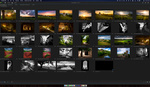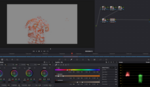Editing videos can be a meticulous task, whether you're looking to polish your footage to a professional standard or simply trying to save time and ensure a smooth workflow. The importance of optimal settings and effective editing techniques is undeniable when it comes to producing high-quality content without investing inordinate amounts of time.
Coming to you from Premiere Gal, this helpful video introduces 10 essential editing tips tailored for Adobe Premiere Pro. The video kicks off by talking about the importance of setting preferences before diving into any project. An important tweak involves adjusting the default durations for video and audio transitions. By changing video transition durations to 10 frames and audio transitions to 2 frames, you can seamlessly extend transitions when needed and ensure smoother cross-fades without unwanted audio pops and clicks.
Another suggestion is disabling "Playback and Return to Beginning," which prevents the timeline from scrolling away and disorienting you during adjustments. Additionally, changing the media tab settings, specifically setting media scaling to "Set to Frame Size," automatically adjusts 4K footage to your sequence size, sparing you the hassle of repetitive resizing.
Efficient use of keyboard shortcuts is another area discussed. By customizing shortcuts for commonly used commands such as Ripple Delete or labeling clips with specific colors, you can streamline your workflow significantly. Additionally, adding shortcuts for Ease In and Ease Out enables smooth transitions and animations without manually navigating through multiple menu options. Filtering effect controls to display only keyframed properties further simplifies the editing process, making it easier to manage complex animations.
Normalizing audio clips using the "Normalize All Peaks" option ensures balanced audio levels across your timeline. Creating proxies is highly recommended for dealing with large video files, such as 4K or 8K footage. This can significantly improve your computer’s performance during the editing process. You can toggle between proxies and original quality through the program window, ensuring a smoother working experience. Check out the video above for the full rundown.