With the multiple methods of sharpening in Photoshop, a big issue is that many of them are applied globally without any consideration to edges and areas with varying level of per-existing sharpness. The result of these techniques can enhance issues of fringing or inconsistent results across the image. This method by Michael Woloszynowicz is by far the most intelligent method I've seen so far.
It gives importance to areas of texture while considering the fidelity of the edges in the image. Fortunately, even though the technique requires a few steps to complete, Michael has an action which you can check out here. It will work on Photoshop CS3 and above.
Check out more of Michael’s videos on his YouTube channel. You can also stay posted on his work and future videos on his Facebook page.
[Via Vibrant Shot Photography]
__
Also as a quick heads up for anyone interested, I will be teaching a few retouching classes at the Fstoppers Workshop in the Bahamas this May. I'll be going over my workflow and techniques that I use on a regular basis. I kept the cost of my class low so that everyone can make it out. Check out the details here: http://fstoppersworkshops.com/pratik-naik/. Come out and spend some time with us, you need that break! Check out the promo video on what you can expect at this year's workshop!


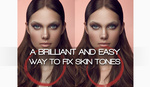



As always you're too kind to share my videos Pratik. Welcome back from Italy!
Yeah
Just a note that using a HF generated image for sharpening can sometimes cause color and contrast shifts. Neutralize the HF layer to minimize the color shift. It can still affect contrast however.
oooooooooooollllllllllllllllllllddddddddddddddddd
the actions should use smart filters.
Thank you for your videos Michael ,you always explain so smooth and clear ,i will definitive take one of your personal clases
Great content...always many ways to do things in Photoshop!
Uallll. Great Video Michael ! I will change the way I was doing it ! thanks
Ok sorry I missed something, you created two layers then deleted one, why do it in the first place?
He is making a frequency separation technique to sharpen. Frequency separation separates an image into two layers, that when layered one on top of the other, generates the original image. The button layer is the color. Has the information of color of the image (or low frequency. The second layer has the detail if the image(the high frequency). Here is a tutorial here on what it is done:
http://fstoppers.com/the-ultimate-guide-to-the-frequency-separation-tech...
This technique is used mostly to solve problems on the image. Color and detail problems. But in this case, as the high frequency has the information of the detail, the shape, when you remove the color layer, and leave the original + the shape, you are basically doubling the amount of detail in the photo, giving more sharpness.
As someone said before, you should turn it black and white before applying, because although it looks mostly B&W, this technique leaves a bit of color on the detail layer. Removing it will avoid changing color on the original image when applying the detail (doubling the detail) over it.
When I click the link on Michael's name above, it takes me to "removing colorcast"... Where Can I find the page about the sharpening? Thanks
I was using another method that was similar, but this one is great! Thank you!