Adobe just announced some major photography-centric updates to its Creative Cloud programs. Alongside a new release of Lightroom Classic CC (the new name for what we all used to call "Lightroom"), Lightroom CC is a brand new application that works across all platforms: desktop, web, and mobile. The new software offers nearly all of the same editing features we're used to, but with an entirely new organizational structure reliant upon the cloud. While there's a standalone Lightroom CC plan, the current Photography Plan includes both the CC and Classic CC applications. So which should you use?
First, it's important understand the main features that Lightroom CC offers. As far as editing goes, it offers nearly all of the editing features of Lightroom Classic CC, but in a package that's a bit more modern in terms of design and the user interface. For a novice user, the design is rather welcoming and less daunting than that of Classic CC. While it looks much too simplistic and far less robust than what we might be used to, the new CC interface is actually just as powerful and surprisingly similar once you open up the tabs it offers up and expand its various settings. Just about the only thing missing is the new Classic CC feature of Color and Luminance Range selection.
One could see Lightroom Classic CC's sliders one day looking like this while the overall interface would hopefully stay the same and not hide behind buttons that make things look prettier and simplified, but that might slow down a professional workflow.
Storage and Organization
The actual main difference in the user experience comes in the organizational workflow. With Lightroom CC, there isn't any. This is both a terrible thing as well as the thing that makes it so great. Okay, so in truth, there is some organization. Anything Collections you created will be replicated as "Albums" in the new Lightroom CC. But there are no catalogs. There's no organization of your files into folders elsewhere on your computer. There's you, your photos, Lightroom, and the cloud. Lightroom CC automatically stores every photograph imported in the cloud.
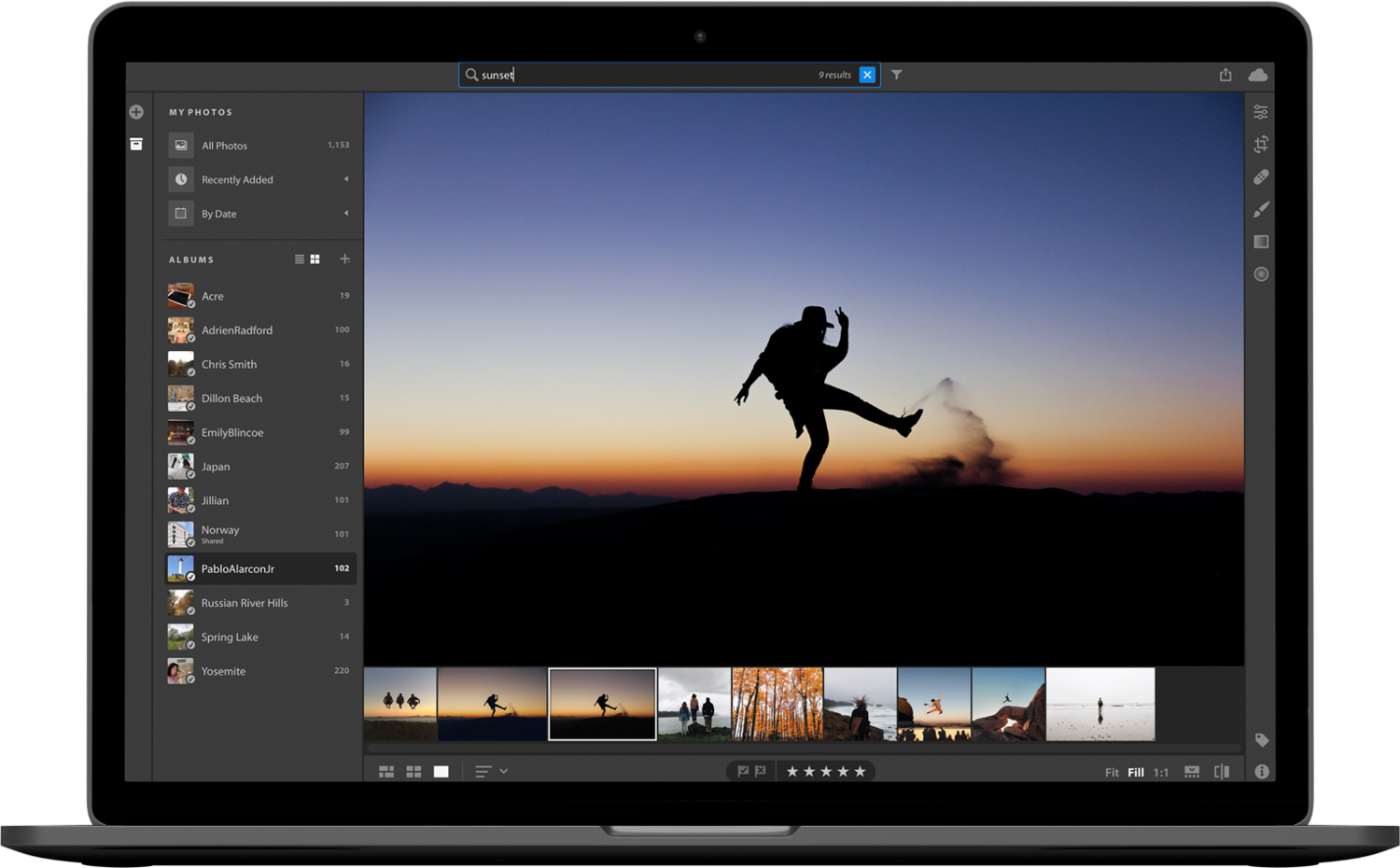
This creates a huge question for storage. Adobe offers a few storage options for both Photography Plan customers and those that might be interested in the new Lightroom CC plan. These range from a standard 20 GB to 1 TB, but can go up for an undisclosed amount of money and storage. With 1 TB of storage, Lightroom CC should cover the entire image libraries most "normal" people have. Without pricing information, it is difficult to determine if it would be worth it for professional photographers to upgrade and have their entire life's work stored in the cloud (there's an option to keep everything locally as well if you don't want it to start disappearing from your computer), but the appeal of editing on any system or platform anywhere in the world and having access to all of your photos is extremely strong. Still, some (as I do, personally), find the multiple catalog system and current file organization indispensable.
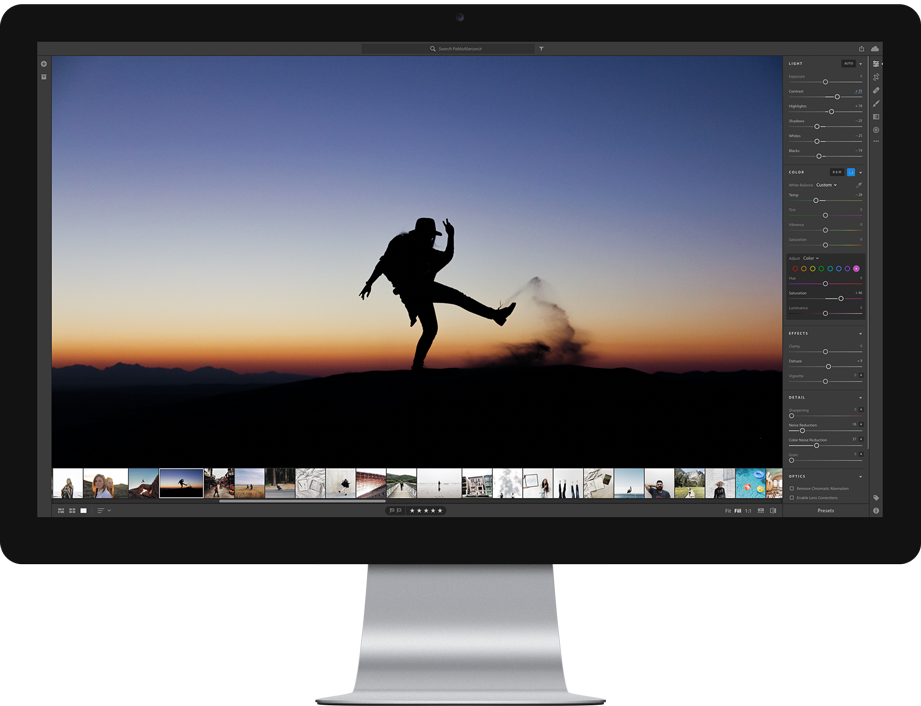
The good news is, for this group of "most of us" who dabble in photography and like to edit from time to time, Lightroom CC offers the best of all worlds imaginable. It's a more robust than it seems image editor and will safely back up all of your data online. A slider lets you determine how much local storage can be used by Lightroom CC, so you can choose to completely free up local space on your computer if you wish once your upload to the cloud is complete with all of your images.
The speed with which Lightroom CC both uploads and downloads images was rather impressive in my own testing. But again, I've been one of the few dozen or hundred or, at best, several thousand who have been using it before today, so it's hard to say if the servers will hold up at volume (but it's probably safe to say Adobe wants everyone's experience to be where it was at for me and will do what it takes to keep it there).
Interface and Actual Use
The interface is pretty. And as stated before, it's certainly less daunting for the average or beginner user. While it does look modern, that modernity comes from a simplicity that I originally thought would hinder editing. But in reality, once you become accustomed to the location of all of the tools, it begins to make more sense and can be used at the same speed as traditional Lightroom editing. Compared to Classic CC, Lightroom CC is nearly just as snappy. And again, those download speeds have been great. Original images backed up to the cloud but not on my computer locally loaded in a couple seconds at most (much less usually). Editing can still occur in real time while the original file is downloading by using the Smart Preview in the meantime, so it's not like you're actually waiting for anything for even a fraction of a second until you zoom in 100 percent. Even then, the transition is virtually seamless.
Importing photos is much simpler. You just select a folder of photos, deselect any photos you don't want imported if you don't want them all, and begin the import. There are zero settings or keyword options or anything whatsoever. Keywords are handled by Adobe Sensei, but more on that later.
Everything about the experience seems rather impressive. However, if users are expected to cross between applications and use both Lightroom CC and Lightroom Classic CC, it seems Adobe made a huge mistake by changing keyboard shortcuts.
Yes, keyboard shortcuts are not the same for everything between the two applications (note, this between for Lightroom CC and Lightroom Classic CC, not between the old Lightroom you're used to and its direct replacement, Lightroom Classic CC, which is unchanged in this regard). The spot removal tool shortcut is traditionally Q while Lightroom CC replaces this shortcut with H. Name changes from Spot Removal to Healing Brush are far from the end of the world in and of themselves, but to also change the shortcuts leaves little incentive for professionals to jump back and forth. Perhaps the biggest upset is the shift from the traditional role assigned to P to flag a photo as a Pick being reassigned to the ever-random Z (P is now the shortcut to open the My Photos tab). It's hard to not see this as one of the only, but also one of the clearest, signs that Adobe doesn't seriously expect professionals to use Lightroom CC that much. For professionals, this type of wrench in the workflow could relegate Lightroom CC to novelty status for the occasional search features, and little more. But don't let this turn of the rest of you or any of those that never use shortcuts anyway.
Search
It's hard to put something other than photo editing or organization as the main feature of an application such as Lightroom CC, so I didn't. But search is arguably the biggest feature of Lightroom CC. Adobe Sensei machine-learning technology identifies features of images and automatically applies keywords, making every image searchable based on its content without any user input whatsoever. Need an image of a tree? Type in "tree" and find any image you've ever taken with a tree in it sprawled out in front of you. This works of any and every platform. You can even use it when you open Photoshop CC to find a Lightroom file you want to work on directly from Photoshop's startup dialog.

There is absolutely no doubt this feature alone could easily make Lightroom CC an indispensable tool for any designer, public relations manager, advertising creative, etc.
Pricing
A standalone Lightroom CC plan with 1 TB of storage is available for $9.99 per month. For those wanting Photoshop CC and/or Lightroom Classic CC as well, 1 TB of storage with all of these features will cost $19.99 per month for the Photography Plan with 1 TB. Meanwhile, existing Photography Plan customers will receive a $5 discount for one year on the aforementioned plan or can keep their plan for $9.99 per month and enjoy the additions of Lightroom CC and 20 GB of cloud storage. A mobile-only Lightroom CC subscription for $4.99 per month provides 100 GB of data. And more data will be available for undisclosed prices alongside these plans.
Conclusion
In spite of the fact that I won't use it much except for the admittedly novel and powerful concept of automated search, I (and most of you reading this on this site, most likely) aren't necessarily the perfect match for Lightroom CC. There's no doubt that I will recommend Lightroom CC (and little else) anyone in my family or friends circle that is ready for centralized organization and more control over their photographs. And I will be jealous of some of my friends' Lightroom CC features.
However, it's not something for me, personally. I am and will continue to be perfectly happy with Lightroom Classic CC while using Lightroom CC as a rare or occasional supplement. Where I do think it's powerful for a professional photographer is for those many cases in which we want to edit a single photo or small batch of photos with a familiar interface for a quick-use scenario, but outside of any normal work that would have us put those images into our actual catalogs. Until now, our only options have been to load up the photos in Camera Raw or to import them into Lightroom anyway, which is admittedly a cumbersome process in either respect in comparison to the type of situation to which I'm referring.
Lightroom CC, in fact, is perfect for professional photographers in these occasional and temporary use scenarios because they can make those quick edits after a seamless import process and instantly have access to the edits from any device. It's hard to imagine a more perfect solution for this type of work, as I've literally always wanted a standalone, mini-Lightroom. Considering it's a free addition along with 20 GB of storage for current Photography Plan subscribers, that actually makes it a more than useful release. For the rest of the world — the dwarfing majority — Lightroom CC is hands-down the new recommendation you can look forward to receiving from your photography friends. It's the Photos app Apple should have made.
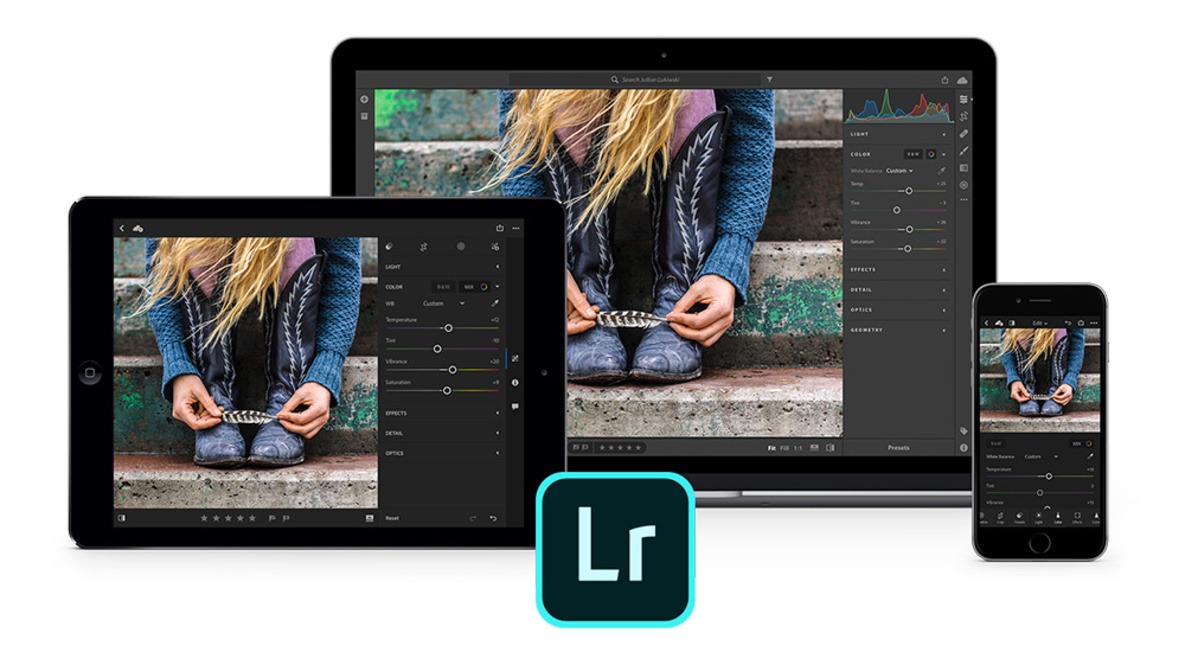

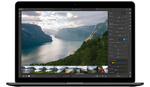


![Is Adobe Lightroom Classic CC Really Faster? [Updated]](https://cdn.fstoppers.com/styles/small-16-9/s3/lead/2017/10/adobe-lightroom-classic-cc-performance-faster-than-ever.jpg)


Hopefully with the cloud version I will be able to selective download images. Perhaps similar to how Apple Photos has the options for "optimized" version.
Yes. This is a feature of Lightroom CC.
Does it sync preset?
You can sync settings from one photo to another, but I am unaware of editing presets being included in Lightroom CC. Third-party plug-ins are also not supported at this time.
This is still such a FAIL from adobe. Why do they refuse to allow us to use our developed presets? Especially with a program supposedly made for on the go edits? If i'm editing on the go I want to 100% make my images look like my other images without having to do it from scratch. That just seems like a no brainer.
An imperfect workaround would be to use Lightroom Classic CC to put the edits from a preset on an image that you can then apply to other images even in Lightroom CC by copying and pasting those changes from one image to the other. You could even have a folder of text-based images with the names of your presets that have all had that preset applied.
Annoying, but doable... But yes, this should be easier and native.
I was able to add in third party presets – I clicked on presets on the bottom right it opens the presets panel– at the top right click on the 3 dots and go to open presets folder, you can add your presets in there and they show up when you restart.
This is great! Thank you for finding this! One more thing that Lightroom CC covers just as well...
it's version 1.0.
like they said in their video, the first version of Lightroom 10 years ago didn't even have the crop tool.
Give it time, and hopefully, it will be more advanced.
I should slow down and read this more carefully, because my usual skimming has left me utterly confused. Especially about the names of the programs I have been using for so long...
I know! But we'll have to get used to it. Lightroom Classic CC is the desktop/normal app you're used to, but that you always wanted to be faster. And now it really is faster. Lightroom CC has the same name as the app that Classic CC replaces and now is, but is actually a completely new version of Lightroom that is heavily integrated with the cloud (although the edits, etc., are still done on the desktop or whatever local device you're editing on...just search and other Adobe Sensei features require an Internet connection).
Talking about that Mr. Sensei... Well he might be intelligent, but perhaps a little bit colourblind as well, maybe ? :D.
Whenever something is called "Classic".... that usually means that its days are numbered. Sad.
So, it's possible now to share the Library between more than 1 machine?
You could always and still can export catalogs and share them/edit them/import them into other catalogs on other machines. But for Lightroom CC, now the one, single collection of photos you use with Lightroom CC (or/i.e. those you use with Lightroom Mobile) are synced, similarly to how Lightroom Mobile photos have always been synced.
What I mean is: two users using the same library. Some do this via Dropbox.
Got it. You could hypothetically do this if both users had access to the same account. But probably not for different users to access the same body of work from different accounts.
My account can be used in to devices, ate the same time. Will try it!
I think this might be a big mistake for Adobe. I will probably use the "classic" version until I can switch to something else... perhaps CaptureOne?
I switched to Capture One about one year ago, after using Lightroom from version 1. Never missed it. Can't see any single reason to return to LR, whether it's classic or cosmic. C1 is just better at everything, IMHO.
I did the same a couple of months ago and now I am glad I did. The output from C1 is much more pleasing as well.
Same here, it was a great move. I do not miss LR, i love the reliable tether capture as well.
Can I get a TLDR on the snowball's-chance-in-hell that they'll ever offer a one-time-purchase version of Lightroom that is updated to work with the latest cameras? No? DNG conversion it is, then?
Ironic that all the DNG fanboys crying about how DNG is the future, because "what if someday you can't edit your raw files from a really old camera" ...are getting bent over by the company that pushed DNG in the first place, and the NEW cameras, not the old ones.
Can't I continue to use LR6 (perpetual license) with the Adobe DNG Converter 10? I thought I could use Nikon D850 NEFs converted to DNG in older software. It works that way in Photoshop CS6.
Yeah, if you like worse quality images (and slightly larger file sizes) than an in-camera Nikon 12-bit compressed NEF.
And like I said, it's still ironic and disturbing that it's the NEW cameras which wind up making this workflow necessary, instead of the "future-proof your old files!" BS that DNG fanboys always spouted in years past.
Either way, IMO it's only a matter of time before Adobe's DNG converter comes at a price, too. I guarantee you that's a loophole they'd love to close, and make at least $30 per photographer on...
If anything, there is serious money to be made by someone ELSE who comes up with a way to modify the file structure of new camera files so that old raw processing engines recognize them. Unless there is a serious compromise of image quality involved, I'd definitely pay $30 to a Kickstarter company which offers a NEF / CR2 / ARW file manipulator that can "trick" stand-alone, one-time-purchase Lightroom into recognizing the newest cameras.
Save your Kickstarter money I reckon that's what DNG is supposed to be for. When ISO take control of DNG then Adobe or anyone will be charging access fees!
Every company wants you to put your images on their servers these days.
Other than "in the cloud" , there are NO new features? No improvements? No new editing tools? No Layers? Disappointing.
While there could always be new features, I think Lightroom has matured quite a bit. There's not that much more that will end up in here (Layers will likely never get into Lightroom, as that'll stay in Photoshop...Lightroom's "layers" are adjustments). But the search functionality is actually pretty darn powerful if you think about what that means for sorting/finding images. Just a thought...
I came to FStoppers to get the absolute low down on the new Lightroom and you guys just kinda glossed over it like most every other site. The big push from Adobe with this release was the performance increases that they "took to heart" or whatever. I see no mention of speed other than downloading of files. Can you guys do some actual before and after tests? Did they really work on the multi-threading or use of cores and/or GPUs instead of their half-assed attempt last time? A user on another forum said that Capture One absolutely blows the new Lightroom out of the water speed wise.
I am sure Capture One and Lightroom tests will come out soon, but we do have a quick little review of Lightroom Classic CC's performance improvements. The fact is, however, that performance improvements and times will vary so much from machine to machine and user to user, that it's hard to put numbers to it and have them mean anything. Many have agreed the new version is much faster, though some have complained about much slower performance (obviously something isn't going right, there). But I'd encourage you to try it for yourself. It worked very, very well for me!
Missing tone curve, split toning, etc. right from the start with aims to bring it back at a later date. It makes this product feel unpolished and unfinished but it's also scary to think that this is the direction that Adobe is taking us. One where these develop module adjustments weren't a priority to give to us right away.
I live in Australia. Best of luck with uploading hundreds of gigabytes of raw files into the cloud...
What about plugins? Using Google NIK etc. with Lightroom CC? What about sharing photos on Flickr?
You can upload to Facebook, but I don't believe third-party plug-ins are supported at the moment for Lightroom CC.
Yeah... no thanks. This comes across as an update geared towards amateurs and not professionals. If they scrap Classic, I'm done and moving on to another product.
The question is: how long will "Classic" be around? I don't think you name a product "classic" thinking it will continue to be developed for a long time. 3 years? 4? Dunno.
The second question is the cost of storage: why so much? I have 4TB+ of images. If I were to migrated to LR CC (cloud), Adobe's price for 5TB is $50/mo or $600/year. Ouch..... I can store the same 5TB at Amazon for 1/2 that.
I tried using it briefly. As soon as the program started and realized that you couldn't scroll through the welcoming images with a finger (Windows 10 laptop) I realized the program wasn't touch friendly, and probably wouldn't use it that much. Currently, I don't see much use for it; if I have to use a mouse, I might as well stick to the Classic LR.
I used LR selectively to re-balance a bunch of photos only, not as my primary photo browser. When I use it I import, edit, export, and remove the imported items from LR. It's not clear here that I'll be able to do that, but I hope so.
I've played with it for a bit and the auto function does a far better job than in the classic version.
It seems to be alright if you are in a hurry and want to edit some pictures.
The writing is on the wall for pros, I feel. Soon they will phase out Classic and then I will have to pay Adobe an additional subscription to keep my library on their cloud rather than on my hard drive for free,
Someone stuck with the old, They don't want to pay for the using same tool for years.
Adam, in a reply to a comment. you state "just search and other Adobe Sensei features require an Internet connection". But, if all my photos are in the cloud, I would think I would need a connection to download one for editing. Or am I missing something?
This depends. It doesn't REQUIRE a connection. You have the option to keep files locally on a per-file basis (which you could easily do for all your files if you have the space...). And LR CC lets you decide how much storage to allow it to take up locally. So it's not like you HAVE to only store photos on the cloud and then need to download them if you ever hope to edit them (on your local computer, that is). But yes, if you choose to let it keep files off your drive and/or want to edit on other platforms, you'll need an Internet connection to sync recent files (unless, of course, you're using that device to import some new files to begin with). It's all a mix that can be worked in a way that works for each user.
I feel like a lot of the reviewers haven't pieced together the powerful workflow between CC and Classic yet. I found it confusing initially, but having played around with it, I think it's pretty phenomenal. The combination of both is powerful. Shoot (camera/phone) > Import Lightroom CC (Mobile/Tablet/Desktop) > Pick/Reject/Tag/Rate/Quick Edit > Share (exclude Rejects) on Web (Client/Friends/Family) get feedback > LR Classic auto Syncs with LR Mobile (CC) > LR Classic, Delete Rejects (locally and CC) > Make full edits (sync'd to CC) > More feedback via CC (sync'd to Classic) > Final edits in Classic > Save on CC permanently, or remove from cloud and store/archive on Classic.
There's another workflow which is similar, but starts with Classic, and you sync the collection to CC.
Both are pretty flexible once setup right. I think the main confusing thing is the naming isn't great. The ability to do your main catalog work and quick edits (all transfered to classic) across tablets, mobiles, laptops, etc and finish in classic is brilliant.
This is obviously a total possibility, but it aggravates me that this has to be the process. There are too many large missing/non-unified features to make this practical (for me at least) in a way that I feel it should be. The lack of being able to handle multiple catalogs in both applications (just Classic), the online storage needs for all your work if you're going to have it all in CC or if you just do a lot of high-volume work anyway, the lack of similarity between editing tools (and more things become apparent as you edit in CC alone, such as the lack of highlight warnings, lack of masking for sharpening, etc...little things like this all over the place), the lack of similarity between keyboard shortcuts, etc.
For this concept, I would think it'd be better to just stick with Lightroom Classic CC and the LR Mobile syncing and Classic publishing features (or via plugin) to do the client sharing, etc. — at least until Adobe one day makes more of these features available within one application (i.e. basically give the cloud capabilities to Classic CC as an option, which I would have preferred).
I agree, a single application would be great. Although not perfect, I'm happy that I now have the option to manage and edit work in progress stuff on the fly (as I'm rarely at home) and finish/archive at home. It like having an online catalog (CC) and a hybrid catalog (Classic),...which in itself is multiple catalogs. And no doubt CC is only going to get better...I'll always want an offline though, as I don't want to pay for 1TB+ of online storage.
"For a novice user, the design is rather welcoming and less daunting than that of Classic CC."
Precisely.
This app may have horsepower to do the heavy lifting that LRC does but it looks like every phone app.
To me that smacks of the dilettante.
Hobbyists may delight in "editing" their images on their phone or iPad where their IG feed needs an image immediately.
My photo shoots are not emergencies where an AD needs to see an image 4 seconds after I shot it across a continent.
I tried the new CC and it is the tattooed hipster of image editing. And it wants my images.