Sharing your images on the web from point A to point B, in this case, from your desktop to Instagram, can be quite a hassle. You have to make a separate folder in your Dropbox, email it, or send it to yourself (there are a variety of ways), and clog up a bunch of storage on your phone. Yes, I know there several back door methods that have been discussed prior on this issue, and while Instagram has not yet made a plunge into the desktop world, we'll have to make do until then. But in the mean time, I came across this super user-friendly, free Lightroom plug-in that solidifies a solution!
The plugin is called LR/Instagram, and it is free of charge. At first, I had mild expectations since it is a free plugin. It turns out I was quite surprised, especially with the options it gives you, and I will no doubt be using this for my Instagram.
Pros
The nice aspect of this plugin is that you are able to skip multiple steps and the hassle of having to send photos to yourself that clogs up phone memory space. I was happy to see that it gives you absolute freedom of including a caption, hashtags, and user tags for your posts. Some of the other pluses are multiple account capabilities and being able add borders along with the custom caption template option.
Cons
The only con I have come across so far is that you will have to crop your images at your discretion. They note that they have "added a post-process action to force cropping" if you choose not to. One option that would be a great addition is scheduling capabilities, since timing your posts can be important; I would love to see this feature in the future.
How It Works and My Thoughts
To see a demonstration of the app, to see how it works, and my thoughts, take a look at the video I put together above!
Give it a try for yourself, let me know your thoughts!
If you like the plugin, you are encouraged to register the plugin for $10 from the Lightroom Plugin Manager. Plugin is compatible with Adobe Lightroom CC, or LR 3.0 (or later), on Windows XP (or later) and Mac OS X 10.7 (or later).
![Is Adobe Lightroom Classic CC Really Faster? [Updated]](https://cdn.fstoppers.com/styles/small-16-9/s3/lead/2017/10/adobe-lightroom-classic-cc-performance-faster-than-ever.jpg)



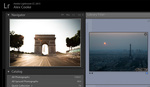

Great info and thanks for the video as it saved me trying to get my head around the setup and how to use as the instructions are minimal on their site. This will save a whole lot of time than the old PC>phone>instagram workflow that I have used until now.
IG: www.instagram.com/rory_odonnell/
I'M SO HAPPY ABOUT THIS!!!! So happy I had to yell it out! I've been complaining about only being able to upload from mobile to instagram since I started using it. This plugin wins!
To post with your mobile, you can can use online instagram scheduler.
I'm using this for over a year https://push.photo/
recommend it!
Thanks for sharing Nick!
Hey great post, im a bit stuck, i can't figure out how you get Instagram to show up in the publish services?
File > Manage Plugins > Add (+) on the bottom left corner should add the plugin. There is a 'readme' file included in the download.
This is great indeed! Thanks! I suppose this works as well with photos that are not squared, but fit within the 4:5 ratio that is allowed since last year? Since my camera has a 2:3 ratio, what I did up until now, is extend the short end canvas size by 20%, so it would fit within 4:5 exactly, and then copy the photo to my phone. Increasing canvas size I would then still have to do in Photoshop, but that doesn't really matter. This still saves time :) .
I did a test run with a photo that was 9x16, and the plugin didn't crop the photo!
Good to know, I used a 1 x 1 ratio for the demonstration. Have not had a chance to test portrait/landscape capabilities. But they do claim to do so. Interesting.
Iuri, so does it then extend the canvas for the short end? Since it doesn't cut anything off? Because 9x16 equals to 2.8x5, but I think it doesn't fill up 2.8 till 4x5? I just have to try as well, which I will later..thanks guys.
Not sure where it extends. Here's my test upload: https://www.instagram.com/p/BG7ikQPgC6V/
So it works, but i'm confused on uploading multiple images with different hashtags for each image from lightroom.
I guess you could upload from the computer and add the hashtags with your phone.
On the metadata, you can select LR/instagram, instead of default. Then the #hashtag field appears, go to each image, put the #'s you want, then publish.
If you select multiple images, and edit metadata, it edits for all the images selected, and you can do each at a time
If you prefer managing all major photography services and social networks from one place, there is another solution for photographers - http://www.pixbuf.com
But this is a great tool for Instagram-only users!
Thanks for sharing! I might use this instead of https://ifttt.com, though through ifttt I can just upload from lightroom
Thanks for this. Was not aware of this service!
What about tagging and location and such?...
It's actually called "LR/Instagram". Might wanna edit the text.
This can be done for free so many different ways. Currently, I am using an app called "Desk Connect". I copy a file from my laptop, use the menu to send the file to my phone, save it then post it. I prefer this method since I can then hashtag, tag people, add locations, etc.
I have been trying to get it to work and I get "invalid request" from lightroom I have email them and haven't got a response yet. Anyone else have this issue and know of a fix??
Same issue here! Did you manage to get a response from lightroom? Did you find a solution?
I have another two Instagram accounts and it seems to work well with the other two, but not the one I'm most interested in :-/
Thanks :)
I am weary of any third-party IG upload plugins and programs. I had several accounts ruined in the past when Instagram disabled the ability to be found via hashtags due to using an upload plugin which violates their TOS.
1 - Get LL CC
2 - Create a Collection named "Instagram"
3 - Drag photos you want to post into the "instaGram" collection
4 - Sync collection to Lightroom iPhone app
5 - When viewing photo in iPhone app touch the share icon
6 - Touch the "Save to camera roll..." option
7 - Post to IG the usual way
SIMPLE :)
will the images maintain their tags? I mean, will the tags assigned on LL CC will transfer onto instagram?
Thanks, Nick. Works like a charm. Very helpful. I'm not sure how kids type so fast on their smartphone screen, but it takes me forever! :-)
Ive done everything you have said but image didnt come over to my IG account. It worked once but that was it.
WARNING!
Locks your account! I've have now removed the plugin but anything I post from my phone does not show up any longer in the tag sections. Try it yourself tag yourself something random like I like purple cats then search for such tag... it will show you 1 public tag but when you click on it nothing appears. Now all 4 of my accounts have this issue of no one being able to see what you share. IG has blocked these accounts from showing.
I came back to see if anyone had run into problems using this method. I was afraid to use this and have my account closed.
HI, nice post and useful info... but is it REALLY free? or is it so only for a week?
Per the website, the plugin does not work.