Taking your cityscape photos during blue hour is always a safe bet if you don't get spectacular light at sunrise or sunset. A deep blue sky provides the perfect color contrast to the incandescent lights in the city and will help you create a pleasing result. But what if you are lucky with light and weather? Do you take a photo while the colors pop in the sky or with the city lights during blue hour? Luckily, you can get both by applying a technique called time blending. In this article, I show you how.
I've already touched on time blending in an article about night photography. When I capture photos containing the night sky, I use this technique to cope with the technical limitations of my camera gear. I take the images for the foreground during blue hour and those for the stars during nighttime. Later, I combine them to create noise-free images.
You can apply the same principle to create more impactful cityscape photos. Take photos during sunset to capture a colorful sky and leave the camera in place to take additional photos once the city lights have been switched on. In the morning, go through this process in reverse order.
The image of Nevers in France I captured a few weeks ago is an example. The evening I took this photo, I had perfect conditions with a great distribution of high clouds in the sky. Those lit up beautifully just after the sun had set. By then, most of the city was still dark. Hence, the resulting photo is missing interest in the center of the frame, which contains the main subject: the town of Nevers. It is more about the light in the sky and on the bridge in the foreground.
Let's compare it to the photo of Nevers I captured about 20 minutes later. The lights in the city and on the bridge dominate the scene while the faded colors in the sky miss the appeal of the first photo. For me, both photos are compromises.Time Blending to the Rescue
Wouldn't it be great to show the best of both worlds in one image? The sky from the first photo definitely needs to make it into the final image. For the middle part, the city lights of the second photo add more interest. What about the bridge? The warm evening light in the first photo already gives it enough visual weight; there's no need to add to it with the blue and orange lights shown in the second image.
After identifying what the ideal photo should look like, it's time to blend the pieces together. In the feature video, I show how easy this is after some preparation:
-
In the field, use a sturdy tripod and keep the camera in place while capturing the time blending sequence.
-
Take multiple photos while the light changes and adapt your exposure times to keep the brightness of those within a similar range.
-
Use bracketing if the dynamic range of the scene exceeds what your camera can capture in a single exposure.
-
Select the best photos of the sequence for the blend and prepare them in Lightroom or the editing software of your choice. The goal is to get the brightness and tones of the images to look similar. Changes to brightness, contrast, and white balance might be required to achieve this.
-
Open the photos as layers in Photoshop and use Edit - Auto-Align Layers to compensate for any misalignments. Those can occur even if you use a sturdy tripod. For time blending to work, you need perfect alignment.
-
Make the photo without the city lights your base layer and put any images with artificial light sources on top.
-
Set the layer blend mode of the top layers to Lighten and hide them by applying a black mask.
Now, let your creativity run free and perform the blending. With a white brush, selectively paint in the lights wherever you want to add visual weight to your photo.
For the Nevers photo, I used this technique to reveal the incandescent lights in the city. I refrained from adding the lights along the bridge, though. They were too attention-grabbing. The result is a well-balanced photo showing the best of sunset and blue hour.
More Glow
Your creative editing does not have to end with time blending. Once you've revealed the lights in the city, it's easy to enhance them. One technique is to use dodge and burn:
-
Add an empty layer to the top of the layer stack in Photoshop and set this layer's mode to Soft Light.
-
Set your primary color to bright orange or yellow. Don't use a too saturated color.
-
Select a soft-edged brush and draw with an opacity between 10 and 30% in the Soft Light layer. Target the areas where the light sources are located and gradually add glow.
A more sophisticated technique makes use of the Camera Raw Filter:
-
Create a flattened copy of your current edit by pressing Ctrl/Cmd + Alt + Shift + E, or create a Smart Object from the visible layers.
-
Within the Camera Raw Filter, you get access to all the tools you're familiar with from Lightroom. Use Exposure, White balance, and negative Dehaze to create a soft glow.
-
Focus on the areas around the city lights and tweak the sliders to create a more dreamy look.
-
After applying your settings, add a black mask to this effect layer or, in case you work with a Smart Object, invert the filter mask.
-
As with the dodge and burn technique, use a soft, white brush and reveal the effect selectively by drawing in the mask.
If this description sounds too abstract, watch the feature video. There, I show how I applied the second technique to improve the Nevers photo.
As with all photo-editing techniques, the key is to experiment. There's never a fixed recipe. Every photo is a bit different and hence requires other adjustments. Once you start to use time blending, you'll also learn that it does not work for every photo. In fact, in most of my cityscape photos, I prefer the sky from blue hour. In particular, if you have a lot of orange and yellow tones in the city area, you need something to balance those, and a blue sky does just that.








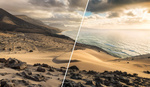

Great post Michael and many thanks for the lesson(s)!
Terrific article and thanks particularly for the text detail for those of us who read more than we watch. PS: Did you try the bridge with the lights? Intuitively I think you're right about their distractive nature, but sometimes I find what I expect to be better or worse isn't always so when I see it finished up.
Thanks, I indeed tried it - I even changed the color of the blue lights to orange to get a more balanced look. But it made the bridge too dominant. But the great thing with time blending is, you have all the freedome to play with the source material.