A huge part of shooting video is audio. No one wants to look at footage with poor sound with distracting background noise. But thanks to Steven Oakley from MiesnerMedia, if you are reading this article, poor audio will be a story of the past in your videos. Oakley gives us a handy trick to eliminate almost any background noise using only Adobe Audition and Premiere Pro.
The process itself is quite easy; there aren’t so many steps that you could get lost. Oakley starts by bringing the audio content into Adobe Audition from Premiere Pro and then finds a blank space so that the software can analyze the ambient noise by using Effects > Noise Reduction > Capture Noise Print (or Shift+P). Once the noise has been analyzed, the removing process is achieved from the same menu, but under Noise Reduction (process) or CTRL/CMD+Shift+P. From there, simply tweak the noise reduction and reduce by slider until the background noise disappears. Don’t forget to apply it to your audio before leaving the Noise Reduction tool and finally save! Once the modification is saved, when returning to Premiere Pro, your freshly cleaned audio will load by itself.
As you can see, even if you aren’t a video or audio guru, you’ll be able to achieve this technique and obtain great results. Audio is such a huge part of any video that taking care of it shouldn’t be left on the side. Photographers moving into video have a tendency to work on the filming and image editing part a lot while refraining from touching the audio. Don’t be one of them, especially now that you’ve read this article.




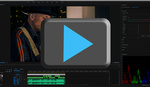

Thank you for writing an article about quality audio in video!! It has been proven that viewers will accept poor quality audio with poor quality video, but they don't accept poor audio with high quality video!
One small comment if I may. You can not eliminate noise from the audio signal completely. You can reduce it to the point where it is insignificant, but not eliminate it entirely. There's a lot more to this discussion, of course, but it is sufficient to say reduce it to the point where noise is no longer a problem.
Like sharpenning in Photoshop, too much of this technique can be a bad thing. Imagine you have the drone of an air conditioner in the background of what should be an intimate piece of dialog. You can remove the AC, but if you do it too completely you may lose the character of the space as well making the clip sound as if it were re recorded in an anechoic chamber. There used to be a way to fix that too using impulse files. I'm not sure impulse files exist in the current version of audition though.
Thanks for the lesson. I am a total beginner and enjoyed learning something useful. Only one comment really: Please speak slower and show slower. Thanks