If you're like me, and you upgraded your camera body and Lightroom version before updating your RAM and Processor, you've probably experienced speed issues with your workflow. Lightroom 5 has come to the rescue with the amazing addition of Smart Previews. This is going to revolutionize your workflow!
I first noticed it with the new version of Lightroom 4 as I upgraded to the Nikon D800 at the same time. I had huge RAW files to work with, more than enough pixels, and a great new program to edit them with. The main problem was speed. Yes, I could beef up my computer, and I did, but it was still an issue for other things like outsourcing editing and backing up files quickly online. This has been something I've learned to live with for the past year or so, but I always thought there should be a better way. Now there is!
Lightroom 5 is now out of beta and ready for purchase through either upgrade or Creative Cloud subscription. The most amazing thing I've found about Lightroom 5 has been the addition of smart previews. Smart previews are essentially small RAW files that are created from the original RAW files that let you adjust the images in every way that you normally would have with the full RAW file, but with many improvements. The most notable improvements I've found are in the areas of speed and simplicity.
The reason they are faster to work with than the original RAW files is that they aren't as large of files. This seems pretty self explanatory, but it's really quite amazing how small they actually are. Because the files are smaller, the computer doesn't have to do as much work to generate your initial "live preview", so it seems more fluid for dragging sliders and syncing edits.
For example, I shot a wedding a few weeks ago and took down a few stats with regard to file size and storage. This was a very typical wedding for me in which I was shooting for about 7 hours and took 3356 images between myself and my second and third shooters. I was shooting with a D800, and D700, while Carissa was shooting with a D600 and D700, and my third shooter was shooting with a Canon 7D. We ended up with 1203 images being chosen for the clients, and here are the figures for the file sizes:
22.30 GB - Total Chosen Raw's
45.46 GB - Unchosen Raw's
67.76 GB - Total RAW files
Now comes the smart previews! These files should all be backed up and the chosen RAW files need to be sent off for editing. Before Lightroom 5, I would have uploaded 67.76GB to my online storage as soon as possible, and would have uploaded 22.30 GB to ShootDotEdit for editing, which takes a lot of time and bandwidth. Now that I am using Lightroom 5 and it's smart previews, here are my figures:
3.11 GB - smart previews for all images
1.12 GB - Smart previews for chosen images
This is around 5% of the size of the full RAW images. That's AMAZING!
These two smart previews' files are used for different purposes. The first is used for initial online backup so that your images are safe and secure off-site, as well as in an acceptable file size for most people. Let me explain why I say this is "acceptable for most people".
The reason you would do an immediate backup of your RAW files is so that you don't have your client's wedding photos stolen. If you haven't read my article about this story click here to read it.
You want to backup your RAW files because you want to be able to edit them fully, as opposed to backing up jpg versions of the images that are limited for things like white balance and dynamic range. The RAW files are much larger than the smart previews, and therefore slower for backing up. I suggest you backup the smart previews first as you can quickly upload 3 GB, and then backup the full RAW files onto your on site backup drives and potentially your offsite physical backup drive as soon as possible. The piece of mind that comes with backing up these smart previews is great because you know that the worst case scenario is you can still export close to high-resolution jpgs for your clients.
I tested out the file size differences for RAW files and smart previews exporting as jpgs and have found that the smart previews can still get a decent sized jpg. Here are specs for one edited image exported from RAW and smart previews.

D600 image exported from full RAW file at 100% quality and no size change - 5542x3382 - 9.7MB
D600 image exported from full RAW file at 100% quality and at 5000px on the long edge - 5000x3502 - 7.7MB
D600 image exported from smart preview at 100% quality and no size change - 2339x1639 - 1.7MB
D600 image exported from smart preview at 100% quality and enlarged to 5000px on the long edge - 5000x3503 - 5.2MB
From this, we can see that the smart previews as a last resort can export to 2339x1639 for a D600 (I also found D800 files are exported as 2540x1690). This is definitely not full size, and is just a bit smaller than the size that I consider to be high-resolution, but simply having the images from a day that can't be repeated is the most important thing, because disasters do strike.
Now that we have the images backed up, the next thing that smart previews does for your workflow is it speeds up the uploading time for outsourcing your editing. Not all editing companies have a Lightroom 5 smart previews workflow yet, but ShootDotEdit is testing it in beta right now and it's going to be a game changer for many photographers. One of my biggest complaints about outsourcing editing is the time it takes to upload RAW images to their servers. With the smart previews workflow, you only have to upload your catalog file and your smart previews file, they will be able to edit exactly as normal with no change in quality whatsoever. A typical upload for me will now take roughly 1 hour now as opposed to the 24-30 hours that it was taking previously. This is a great solution for laptop users as you don't have to leave your laptop open and going overnight anymore.
The next huge improvement is in the simplicity of your editing station. Many photographers are editing from laptops now, and most laptops have quite small built in hard drives. This means that most people are connecting their laptops to external drives while in the office, and then travelling with a mobile external hard drive when needed. With smart previews, you can work on the files without having the original RAW files attached to your computer, which means you can do a lot of your workflow with the laptop only. This is great because it allows you to be more mobile, save on battery life, and lessen the number of times that a USB or other cable is connected and disconnected. There is always a chance that your files can be damaged by a hard drive becoming disconnected accidentally, so this fear is now lessened with smart previews.
For the most part, you won't be exporting your files until you have reconnected your RAW files so that you can get the highest quality and desired dimensions, but you can easily export from the smart previews for web sized files for social media and other uses. I have used this many times in the past few weeks and have loved the ease of which I can do what I need to do.
For some more information on Lightroom 5 and specifically smart previews, watch these videos by Jared Platt and Trevor Dayley





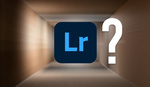
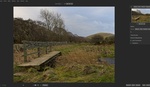
Great write up Matt.
I'm finally starting to understand all this Smart Preview hype...
I am totally sold. I bought LR5 the day it was released, but I am midway through a huge job and have heard quite a few cautionary tales with regard to the stability. I was hoping to hold off until a .1 release to actually install, but this whole speed advantage might be the tipping point.
Has anyone had any stability issues with LR5?
I've been using the final version since release date and haven't experienced any stability issues. It runs so much quicker than LR4, well worth the upgrade.
That's good to hear. SLR Lounge has been having problems, and I was nervous to switch. Maybe I figured out what I'm doing tomorrow!
I've had it since the release. No issues whatsoever with stability to report here. It runs really fast, and hasn't crashed on me.
I've had substantial stability issues. After an hour of use, navigating between modules, opening panels or browsing images in library becomes dog slow. Much, much worse than any prior version of LR. It's becomes intolerable. A simple quit/restart fixes it. I'm not pleased, since this is my full time job. Windows 7 on a 2nd gen Core i7 with 24gb memory, if you're curious.
I just bought LR5 and it's been crashing a lot.
Smart previews was the main motivation for me to buy LR5. I use a Retina MacBook Pro for my editing, and it's only got a 256GB SSD. Now when a full day's worth of 36MP RAW files is a good 60GB, you can understand that I can't keep all my unedited stuff on my laptop. The smart previews allow me to edit all my work away from my external drives, and still have loads of free space. It's a no-brainer!
Exactly! Glad to hear you're digging it too!
Great article. One question: Who do you use for your online backups?
I love backblaze. $5 unlimited.
The feature would have been useful if they allowed smart preview on connected files, as a performance boost for laptop (and slow computer) users.
Typically, the only reason you would need the full resolution files in any case would be to alter sharpness/clarity and creating accurate masks (none of which you would do on a small laptop screen in any case), so this would have been really useful for on-site prelim work via a laptop or surface tablet.
After you edit the smart previews, what is the work flow for getting the edits onto your original images?