As your photography archive grows, so does the need to handle and protect that data. What happens if your computer doesn’t boot, or an image file won’t open? What if your home or studio gets robbed, or worse, catches fire? What if your backup drive fails, or your laptop gets stolen? These are all questions I ask myself when planning my backup strategy.
I’m a photographer, not an IT professional. Everything in this article is from my own experience since I switched to digital in 2001. I use a Mac, so if you’re on a PC you may need to do a little research to find the equivalent to some of the steps I’m going to talk about here.
Bootable Backup
Many people think that if they use Mac OS X’s Time Machine to backup their computer they’re protected if a drive doesn’t boot. But Time Machine doesn’t make bootable backups. For backups to be restored from TM, you need to have a working OS. The solution is to create a bootable drive which would allow you to hold down Option+C during boot, select the external (bootable) drive as your start-up disk, and you’re up and running. There are several pieces of software (both PC & Mac) that will allow you to create bootable backup drives, but my favorite is Carbon Copy Cloner. Trying to resolve technical issues and restore operating systems with a client standing in your studio can be a stressful situation. By creating a bootable backup, you can get back in the game quickly and replace/restore your main drive when time allows.

LaCie Rugged External Drives
Copy to second card during capture
Now that we have a solution to our bootable drive backup, we need to start thinking about protecting our images from the moment we create them. Most DSLR cameras these days have two card slots and will allow the user to setup how those slots are configured. While setting your camera to fill one card at a time so you don’t have to change cards as often may seem like a good idea, it doesn’t provide any protection of your data if something goes wrong. If you want to incorporate redundancy into your workflow, this is a good place to start. By setting up your camera to write both cards at the same time, you’re getting two copies of your data in case one card fails.
Shooting Tethered
When shooting tethered, you need to make sure your files are backed up while you’re shooting since you’re probably not writing to the memory cards. Once again, with an application like Carbon Copy Cloner, you can create “tasks” to automatically copy files, folders, or entire drives to a second location. I have modified my MacBook Pro with a DataDoubler from OtherWorldComputing allowing me to replace the internal optical drive with a second hard drive (or in my case a second SSD). I have created a task in CCC which automatically copies my “Tethered” folder from Drive A to Drive B every 30 minutes. This way if my main drive fails, I know I have a second copy on Drive B. Alternatively, if you don’t have the ability to replace your optical drive, you could just plug in an external drive and have CCC do the same thing.

OWC's Data Doubler w/Hard Drive
Copy To Second Location on Import
Most cataloging apps, like Adobe Lightroom or Capture One, allow you to define a second location to store images during import. This way when you ingest images from your memory card, or during tethered capture, you can create a backup of your images automatically. Just don’t make the second location on the same drive as the original location.
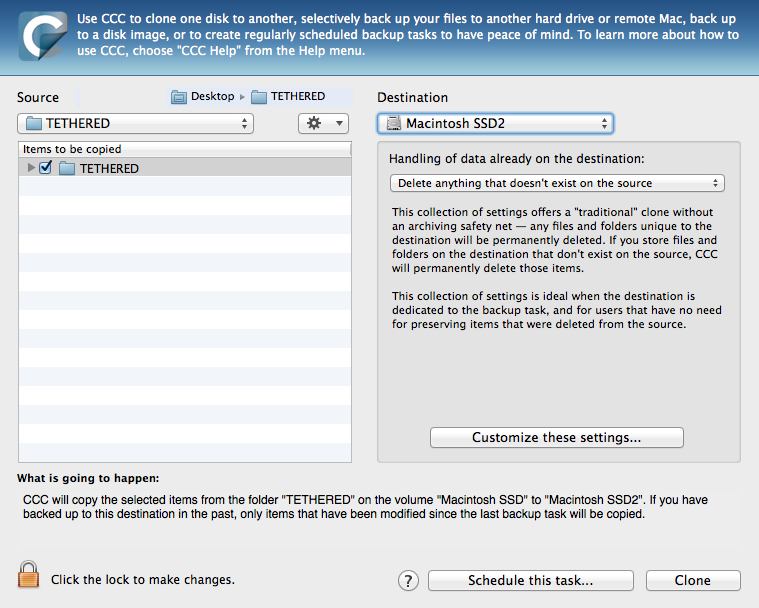
CarbonCopyCloner setup to copy "Tethered" folder
Where To Store Files?
Although they can be stored on the local drive, storing your image files on a remote drive or networked drive is likely a better option. If you have large catalogs of images, you may need a RAID system in order to create a volume large enough to accommodate all your files. By getting them off the main hard drive of your computer, it will allow your computer run faster and enable you to setup a backup system that’s accessible from any computer and expandable to fit your needs.
Redundant Array of Independent Disks (RAID)
There are several variations of RAID available, but the four most common are:
- RAID 0 = No redundancy (max size)
- RAID 1 = Mirrored (50% total size)
- RAID 5 = Spanned across multiple drives (60–80% of total capacity), 1 drive can fail
- RAID 6 = Same as RAID 5 but 2 drives can fail
I won’t dive deep into RAID types in this article, there’s plenty of information around the internet to bring you up to speed on how it all works. I’ll leave that to the IT professionals, but the biggest advantages of RAID systems are their ability to survive limited hardware failure, and their virtually unlimited size.
3–2–1 Strategy
Now that we have our data on a dedicated external drive we need to think about how protected that data is. IT professionals have long promoted a 3–2–1 backup strategy for secure, redundant backup of your data, and it certainly applies here. 3 backups of your data, on 2 types of media, 1 of those off-site.
Putting It All Together
Hang on, this is where it gets complicated. You can probably store all your files on a single external storage device, whether that’s a 2TB drive, 4TB drive, or 24TB RAID system. Look at how much you shot in the last few years on average and figure out how big of a drive you need to store several years worth of data. Maybe you can fit it all on a single drive, maybe you need a massive RAID system. Either-way, that’s the main storage for your files, so this is where you want to spend your money. But remember that RAID systems only protect against hard drive failure. They don’t necessarily protect against file corruption/deletion. In order to do that you need to have a backup of your primary files. If you're thinking RAID 1 accomplishes that, not quite. RAID 1 is an exact mirror between drive A & B. The problem is that information is instantly copied from one drive to the other. If something goes wrong on Drive A, it also goes wrong on Drive B. We need to create an opportunity to restore corrupted data from the uncorrupted copy. This is where a second drive (whether it’s a single disk or a RAID system) comes into play. By using an automated application like Carbon Copy Cloner to make daily backups of your main drive, you’ll have a second drive to restore from in the event something goes nutty on the main drive.

G-Technology G-Raid Thunderbolt
Now we have 2 copies of our data (you still with me?). We need a third to complete the first part of our 3–2–1 backup strategy. We have a couple options here. For our third copy, we need to be on a second type of media (the “2” in our 3–2–1 strategy). In Ancient Greece they used CDs and DVDs for this, but in today’s digital photography world, those methods are slow and small. Not to mention that optical media fades over years. Instead of optical media, we can use “The Cloud”. Companies like Backblaze and Crashplan allow you to store unlimited amounts of data on their servers. It’s a great way to go and covers the "2 types of media" and "1 off-site" parts of our 3-2-1 strategy. There is a downside though, it’s slow to start and slow to recover from. This is where I cheat a little on our 3–2–1 strategy. In addition to creating my third media copy on a second type of media, I also use a third drive to take off-site. Confused? Let me break it down for you:
Drive A copies to Drive B every night at midnight. This gives me a full 24 hours to recover any corrupt or deleted files. Each week I bring in Drive C from off-site and replace Drive B (taking Drive B off-site). Guess what app I use to accomplish this? CarbonCopyCloner automatically runs a task to copy everything on Drive A to Drive B or Drive C when it’s reconnected … so all I have to do is unplug Drive B, plug in Drive C and it starts to copy anything that’s changed since the last backup. Can it get any easier?
Now I have a 4–2–1 backup strategy, even better!
The Gear I Use
I use three G-RAID Thunderbolt drives from G-Technology. I also use a G-Drive Mini as my Time Machine backup (keep in mind TM likes 2x size of your main drive, my main drive is a 240GB SSD). I also have LaCie Rugged drives (various sizes) which come in both HDD and SSD versions to create copies of our tethered folder in the field. Even though we have two copies on the dual internal drives, we want to be protected in case something happens to our laptop on the way back to the studio. This drive is stored/carried separately from the laptop by my assistant. The next piece of gear we purchase, that will make this a truly bulletproof backup, is a Network Attached Storage system that can automatically sync with a duplicate NAS system off-site. This will solve the issue of something happening to the two G-Raid drives in the studio and losing everything from the past week that hasn't been copied to the off-site rotating backup. We're reviewing a few models now and will update once we've made a decision and incorporated into our backup strategy.

G-Technology G-Drive Mini
A Few Closing Thoughts
Isn’t all this expensive? Sure, but isn’t losing all your data, or even data from one job (a wedding for example) more expensive? Buy good stuff, spend the money once, spend the money now. Don’t buy cheap stuff and have it fail, you might as well not do anything. Don’t establish a backup strategy AFTER you have a problem. I don't expect everyone to run out and buy a few thousand dollars worth of RAID drives, but hopefully I've given you the incentive to start thinking about how your data is protected. Good luck, and let me know in the comments if you have any questions.






Peter, I've since updated our backup system to include cloud backup. Check out the full breakdown here: http://fstoppers.com/diy/differences-between-raid-5-1-0-and-how-ensure-y...
Hi Tony,
Thanks for this. Been using a hacked together setup myself for the past few years. Trying to sort it all out finally.
Was planing on going into a RAID 5, 6 bay setup but then came across your post. Always been nervous about raid 0, how have have G-RAIDS held up over the past couple years since your first writing this?
Could you recommend budget options to store and back up my photos? I'm only an amateur, and I'm in high school, so money is tight
What is your opinion on using something like G-Technology G-SPEED Q? Could this eliminate any of the steps or number of machines?
Koko, yes, I think if you use some sort of RAID 5 system paired with a cloud backup like Backblaze, you'd be good to go. That's essentially what I've paired my backup system down to these days.
A few things.
1. A really cheap backup is to put your sd cards in an envelope after a shoot and not reuse them until you're sure you've finished needing them. This gives you a cheap RAW backup immune to lightning and drive crashes. You need enough cards for about 6 months of work. Thats one backup.
2. SSDs have no moving parts and are so they are unlikely to fail. They are also up to 25x faster than HDDs. An SSD makes a great place to hold lightroom catalogs without the DNG files and you can store your previews as well. The main reason is performance but In a pinch the preview might save you if you have a catastrophe. I use two m.2 pcie SSDs in raid 0 (about 50x faster than an HDD) its less likely to fail than a HDD and if it did I wouldn't lose more than 1 day of work. I easily save hours every job justt from the speed of the SSDs.
3. Host your raw files on a portable drive. You can unplug it during a storm and if you unplug it lightroom works with previews which is really snappy.
4. Then have a big archive HDD backup your SSD and portable drive. RAID is overkill since you have a copy on the external, sd cards, and the 1:1 jpeg previews but if you want more protection you can use another big drive to make a second copy of your app and program data. Theres nonreason to raid 1 this its probably better to have more control over what you back up twice.
5. One thing not mentioned here is some RAID 1 configs double your read speeds since parts of the data can be read from two drives at once but most RAID 1 software doesn't implement it well.
All these things improve your performance they cost almost nothing since most of us use an SSD, a large HDD, and a butt load of memory cards. This is just good organization.
Once youve been in business long enough to need storage solutions like this you probably have an old computer you can use as a NAS or if you don't have these things when you need the performance boost to handle more work you can upgrade and convert your old system to a NAS.
6. The NAS systems like dorobo and time machines are terrible investments. They are crappy overpriced computers with nice enclosures. For less money you could make a backup computer and throw in some high capacity HDDs amd look up a guide to a diy NAS. You could always put it in a latge tower case with hotswapable drives if you need it.
Thank you so much for sharing Tony. Super helpful!
I've searched high and low and you are by far the easiest to understand around this topic.
I am looking to archive a few years of my photography catalogs and was wondering what you would recommend for that process.
Also, my current process for backup is with all of my data on a 20TB Drobo 5 bay. I went to single redundancy to create more space on my system as I was getting low and am now at the limit. What would you recommend from here? Just to continue to buy new hard drives and swap them out with the full capacity drives?
Lastly, in order to have 3-2-1, I use backblaze but I want to incorporate Carbon Copy Cloner. Would I need to buy a second Drobo in order to copy over all of my 20TB data?
Thanks for being willing to help me with my questions!
Hi Tony, thanks for the article. I just bought 2 G-RAID Thunderbolt drives after reading your article. I'm suprised with how much noise they make. Not only the fan blowing, which isn't really distracting, but the ticking and cracking noises. Do you have this noise with yours as well? Thanks!
October 12, 2019. I feel the 'disc burning era' can be renewed. Has anybody done an in depth review of the non organic quad layer optical discs. Such as the BD XL QL 128Gb media or the M-disc blu-ray 3.3Tb media. Example: Sony ODC3300R 3.3Tb cartridge media, and the Sony ODS-D28OU stand alone USB based unit (8Gb fiber channel library). As such, no need to rely on the cloud (or pay a monthly subscription); or worry about HDD or SSD failures. Archiving - Yes we can put massive 20TB Ultra Star Helium sealed HDDs on a Raid system for our computers. Non organic optical discs are compact; and I assume loss of images would be through physical damage only. Archiving many terabytes of images can be a challenge. We (humans) have sent optical discs into space...a UK company has developed a quartz media, just like in the 'Superman movie'. The biggest drawback may be the lack of reliable 'Burners'. I have yet to find an 'M-disc' burner that does not have negative reviews. Any comments or suggestions would be greatly appreciated. Pura Vida; Kim