Why is my print dark? Why are the colors off? I believe we all found ourselves asking these questions inside our head (or worse, yelling at our photo printer!) during our first steps into our journey in photography. Monitor calibration is the solution, bad settings and bad color reproduction by the monitor are the culprit. Grab a cup of coffee or your favorite energy drink and read on, I'll tell you everything about it, what you have to do, what you gain, how it's done, and what you need to correctly calibrate your monitors.
Introduction
Alright, so here we go!
Monitor calibration is a process during which our monitor settings are being adjusted properly in order to achieve a true representation of the "image" our computer sends to the monitor.
Unless you configure your monitor correctly, you're not seeing things as they are meant to be displayed!
By monitor settings, we're not just talking about the basics (Brightness, Contrast, Color Temperature), nor exclusively about the settings exposed to us by our monitor's OSD (On Screen Display, a.k.a. menu) and perhaps the hidden "Service Menu." We're also adjusting things via software on a software "layer." Think of it as telling the GPU (Graphics Processing Unit), the part of your computer that is in charge of sending the data to be displayed to your monitor, "Hey graphics card, my monitor doesn't show light blue properly, it's off by X amount of red, tell it to show light blue corrected by compensating with X amount of red." Calibrating your monitor is also correcting the Gamma Curve, expanding the color gamut, and enhancing color reproduction, something we tech geeks call "software LUT."
Hope I didn't confuse you already, I'm doing my best to keep things simple and understandable without requiring more than basic technical knowledge/terminology.
What do you get out of calibrating your monitor ?
- You get to see the exposure and colors as they are and not as your monitor used to think they are.
- You get to send your photos to any printing company out there, and never get them back looking under or over exposed, the colors will be very close to what you saw on your monitor, etc (proper printing requires that you use a printer and paper ICC profile, good printing companies provide you with those).
- You know your photos are post-processed properly, your colors are accurate, everyone with a calibrated monitor will get to see the same image as you did when editing it.
- No more flat looking photos, no under or over-exposed photos, you see the shadow and highlight details as they are, not darker or brighter making you adjust them while you shouldn't.
The benefits don't stop there, with a calibrated monitor your movies and TV shows will look their best, you'll be seeing what the producers wanted you to see, the skin tones will finally look natural.
With the manufacturer pre-defined settings being, well terrible, calibrating it will get your monitor's power consumption to drop, and your monitor's lifespan will expand. It will live longer because the LED or CCFL lamp is now operating at a lower setting and not at its maximum setting, its lifespan will generally live longer and so will your monitor as a result!.
Take a look at the photos in the gallery below to see how much of a difference monitor calibration can do.
In this case I'm showing you a few photos on a cheap Dell monitor with an IPS panel and W-LED backlight using the 6500K Color Temp Preset (stock, not calibrated) and calibrated.
How far off can a monitor be at its stock settings or the settings you dialed in using your "eyes" as a calibration device? From 15% to 500%. Some monitors come with a reasonable settings preset, others with terrible presets.
In general, with a very few exceptions, all stock monitors will show your images over-exposed and the colors will be clearly off (you can tell just by looking at a photo of yours for less than a second).
How is calibration done?
To calibrate your monitor you need some sort of equipment that captures and analyzes what your display shows and the appropriate software applications.
There are two kinds of calibration devices, colorimeters and spectroradiometers. Without going into technical details and several blocks of text, let's just say that unless the colorimeter comes with your monitor (inside the package, calibrated by the monitor's manufacturer), it isn't accurate enough to get your colors right or near right (if you are interested in a deeply technical article about it, let me know in the comments).
You can get the brightness of your monitor calibrated properly, but the colors will still be off, not as off as prior to the calibration process, but not even remotely close to what your monitor can achieve if calibrated with a high precision instrument like a spectroradiometer.
A brand new decent spectroradiometer will set you back about $1,200, I suggest the X-rite i1Basic Pro 2. There are even more accurate spectroradiometers, expensive and big lab equipment like the CS-2000A by Kodak-Minolta (about $34,000), although the X-rite is more than accurate enough to get the absolute quality your monitor is capable of producing. Otherwise, you can hire a professional calibrator to do the calibration for you ($75-$150).
The calibration process using for example the bundled i1Profiler application from X-rite is pretty straightforward. You warm up your monitor for 30-45 minutes prior to the calibration process, launch the i1Profiler application, hang the spectroradiometer over your monitor, pick your preset (Photography) and click next and follow the 2 step process with the instructions displayed on your monitor. In the end you are given an ICC profile for your setup (unique monitor, monitor settings and graphics card setup dependent).
I say unique monitor, because even if you and I have the same monitor model, our panels and LED (backlight) will not have the exact behavior. The settings and ICC profile that work fine for my monitor WILL NOT WORK for your monitor.
Using my settings might get you closer to real color and exposure than the monitor's defaults, sometimes though, it might make things worse.
I'm not saying this to make you spend money on equipment or hiring a professional, I'm not affiliated to any calibration hardware/software manufacturer, nor friends with a calibrator. I will soon be releasing a video showing you exactly why you need your own settings and others settings won't work.
To get the very best, you usually have to make some manual tweaks (manually adjust the black and white levels to prevent any of the primary colors from crashing, see if your monitor suffers from gamut reduction when using low levels of backlight, tweak the grayscale, color temp, etc). That's tweaking the monitor to go from about 98% to 100% of its capabilities.
The calibration process should be done under the viewing conditions that you work under when post-processing.
Changing ambient light conditions and temperature changes the way our eyes perceive the displayed colors and exposure. Ideally, you should be viewing and working on your photos under zero artificial lighting, just the light that comes out of your monitor. No window light or room lamps, desk lamps, etc. If you can't, at least make sure your room is dim, and don't have any source of light shining directly upon your monitor or within your sight.
After calibrating your monitor, you can use the ColorChecker feature of SpectraCal's CalMAN Ultimate application to check your monitor's color accuracy for a decent variety of color tones.
In the photos below you can see the results of the ColorChecker workflow with two cheap monitors in stock and then in calibrated settings.
You can see the difference calibration makes both in numbers (deltaE and the horizontal bars in the chart, shorter bars equals better color accuracy) and also see specific color differences using the bars in the bottom of the screen, the bottom half displays the color that is sent to the monitor while the upper half the color that was displayed (wrongfully) by the monitor.
first the Samsung TN panel LCD:
and the Dell with the e-IPS LED backlit panel:
The lower the deltaE number (dE) the more accurate your color reproduction is.
Under 2 you've got decent accuracy, under 1 you've got near perfect color accuracy.
Generally from a dE of 3 and higher you have severe color inaccuracies, you can see the difference clearly without paying attention.
A very good monitor can achieve average dE's of 0.3 to 0.5 with the max dE under 1.
A decent monitor will give you an average dE around 0.8 - 1.2, max around dE 2-3.
An average/ good monitor will give you an average dE around 1.3 - 1.8, max around dE 6-7.
Limitations, Tips and Recommendations
Assuming that you, or the professional you hired to do the calibration for you, have the appropriate knowledge, experience, and a precision spectroradiometer, the limiting factor will be your monitor. The monitor's capabilities will set the "ballpark" in terms of the color accuracy you'll achieve. There's also another factor, aging. As your monitor ages, its performance will drop. You don't need to go crazy over this, but a pretty solid monitor will still be pretty solid after 4-6 years of good use. Chances are, by the time your monitor's performance drops significantly, you'll already be tempted to get a newer model. Since every new generation of monitors expands their horizons, we now have monitors capable of producing very wide color gamuts, more accurate color reproduction, and more.
What should you be looking for when buying a monitor for graphics work ?
100% or near 100% coverage of your target color gamut (sRGB for photography on the web, AdobeRGB or ProPhoto RGB for prints, Rec. 2020 for 4k video material post-production). A panel type that is known for good color reproduction like IPS (In-Plane Switching), VA as a second choice. TN panels should be avoided unless you have a very very low budget. Apart from the monitor, your viewing conditions matter a whole lot. Just like I said before, try to work in a dark room (yes, we're back to the film days in the dark chambers!) or if a completely dark room is impossible, at least under dim lighting conditions.
Let's take a look at some interesting monitors (with decent performance out of the box or after they've been calibrated):
Dell UltraSharp U2414H ~ $215
Better than average color accuracy but pretty bright out of the box, drop the brightness from the default 75 to about 35 and you should be pretty close to the calibration standard 120cm2. Calibrate it with a spectroradiometer and you'll get an average dE around 1 with the max under 5.
Dell UltraSharp U2415 ~ $260
Despite being more expensive than the U2414H, its default performance isn't blowing it away, in fact, its maximum dE is higher than the U2414H's. This one also comes very bright out of the box, drop the brightness setting to ~30 to get it close to the calibration standard 120cdm2. Once calibrated the U2415 however does wonders achieving performance numbers belonging to more expensive monitors. The average dE is under 1.2, while the maximum stays under dE 3.
NEC MultiSync P232W ~ $540
Leaning towards the pricier monitor choices, the NEC P232W covers the sRGB color gamut almost flawlessly, and goes beyond the sRGB limits in some cases (blues and greens mainly). Ironically, Out of the box performance is worse than the $260 Dell U2415. In the high bright setting it is... brighter than recommended, and in the sRGB color space profile it is less bright than it should be (around 80cdm/2 instead of 120cdm/2). Once calibrated the average dE stays below 0.8, while the max dE stays under 1.5!
Eizo FlexScan EV2736WFS ~ $830
An even more expensive monitor choice is Eizo's FlexScan series 27" monitor, the EV2736WFS. Its out of the box performance is very disappointing, terrible even. Once calibrated however, this monitor shines. It reaches an average dE of 0.3-0.4 and the maximum dE stays under 0.6. Brilliant!
I believe we covered a few budget ranges already, if you have questions or a different budget range leave a comment and I will do my best to get back to you ASAP!
That's it for now, I shall be back with more technical articles soon, keep Fstopping ladies and gentlemen!


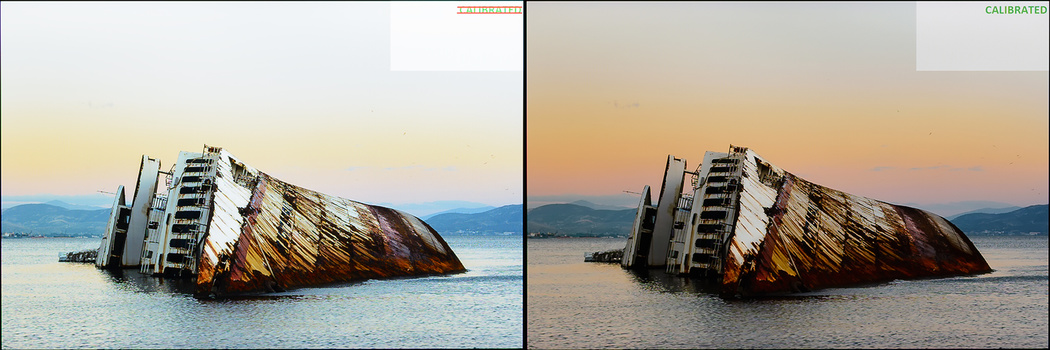


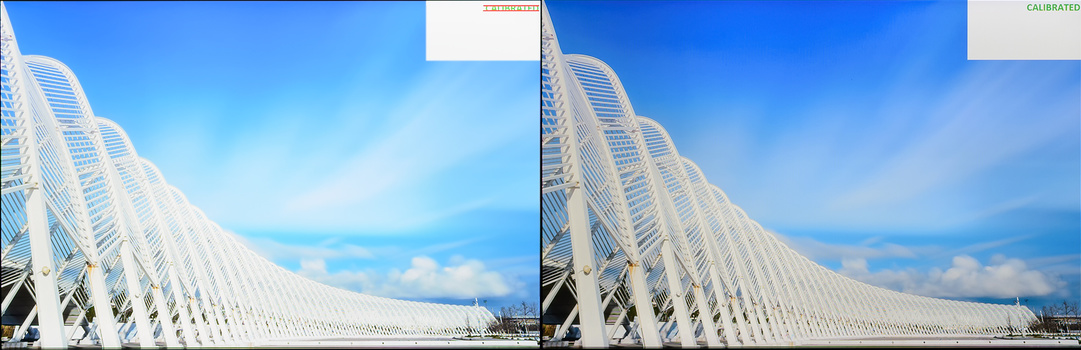
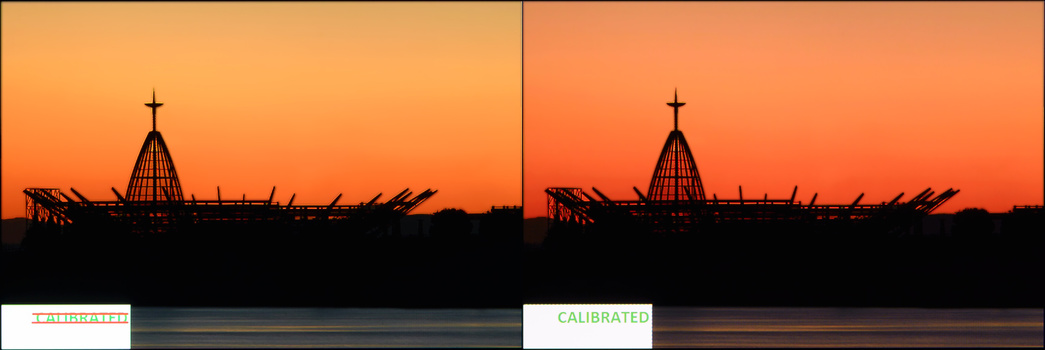





![[Review] SpectraCal CalPC and a C1 colorimeter for your monitor's health](https://cdn.fstoppers.com/styles/small-16-9/s3/wp-content/uploads/2012/04/calpc-and-spyder1.jpg)

Nice article Bill! I have been thinking about doing this for a while now but didn't know the first thing about it. I thought it was something I could do cheap and easy myself. Now I know that I really probably hire a professional. Also in your experience do you know how the macbook pro retinas fair out of the box, so I know how my edits will be until I can get the monitor calibrated?
Michael as far as I can see from any results on the web, I found a review on the digitalversus.com website.
The average color accuracy ( average dE ) out of the box was 4.9 ( higher if you "convert" it to my numbers, because they are using the old standard ( dE94 instead of dE2000 which is the industry standard nowadays ).
The screen as usual is also pretty bright, its 100% white can be as bright as 300cdm/2 while it should be 120cdm/2 for a dim/dark room.
I'd love to get ahold of a recent MBP model and perform measurements, but so far I haven't gotten the chance ( Apple was a company I never had any relations with at all ).
Dang, ColorMunki just had a sale too.
There are 2 different ColorMunki series products from X-Rite.
The ColorMunki Display uses a colorimeter for the measurements.
The ColorMunki Photo ( which costs more of course ) uses a spectrophotometer for the measurements.
The ColorMunki Photo is the proper package for photographer's monitor calibration.
If you don't mind buying used, you can find a second-hand Eye-One spectroradiometer ( you can find it under various names, X-Rite names it i1pro, the original manufacturer of the spectroradiometer, GretagMacBeth calls it Eye-One, and there are also other OEM versions out there all in the same style, i1, Eye-One, EyeOne, etc ).
The device looks the same, only the printed logo on it differs.
As long as the user did not drop it, it will work very accurately ( unlike Colorimeters, Spectroradiometers don't need re-calibration, even after a dozen years of usage, they're still as accurate as they were in day 1 ).
You'll find them selling at anything between 300-450$ ( just the spectro, its calibration plate, the monitor hanger unit and a case ).
Inside its firmware there's the software license.
You will in the worst case be able to use the i1Profiler for monitor calibration ( printer license might be there, might not ).
Otherwise, you can use free software ( HCFR for example ), try the trial version of other programs, or buy one.
So are you implying that X-Rite is ripping you off when you buy something like a ColorMunki Display or ColorMunki Smile and telling you that you can calibrate your monitor with them?
Oh no! I'm implying. I'm saying it clearly.
I don't care what the PR departments of the manufacturers says and their silly attempts with cheesy product featurettes, etc.
The manufacturers want to sell their stuff.
It's all about the money.
Law-wise, they've got their asses covered.
They say "calibrate your monitor".
They don't make any high accuracy claims, not providing any numbers, etc.
You are indeed calibrating your monitor even with the cheapest product from X-Rite and DataColor ( Spyder ).
To what degree is the only difference.
Just like you're speeding when going over the limit with a Mazda, and you're also speeding when going over the limit with a Ferrari.
If you read the product descriptions from the manufacturers, you'll see that they claim and present their pricier models with more "cheesy" phrasing, mentioning the words "extreme, very accurate, professional, etc" more than they do with their cheaper models.
Nobody in this world would say "Hey! Our colorimeters are good for measuring black levels, On/Off & ANSI Contrast, and get your monitor's colors enhanced, but you need a spectroradiometer for high color accuracy".
Nobody would buy the colorimeters apart from a very few people.
And the rest would probably opt for a professional calibrator instead of tossing $1200 for a spectro.
Just like the photographic world.
Why would Nikon ever say "Hey! The D810 is brilliant, but the D800E is equally good"
Thanks for the info!
Folks should also update their video drivers. For years, nvidia gpu's would not display all of colors in the rgb gamut if hdmi was used. They fixed it about a year ago, if I remember correctly.
Hah I've been beat over the head with this lately. Podcasts, articles, a really good photographer friend of mine.
ALRIGHT I'LL DO IT ALREADY
I'm curious what luminance settings are being used for laptop and desktop displays.
There seems to be a range of opinions. Some people set their laptops to be brighter.
Also, I'm surprised how different my calibrated Macbook Pro and Cinema Display look side by side.
I use the Xrite i1 Display Pro in advanced mode. Great product.
Target luminance levels vary depending on your viewing environment.
For example, the "standard" target for sRGB photography ( web based ) D65 120cdm/2 is not enough if you work in a very bright room.
Whatever you do, if what you see on your screen is brighter or darker than what it actually is, your prints and uploads will look bad to people with better configured monitors than yours.
TV vs Monitor will look different for various reasons.
Different gamma, different viewing conditions, different luminosity target, different grayscale tracking performance, etc.
If you want two or more different TVs/Monitors to look the same you need to perform a process called "Display Matching".
( that's ideally done with same brand and model monitors, but it works for different brands and models, though the results will not be perfect ) [ they wouldn't be perfect even with the same brand & model monitors ].
Good article, but gotta pick you up on a couple of things here...
1. Viewing conditions - a colour corrected desk lamp or better still, a dimmable pre-press viewing booth are the only proper tools for assessing prints. The light from the monitor will not do the job. Ambient light should be colour neutral and slightly muted, not dark, otherwise your eye will accommodate to the low light levels.
2. You are really discussing profiling, not 'calibrating'. These are two different things (even though many people incorrectly use the terms interchangeably) and they are both involved in colour management. 'Calibration' means adjusting the hardware to a known standard such as D50; 'characterising' (profiling) is all about measuring the variations of the screen from a fixed standard.
1. There are plenty of ways to achieve proper viewing conditions.
A dark room is the simplest and usually the easiest to achieve.
For web use, it is the best option IMHO.
If you work with a desk lamp, and you are calibrating your monitor at D65, your desktop lamp should have the same white point ( 6500K lamp ).
Direct lighting should be avoided, both with the eye and the monitor ( that's why professional monitors from Eizo, LaCie, NEC, come with hoods ).
Whatever your choice is, the temperatures ( white point ) should match.
2. Actually it's a bit of both.
You are measuring ( profiling ) and getting your display to match a standard ( D65 in this case ) as closely as possible ( calibration ).
p.s. For 1., for the D50 / light booth, you need light and a totally dark room won't work.
Don't forget that when setting up your proofing lights to get quality bulbs. Most bulbs, especially fluorescent, have spectrum spikes and deficiencies, which leads to incorrect color responses on your proof prints. You need bulbs not only with a high CRI but that have spectrum that match D50 or D65 as closely as possible. It can be misleading when you buy a bulb that is rated, for example, 6500k only to learn that that temp is actually the average of the spectrum it's emitting. That's where purchasing a commercial proof viewing booth comes in handy, or you can DIY it with some nice solux bulbs.
Bill, dark rooms are never used in a pre-press environment. In theory it might appear to be a good idea but in practice it's not worth the trouble. Colour management follows the laws of diminishing returns - chasing that last 1% of so called accuracy is a mugs game.
"2. Actually it's a bit of both.
You are measuring ( profiling ) and getting your display to match a standard ( D65 in this case ) as closely as possible ( calibration )."
Correct. I just think that calling the entire process 'calibration' is misleading when it is only part of the whole system.
For those who find this all a bit too hard, Bill is completely correct in saying that profiling your monitor is A Good Thing. You may or may not get decent and repeatable results by the seat of your pants but this is as much down to luck as anything else.
Don't get too anal about matching monitors and prints (it's impossible), but be aware of how it all works and apply your own common sense as to how much effort to go to.
If nothing else, set your monitor to D50, 55 or 65 and use a similarly rated viewing lamp to assess prints. This will get you 80-90% of where you need to be.
Nobody said otherwise ( I don't recall myself saying that dark rooms should be used in pre-press ).
Exact-to-print is impossible ( unless we design paper that acts exactly like a LCD monitor ), but getting as near as possible is never a bad thing ( as we agree upon! ).
The average photographer/ITer, and the average person usually file everything under the term Calibration, and I'd rather not complicate things.
Some folks might enjoy a deeper technical convo, but unless posted on technical analysis websites, it tends to get "ignored" because it simply is "unreadable" for most of the readers.
Hence simplifying things :D
Anyway, IMHO, if you are anything but a hobbyist, you should get your monitor calibrated ( how ? calibrating it yourself or hiring a pro, doesn't matter ), as long as you consider yourself semi-pro or pro, shooting weddings or portraits for professionals and commercial purposes, you should have a calibrated monitor ( and adequate camera and post-processing skills obviously ).
am I
REALLY
staring at blurry pictures of a monitor
to understand how positively calibration will improve my workflow
?!
W
T
F
You're not supposed to be looking at the sharpness ( they are far from blurry by the way ) but at the exposure & color differences.
The dot pitch of the monitor and the resolving power of the 50mm f/1.8G combined with the lighting exhibit the results of moire and flicker.
If that's all you've gotten out of the whole lot of pictures and the text, well, ok, good for you :-)
The whole thing is great, a little on the TL;DR side but ok, no doubt about it: then how can you expect people to appreciate the difference between profiled monitors VS non profiled monitors through a bunch of poorly executed before-and-after shots? monitors are close to IMPOSSIBLE to photograph, and moirè is really affecting color and brightness perception, how could they proof anything? it would be like saying that JC was blonde indeed, since all icons represent him that way. pretty much same level of absurdness. when I was a student in Physics ten years ago, we used to say about accuracy: measure with a caliper, trace with a chalk, then cut with an axe. That's what's going on here. keep writing super long commercials and all, but please just don't take pictures of monitors. :D
First of all, read the whole article, then comment.
Just like you disregard and do not read the article's text, I can similarly ignore your comments here.
You're making it like the photos are so bad that you can't see a difference or any details at all.
By the way, all you really need to see, if the photos do not look "good" to you, are the two shots of CalMAN showing the calibration results.
Yes, there you can find an average and max dE number.
Along with an explanation that over 3 the difference is more than noticeable.
Like you said, monitors are close to impossible to photograph perfectly.
I have 2 choices:
1) Not include any photos, just text... people will start saying "there's no difference, lies, where's proof, etc."
2) Include photos captured as good as possible.
Unless you are predetermined that the photos can't help, you will clearly see the difference in the photos.
For example, I believe the water in the alpine lake photo is clearly different pre & post-calibration, you can tell and see it clearly even from the thumbnail and from a good distance from your monitor as well.
I believe that's enough.
Perhaps this comment is also TLDR.
Nope, i was trying to be light and funny, actually!
I'm saying that those pictures can't give the reader any factual clue about what is like with color profiles. there's probably no real way to do it.
I read the whole thing (except the last section about monitors, I don't need one now) and found it pretty useful. You're right, text without images? silly, agreed. but these pictures? I smiled at their naiveté when I saw them..
the only one that might be a little more informative is the last one.
cheers
The article has been updated with new images.
Switched to another monitor and tweaked the camera setup.
great article
One thing i miss is a software that can work with many calibrators the ones that camo with the calibrators some times are limited...
Most work with a lot of different devices.
X-Rite's i1Profiler works with all their products.
SpectraCal's CalMAN works with plenty of devices from X-Rite, DataColor ( Spyder ), Sencore, Kodak-Minolta, etc.
HCFR also supports a lot of devices and comes with a freeware license! ( it isn't as convenient as CalMAN IMHO, but it's free vs lots of money )
The stock applications are limited for sure, although I find X-Rite's a bit better than DataColor's.
i have the ColorMonki from X Rite and couldnt make it wirk with any other XRite Software :-/
Which ColorMunki is it ? Display or Photo ?
Which X-Rite software are you trying to make it work with ?
X-Rite's software reads your available licenses off your hardware, if you run i1diagnostics or any of their "diagnostics/information" application it will write in the output log which licenses are installed on your meter.
ColorMunki Smile :-/
The Smile is unlikely to work with other than its designated ColorMunki Smile application.
You can use it with HCFR, DispCalGUI however.
CalMAN should support it too, but I'm not 100% sure.
Will try those, I've tried DispCalGui, but I dont know how to use it :-p
I plan on writing a guide, if all goes well health-wise it shall be ready soon probably.
While I love the idea off calibrating your screen, I had a bad experience when I bought a Spyder and calibrated my Macbook Retina a few months ago. When I viewed my photo on my phone, it was completely different looking in tones (as well as everyone elses phone). If there's a work around for this I would appreciate it.
Phones, especially Samsung's latest have terrible color accuracy ( especially Samsung, is oversaturing every single color tone ).
The Spyder would've made things better in terms of exposure ( "brightness and contrast" ) on your retina, your prints would be closer to what you saw on the screen.
The worst thing is no matter what you do, unless the other person viewing your photo has calibrated his monitor, or at least he "tweaked" the stock settings to a better ( closer ) match to the sRGB standard, they'll be seeing your photo differently.
If I recall correctly, both DataColor ( with their Spyder series ) and X-Rite now have applications for smartphones ( they get the colors to display more accurately, but within their own photo viewer application since iOS/Android/WindowsPhone do not expose the color look up tables and graphics settings for grayscale, etc.
I'd stick with the calibrated result and profile, if another person has "issues" with your photo's exposure or colors and his monitor is badly configured, it's his "fault".
Can't satisfy everybody sadly.
I can't wait for the day somebody, somehow, forces the manufacturers to truly calibrate their monitors for sRGB before sending them off to the shelves.
Actually this is quite wrong: the latest Samsung phones are the market leaders when it comes to the accuracy of their displays. AMOLED technology is nothing short of amazing these days. The thing is, the phones are all setup out of the box to a gimmicky oversaturated screen mode called "Adaptative Display" or something like that. The screen mode has to be set to "Standard" in order to get very accurate colors:
"The Galaxy Note 5 Basic screen mode has the most accurate display colors for reproducing all standard consumer content (sRGB / Rec.709) of any Smartphone or Tablet display that we have ever tested, with a measured Absolute Color Accuracy of 1.4 JNCD, which is visually indistinguishable from perfect, and is very likely considerably better than your living room TV. The previous record holder was the Galaxy Note 4."
http://www.displaymate.com/Galaxy_Note5_ShootOut_1.htm
I'm talking about their out of the box state my friend.
Out of the box they are oversaturated and way off.
Fair enough!
Most of them sadly never find their way to "Standard" mode.
People like oversaturated photos and looks unless directed otherwise.
That's why you see the same sh1t in consumer electronics shops, where all the TVs in display are in the silly Dynamic Mode ( crazy brightness ) and with the saturation high.
Sharpness to the max.
Dynamic Contrast fully on, etc etc.
Great article. Bill, I have a question. I use a ColorMunki Display to calibrate my 23" Apple Cinema Display. I normally set it to 100 cdm/2. I usually edit in a dimly-lit room. Should I be setting it to 120 cdm/2?
If dim is closer to very dark than afternoon window light, then you're fine at 100cdm/2.
A "subjective" test that you can do is hold a white A4 paper in your hand and compare it with a pure white on your monitor.
If they appear to be equally bright and in tone, then you're ok as you are.
Judging by comments, I guess we can add this to the list of things modern photographers don't need! Light Meters, Color Cards, and Calibration!
I use all three - and when a client views on their monitor, cellphone, laptop.... and think it's too cool or warm, or over/underexposed, at least I've done my due diligence to make sure the source file is as 'correct' as possible. You know, like a professional.
With an i1Display Pro(colorimeter) you will get better readings from the darker tones as
the i1Pro(spectrophotometer) have difficult into reading the monitor darker tones, the
i1Display Pro is also much faster and cheaper than the i1Pro.
http://www.colorwiki.com/wiki/Profiling_Devices_for_Monitors
"Because spectrophotometers read a large number of bands, instead of just a few, they are
considered to be more accurate than colorimeter. (They are also more expensive.)
However, there is a major drawback. Because they read more bands of light, they will tend
to introduce more noise into the mix. This is not much of a problem until you get down to
measuring things like shadow detail and blacks. Imagine you're a spectrophotometer, dangling
off the front of a display and you're asked to measure a black patch. Well, there won't be much
of anything there to read, but you give it your best. You gather all the data from some 36
bands of wavelengths and because of digital noise and sensor dust, that will add to your report
of how bright black is. For this reason, spectrophotometers tend to not measure shadow detail
as dark as most colorimeter do. For example, the Monaco Optix (DTP-94) is famous for getting
great shadow detail. It even has some noise-reduction circuitry built into it."
Display Calibration Hardware Capabilities
https://www.drycreekphoto.com/Learn/Calibration/MonitorCalibrationHardwa...
As we can see in the above link, for monitor calibration an i1Display Pro is the
ideal choice as the results are excellent and it is not very expensive like
the BasICColor Discus.
If the monitor have a programmable hardware internal LUT like Eizo CG/CX/CS, NEC PA and the
Dell UltraSharp Wide gamut models, the best software to calibrate is the manufacturer software.
For the common monitor(without programmable internal LUT)I consider Argyll+dispcalGUI the best option.
An old and maybe useful tutorial http://www.modelmayhem.com/forums/post/870355/1#post17806610
To have the best of both worlds, with Argyll you can use the i1Pro(spectrophotometer) to create a correction matrix for the i1Display Pro(colorimeter)
---------
Users with spectrophotometers like the X-rite i1Pro can check the quality of the light with
the ArgyllPRO http://www.argyllcms.com/pro/index.html
Some examples http://forum.luminous-landscape.com/index.php?topic=102190.msg846600#msg...
Manual mode :)
http://forum.luminous-landscape.com/index.php?topic=105155.0
A colorimeter will read lower values, video signal speaking, IRE0,10,20, will be read faster with a colorimeter, with IRE0 & 10 being a little bit more accurate, IRE20 & 30 just take more time for a spectroradiometer, but they are read very accurately ( more accurately than a colorimeter ).
Essentially, a colorimeter is needed for a reviewer to compile ( calculate ) properly the black level of a display.
Great article Bill, very informative...
I use an Eizo Flexscan EV2335W and an HP ZR2440W calibrated with a HueyPro... any thoughts on that setup? Most of the time I'm happy with the results but there are occasions when I have doubts, that's in part because I find it a very complex process (colour management) and wonder if I missed something. I use Photoshop CC and Lightroom CC with colour management synced through Bridge. My cameras are Canon 1d and Fuji X100 running in AdobeRGB. Sometimes I'll run the HP without calibration and in the default (though dimmed) sRGB mode so I can see both views...
Thank you Mike!
The EV2335W and the ZR2440W are pretty solid monitors when it comes to color accuracy capabilities.
With the Hueye Pro, which as you guessed it ain't that good, you still benefit from better color accuracy.
They're not performing as good as they can, but they're performing better than with the stock settings.
If you can have them calibrated with a spectro, especially the Eizo, you will get to see pretty close to what other people with calibrated monitors will see, and also close to print.
Thanks Bill, I did suspect the Huey to be my weak link! I'm just running it now with the dspcalGUI etc as mentioned here, curious to see if that gives me anything different to the Huey software which I always found wanting.... again, thanks for such an insightful article on a topic I find perplexing
Correct ambient lighting can be - I would argue - more important than calibrating + profiling.
It's because your eyes will adapt and compensate for the difference of brightness and temperature between your monitor and surrounding light. Also, your ambient light tend to change quickly, depending on the time of the day - compared to the color of your monitor changing only slowly over time.
So for example, if you edit your photos during the night - using warm ambient light - your photos may appear too warm next day, when you view them during daylight (especially if you work on 6500K display).
But once you view them again during the night time, they might appear too bluish instead. Thus, the color correcting might appear to be endless.
Another thing; if you edit on 6500K monitor for example, it's best to look for artificial lighting with same color temperature and with as high CRI value as possible.
Also; if your monitor is too bright by default, lowering it's brightness and contrast too much - in order to make it comfortable during the night - might significantly influence its contrast and color accuracy.
I solved this problem by placing stool lamp directly behind monitor, and using the light reflected from the (white) wall to reduce the eye strain caused by higher brightness.
Ambient lighting would be more important if:
Monitors with average dE higher than 5 didn't exist :D
When a color is so different ( color displayed vs color that should've been displayed ), no changing lighting condition can do that much damage.
Sure, if you have a monitor with an average dE of 1.5-2 ( there's for example an Asus VG series monitor that comes very well calibrated by factory, average dE around 1.4, max dE under 4, brightness almost bullseye at 120cdm/2 ), ambient lighting plays a very important role, more than calibration, otherwise no.
You do need both though, a good calibration under terrible lighting conditions is as bad as a terrible calibration under perfect lighting conditions.
You simply need both.
I sure hope most people nowadays have a decent grasp of "ideal vs non-ideal" or at least "recommended over not recommended ) monitor placement and lighting conditions knowledge after all these articles circulating the web the last few years :D
Bill - I just ordered two NEC PA272W-BK yesterday. Choose not to buy the internal calibrator as I have the Sypder 5 Elite already for my ridiculously old Dell 2407WPF's. From the above it sounds like you are saying at the end of the day the Sypder 5 really won't do the job. Better than nothing but not able to achieve what these monitors are capable of (didn't have the funds to jump to the Eizo's).
It won't make them display the most accurate colors they can produce, but it will take them to a much better accuracy than their default settings.
To unleash their full potential you need a calibration with a high accuracy spectro ( yourself or by hiring somebody ).
It comes down to your needs, budget, etc.
Ok I understand that it's important. But what about using a color passport and not worrying about calibration? Is that an option?
Regards