Video editing can be a really time-consuming task, and as such, it is important to learn not just how to do something, but how to do it in the most efficient way possible. This excellent video will give you 10 tips to help you edit more quickly in Premiere Pro.
Coming to you from Parker Walbeck, this helpful video shares 10 tips to increase your editing efficiency in Premiere Pro. Video editing is both a time and resource-intensive endeavor, and it is important to not only do things in a way that is efficient for your workflow, but also in a way that uses your computer's resources in an effective way. For me, the biggest boost to my workflow was getting a modern solid state hard drive. I spent too much time trying to edit using my large but relatively slow spinning external hard drive, and the performance slowdowns were noticeable. Upgrading to a proper SSD made a huge difference. Check out the video above for lots of helpful tips from Walbeck.
If you are new to video work and would like to continue your education, be sure to check out "Introduction to Video: A Photographer's Guide to Filmmaking With Lee Morris and Patrick Hall!"
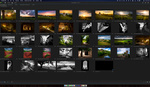



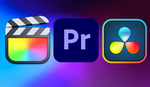

https://www.pugetsystems.com/recommended/Recommended-Systems-for-Adobe-P...
Premiere has System Compatibility Report. https://helpx.adobe.com/premiere-pro/system-requirements.html
Have different drives for your system, for your media, and for the software cache files. At least 3 and the fastest for your Cache files, and media.
Don't write any files to your system drive. Check your preferences every time you open the software to make sure.
Empty your cache and rebuild your cache database files often.
Don't let your cache drive, or media drive get over 2/3rds full.
Weak link. Drives, system bus, memory, graphics card, CPU, whatever. The weakest link is the speed your going to be locked in at. Can't prioritize one over the other.
Adobe sucks at multi threading, more cores aren't the most help. Clock speed is important. Get as fast as you can.
If your doing commercials for clients, you usually work off an approved script that is timed out exactly to the length of the spot your making. If it's for TV, it has to be exactly the time allowed, anything over will be cut during broadcast, anything under will be black.
From your script you develop a storyboard for the client to be able to clearly visualize what each clip in the commercial will hold.
From your storyboard and script you make a shot list. Make sure you get everything on it.
Don't spend much time shooting off the shot list. A few you may not have thought of, but try not to get to far off the storyboard and script already approved.
Use proxies for any high processing required video source files. Run them through Media Encoder first and use those low res proxies to edit. When the edit is done, replace the proxy files and render the final version.
Keyboard shortcuts, yes. Use them. Keep a list of them at hand and consciously try to incorporate more everyday.
Secret tip: Get your rough cut done completely before doing any grading, graphics, sound fx, and any other post work aside from cutting the video. All those post processes are the biggest time killer in any and all edit sessions. Save it for last EVERY TIME.
Don't let perfection get in the way of getting it done.
Every day you are a slightly different person, your idea of what you like changes, subtly everyday. Know when to accept the spot is within acceptable parameters. It's the client's call anyway so get it in their hands so you can start on the revisions they want.
I have one word for you: Resolve.
I have been freed from Premiere...
Seriously, who would use a laptop to edit video unless you are on the road and that is all you have?