The Clone Stamp Tool is probably my favorite thing in Photoshop, as it's a simple, straightforward, versatile, and most importantly, powerful tool for editing a wide range of images. This helpful video will give you five tips for getting the best results out of the Clone Stamp Tool.
Coming to you from Blake Rudis at f64 Academy, this video takes you through some simple tips to make sure your work with the Clone Stamp Tool is in top-notch form. Personally, I think the most helpful tip is erring on the side of a softer brush. This gives you a natural blending effect as you work, making the cloned areas less obvious and reducing the amount of time you have to take to make the look believable. Here's an extra tip: if you're zoomed in quite a bit to work on a specific area, take a second and zoom out every few strokes. It's much easier to discern if the effect is believable when you look at it from different magnifications, so be sure to check it at a normal zoom as well. If you're really concerned, step away for five minutes and come back. If your eyes aren't immediately drawn to the cloned area, you've probably blended it successfully.
[via f64 Academy]

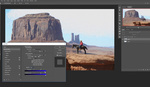



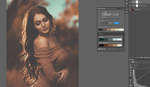
Good tips, I use the clone stamp a ton. It helps me to change the hardness of the brush and definitely using different layers like he said and taking down the opacity of them sometimes when I'm done to blend it better.