If you think of a task like changing the color of an object, you probably automatically default to using Photoshop to accomplish it. It turns out that with a little ingenuity, however, Lightroom can handle it quite easily, as this great tutorial will show you how to do.
Coming to you from Jesus Ramirez of the Photoshop Training Channel, this helpful tutorial will show you how to change the color of objects using Lightroom. I personally like to avoid jumping into Photoshop unless I absolutely have to. It's not because I have something against it; I simply like to keep all my work in one space. It turns out all you need to pull this off in Lightroom is the local adjustment brush. The auto mask feature is generally pretty accurate and should be able to tackle most relatively simply objects. From there, all you need to do is fully desaturate the selection, as this will then allow you to paint on whatever color you want without it mixing with another one. After that, be sure to use the standard basic adjustment sliders to make the new color blends properly (in particular, make sure it isn't too bright or over the top). Give it a try!

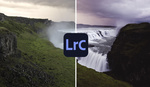


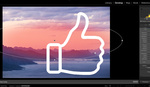

Thanks. This was new to me. More LR CC Classic, PLEASE.
I followed you all the way and everything worked great till it was time to change the color, when i clicked on the color pallet, i had the Eye Dropper where you had the brush... And it never changed the colors at all.. any idea
Great tutorial - since I do not yet use photoshop I would love to see some more examples of how you can trick lightroom to make adjustments like this.
Fantastic tutorial, many thanks! Will try out the practical steps on a couple of pictures in LR Classic next weekend. Thanks again for this practical tutorial.
I have a blazing fast computer so I edit almost exclusively in PS. But I think I can mimic much of this in ACR within PS. Thanks for the tips -- I've relied too long on just the tint tool and that give very limited results.