Presets are kind of awesome. They're one of the best ways to drastically increase your efficiency in Lightroom and create more consistency between your images. Here's how to create your own.
Lightroom is a very powerful and nuanced editor (even separate from Photoshop), and with that nuance comes a multitude of editing parameters you can use to tweak your images. If you have a style and find yourself using the same adjustments to images over and over, saving those adjustments as a preset can allow you to apply them to any image you want with just one click. This great tutorial will walk you through that process. As the video mentions, be sure to turn turn off local adjustments when you save the preset, as you probably don't want things like radial filters applied to every image.
As a bonus, don't forget that you can apply presets to any images on import, saving you even more time and ensuring your images look closer to what you desire when you sit down to edit. To do so, simply go to the "Apply During Import" box in the upper right corner of the Import window of Lightroom, then use the "Develop Settings" dropdown menu to select your preset.


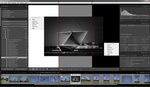



I have to say that was the most bizarre preset I've seen, useful as pot luck I suppose.