Manual lenses have a fraction of the weight, size, unsurpassed sharpness, and price in many instances over autofocus lenses. With all these benefits there would have to be some form of a con, and that is the issues that arise when adding metadata to your images.
Micael Widell runs us through some helpful tips to manually add metadata to Lightroom in his video. The problem with many manual lenses is the lack of chip that carries the EXIF metadata. A workaround to this is the Lens Tagger, which is a simple plugin to add information to your files. It allows you to select many images at once and add the lens to the EXIF in the raw file. After downloading Lens Tagger either follow the video for guidance or the images below to start tagging all your images easily.
Lens Tagger runs ExifTool in the background to write the metadata to the files so it is important to download and run both plugins. Before you run Lens Tagger, select all images you want to use and save the metadata to file in order to include all editing you have performed up to this point.

Download and run both Lens Tagger and ExifTool
After this simply go to the plugin to start writing to your files.

Lens Tagger is found in Library > Plugin-Extra > Lenstagger
Here you can now add the lens, focal length, the official lens (that can be found with Adobe's help on the online lens database), and any other useful information you would like to write to your images. Make sure to hit update command prior to run command to update your new information.
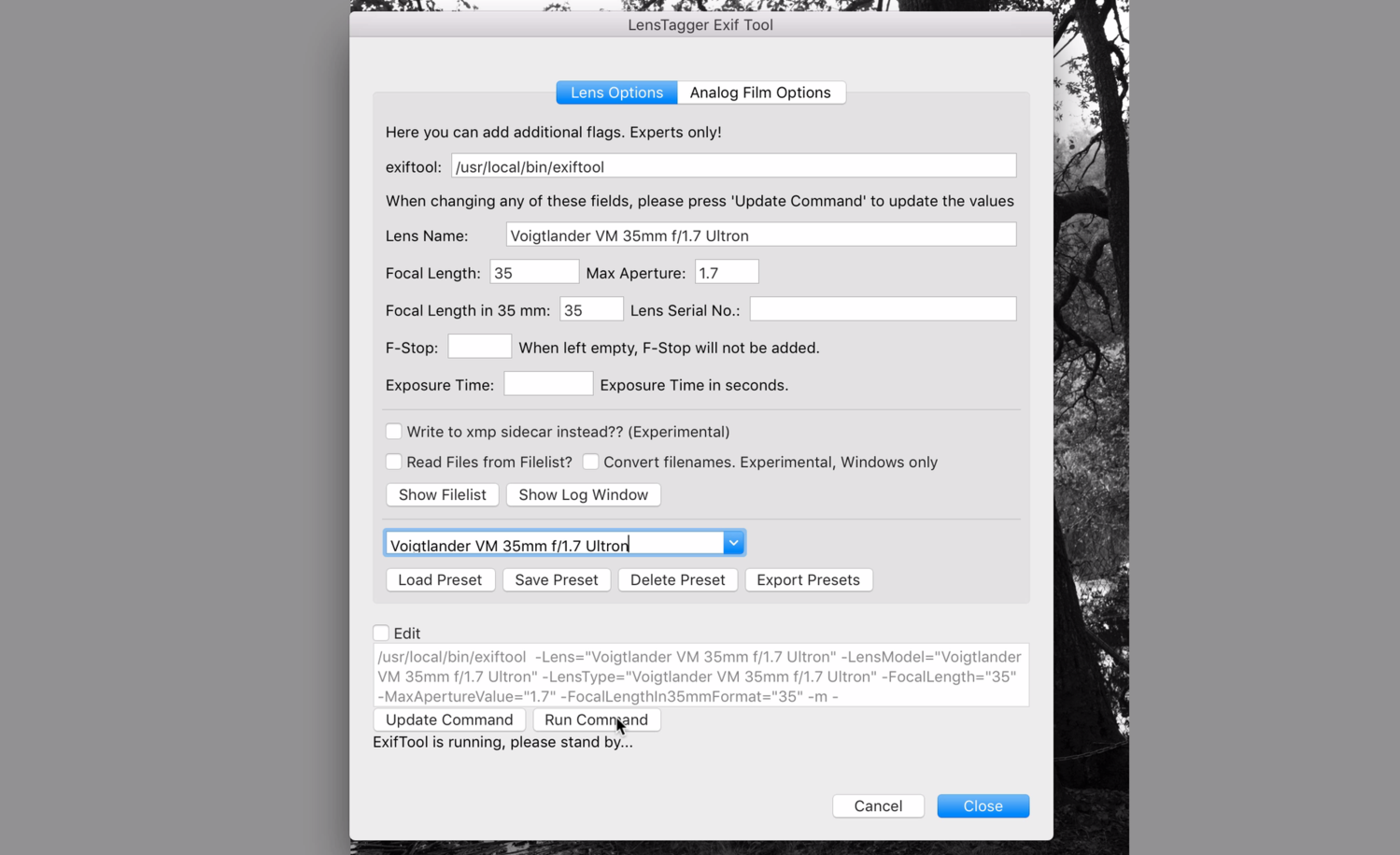
Once this is complete, simply right click your photos to perform > Metadata > Read Metadata From File to have Lightroom update this information. Now your images will properly show the information on your 500px or other sites.
All images used with permission of Micael Widell.




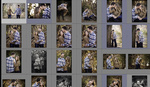

Thanks! My old 5D Classic does not like new Canon glass. Messes up my LR statistics.