One of the most subtle but crucial aspects of any portrait is the skin tones. And while you can spend lots of time in Photoshop tweaking them to be just right, sometimes, you do not want to invest that much effort into an image. This excellent tutorial will show you how to get better skin tones using only Lightroom.
Coming to you from Signature Edits, this helpful video will show you how to get better skin tones when working in Lightroom. Color grading is one of the best ways to give your photos a signature look that sets them apart from other photographers, but it is important to pay special attention to skin tones, as unnatural looks can feel very out of place to the viewer. Even if you are not going for a more artistic or cinematic edit and just want to produce a natural, pleasing portrait, spending a little extra time on making the skin tones look just right can be the difference that makes a portrait look truly professional. Furthermore, Lightroom offers a surprising amount of control over colors — more than enough for a lot of photos. Check out the video above for the full rundown.
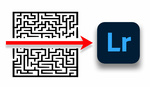

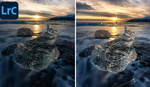


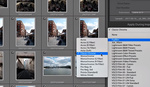
Nothing personal, but.... There is nothing about skin tones as any special tip, operation or so. That's only about "how U can change colors in LR". That's all. The title is a mistake. In fact it is not about it. Could U please check, if posted materials are providing any new quality? Just a bit.
Skimmed through the video out of curiosity. It’s basically 30 minutes of “these are the sliders you can move back and forth until it looks right”, which is just another variant of what everybody on YouTube says when they try to explain colors and skin tones in Lightroom.
The topic is quite timely for me though, because I spent several hours yesterday finally diving into why I was working so hard to get skin tones right in Photoshop, and why my RAW images never looked quite right in Lightroom. And the best answer I’ve found is a lot more nuanced than this.
First of all, if you notice the metadata when he’s in the Library module, his images are shot on Canon. I’ve never put a lot of stock in the whole “Canon color science” arguments when shooting RAW, since you’re just going to edit them anyway, but after struggling with Sony RAW files for a while, I’m convinced that Lightroom just renders Canon files better. I don’t think it’s a Canon vs. Sony thing, I think it’s an Adobe vs. Adobe thing.
Second, the 2 things I finally found that made the biggest impact on Sony’s skin tones are the camera profile (which he doesn’t even mention here) IN CONJUNCTION with the Camera Calibration panel. Assuming, of course, that you’ve already accounted for white balance. The Sony files seem to have a sickly yellow/green cast that can’t be fixed in the HSL panel, or by simply desaturating anything. But I’ve since gone back and applied these new settings across dozens of old portraits, shot in different conditions, and it’s a game changer already. A couple of the different profiles render contrast differently, but it seems to be a lot more important to use these profiles / calibration settings and adjust the exposure / contrast manually than use one imperfect profile and fuss with the colors after the fact.
Lastly, at least for Sony, using these 2 functions together is imperative. I’ve even got X-Rite calibrated profiles for studio stuff that didn’t look right until I also adjusted the Camera Calibration settings.
I’ve been shooting Sony for over 4 years, I’ve yet to come across a green cast on any of my images. It’s strange that some people report this, while others like myself have never seen it.
Well if you shoot mostly blank and white I wouldn’t expect you to 😂. Joking aside, it seems to be more complex than just saying a “green cast” because that implies you can fix it by just sliding the tint towards magenta. It’s also much more subtle than actually seeing a “green cast” across the image.
It’s hard to explain but it seems like the hues of yellow and blue are off in RGB, which is why the camera calibration panel makes a huge difference but the HSL panel can’t fix it. And I never really noticed it until I started shooting more portraits. It doesn’t seem to be dire enough to affect landscape photos in the same way, and least not to the degree that the fixes need to be as precise.
Also, again, this is assuming you’re using Lightroom and shooting RAW. As I said above, I don’t believe this is necessarily a Sony issue so much as it is a “this is how Adobe renders Sony” issue. I’ve heard that people don’t have the same issue with Capture One, though I can’t verify that at the moment.
I'd love more insight on this. I came from Nikon and this is the only true issue I've had so far with Sony. What new settings did you go back and apply?
Sure, I'll try to explain as best I can. Since writing this I've done more testing across a variety of images and found that while there's no single set of values that will work every time, I feel I've narrowed it down to a pretty consistent process.
The first step is to stop using Adobe's profiles (Adobe Color, Adobe Standard, Adobe Portrait, etc). I think they're way too harsh on skin tones, at least for Sony images. I've been starting with one of 3 profiles: Camera Portrait, Camera Light, or whichever custom profile I created for that specific lens using the X-Rite Color Checker. Each of these profiles handles exposure and contrast slightly differently, so be prepared to adjust those 2 sliders to compensate. I think that the Camera Portrait profile has the flattest look and the most saturation, so with the others I usually have to reduce contrast more and worry about saturation less.
The next step is to get everything balanced in the Camera Calibration panel. These values also vary a bit depending on the profile you use and the subject's natural skin tone, but the general relationship seems to be red and green hues pushed up, and blue pushed down. I usually set green to anywhere from 20-60, red from 5-20, and blue from -5 to -20. Green is always higher than red. The saturation sliders matter too, but they typically don't get pushed as far in either direction. This part seems to be more about getting the right balance between yellow and red as far as the hue is concerned.
This is all still contingent on setting a good white balance, which I often feel needs to be a little on the cooler side.
Lastly, it's important to note that lenses have an effect on this too, which is the main reason I haven't settled on a single profile or camera calibration value. This, coupled with the fact that many light modifiers can alter white balance, is something I feel isn't really mentioned in any of these stupid YouTube tutorials. They're all too busy touching every slider or whacking out the colors to notice what's really affecting their RAW files. But I do think that White Balance, Camera Profile, and Camera Calibration will get you 90% of the way to a good skin tone if you learn to see the subtleties in what's being adjusted (with exposure and contrast to account for differences in camera profiles). If you're moving on to the HSL panel or Split Toning to fix these issues, you should probably stop and figure out why it doesn't look right using one of the original 3 settings. The mistake I made for too long was giving up on getting a better result in Lightroom and moving on to Photoshop to try and "fix" the color. Thankfully I feel like I'm at a much better starting point now and it makes everything else much easier, including color grading further down the line.
Hope that helps!
Clickbaited again. Wasn't an article
The play button on the thumbnail on the homepage tells you ahead of time it's a video.
Not if you're coming from an external source like a Google now feed. Maybe we could have video in the titles somewhere to stop this confusion?
Sorry, but this is bs.
Well that was useless. I've had issues with your articles and videos in the past, but this is a bit much. Going to make another video about how to make images absolutely amazing in lightroom, and then just talk about the highlight and shadow sliders that everyone already knows about?
Figured by the click bait title you would have formulas or sound reasoning as to what to change to make skin tones more accurate.
Heck, a grey card would be a better video topic than just talking about the sliders considering your title. Maybe I'm just just grumpy today, but i hate click bait titles.
Video again :( would be nice to see text versions of videos on this site. Judging from comments, I am not alone who thinks that videos are waste of time, but google news keeps recommending me videos
Tooooo long, too many irrelevant words.
Here is my take.
Lightroom has sliders......move them around. End.