Photoshop is a fantastic tool, but it is not always the fastest software on earth. Large files such as PSD, TIFF, and PSB that contain numerous layers can require a few seconds, if not minutes, to load. When all you want to do is quickly check that all the files in a folder are the final versions, it can be tedious! However, there is a neat trick to open your big files much faster. Here is how.
Let’s start by opening up Photoshop and going to the File menu to select "Open"; alternatively, you can press Command/Ctrl+O. You should now have something like this on your screen:
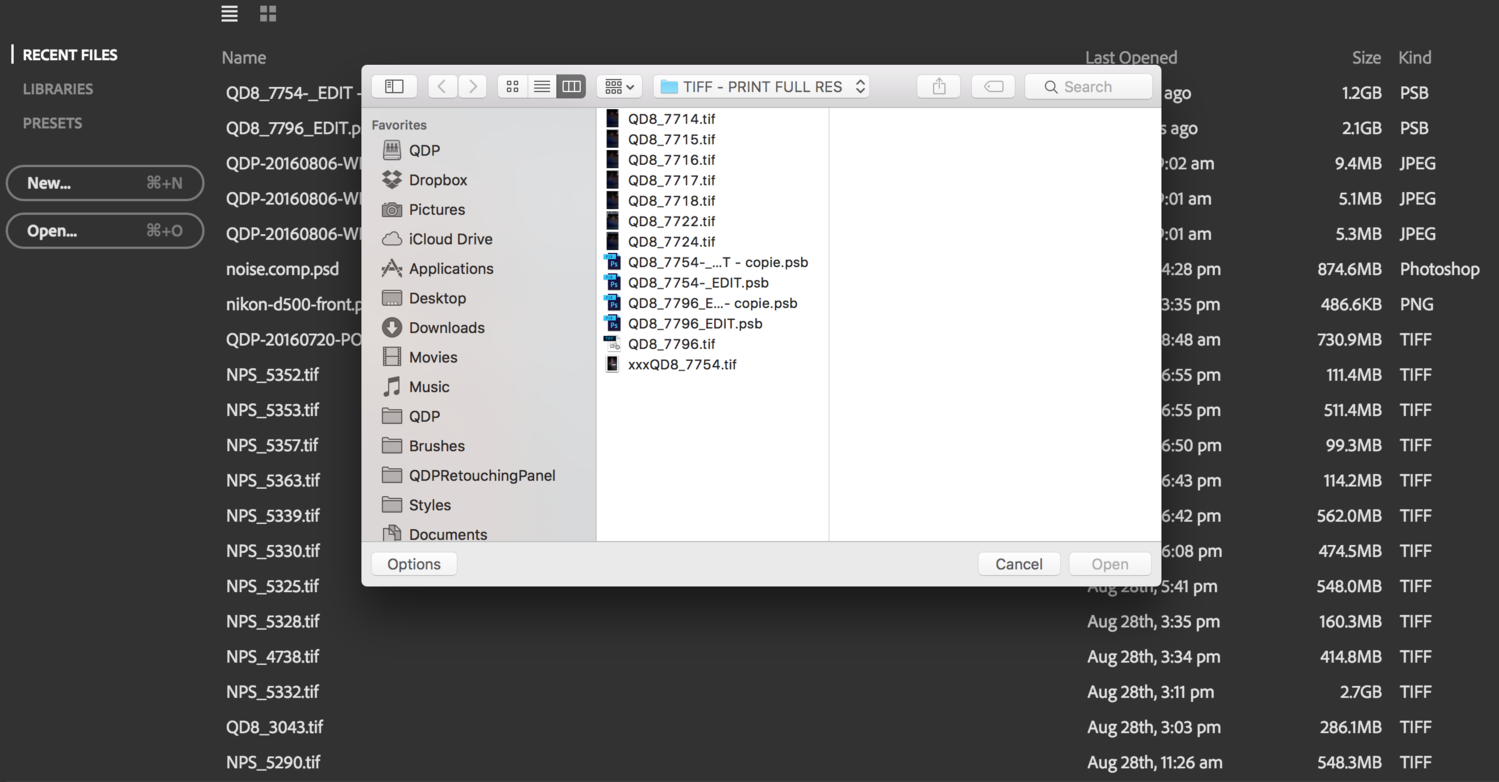
Browse through your files and find the picture you wish to open. Select only one at a time because this technique won’t work when loading multiple images at once. When your file is selected, press and hold Alt/Option+Shift while clicking on the Open button.

If you have done everything right so far, meaning you kept Alt/Option+Shift down while clicking Open, the window above should be displayed. Press "OK," and within seconds, you will have a flattened version of your file ready to use in Photoshop.

As you can notice, my file contains only one layer, the background and weighs about 285 MB instead of its original whopping 1.28 GB. That’s it! Nothing very complicated here; all you have to remember is to press and hold Alt/Option+Shift while opening your file from the menu in Photoshop. Also, keep in mind it only works if you select one picture at a time. Finally, one word of caution: if you edit the flattened version and save the changes, it will override the original PSD, PSB, or TIFF file. So, be sure to use this trick only for files you do not wish to further retouch or for files that do not need to have their layers saved.







I don't really see how this helps much. Using a fast image browser (Bridge need not apply) does the trick for me. I retouch on a PC and I use the freebie Faststone Image Viewer to quickly look through my files. There are other fast browsers out there, and I'm sure there are some on the Mac side as well.
I happened to make collapsed versions of my composites, so it makes life easier. I think making collapsed versions when you finish your comp should be standard operational procedure.
If you need to use Photoshop, another thing you can do is get and solid state drive and use it for your scratch disk. It's doesn't have to be a large one either, a 128 gig unit will do. Having both your system drive and scratch disk solid state drives makes things go even faster, even if you're reading your files archived from a mechanical drive.
How about when you need to clone out a little something before sending the file to your client? Or if you want to create a second version with different toning but don't need the layers? PSB files are getting really a pain to work since CC2015.5, despite having SSDs. I personally still rely a lot on CC 2014 for my compositing work, but I thought this tip could help out a few persons. Sorry if it doesn't help you.
Useful tip, I have a habit of trying to finish what I have open, I cannot stand saving gigantic psd files any more. If I get into compositing an image it is extremely rare for me to leave the file with layers, I usually flatten and send the tiff
Back into Lightroom. My brain can't remember what was happening a day later.
I dunno, I don't have any problems opening heavy PS files, but I have a pretty hefty workstation, so I don't see a problem. In your example tho are you implying to make a separate instance of the main retouched file with additional retouching that isn't carried back to the main file? That kind of thing can get dangerous when an image is re-purposed down the line.
Awesome little nugget! I might not use it daily but it's worth knowing. Thanks Quentin!
Great tip, I will definitely use this!
Thank you
It's a useful trick that goes back to at least Ps CS 6, don't have anything older installed but I'm pretty sure it was in Ps 6. It's one that I use when working with medium format PSD/PSB files.
One needs to optimize PS for your hardware first. There are many settings on preferences that can affect speed and usability. It is not the same or the default position for all hardware.
The specific GPU on your machine is very dependent on preference settings.
Example ... When I use Google Filters (NK) I often but not always get a "Stacking Error" which is a Fatal Error that stops PS from working.
I don't think anyone has done a formal optimization study on what are best preference settings for specific hardware.
I open them like this: http://www.coreldraw.com/en/pages/psd-file/ and they open very fast so I don't have that problem