When using Photoshop, I find myself zooming in and out very often. While this might not be a massive loss of time, it still is one, especially when doing some local dodge & burn. I recently found a technique that doesn't require me to zoom anymore. I can now work on my file with multiple views at once in Photoshop. How is this possible? It is only a very simple option in Photoshop, nothing as crazy as Inception.
Before I get into the how, let's see what you are going to be able to do with this article. Until recently my workspace in Photoshop used to look something like this:
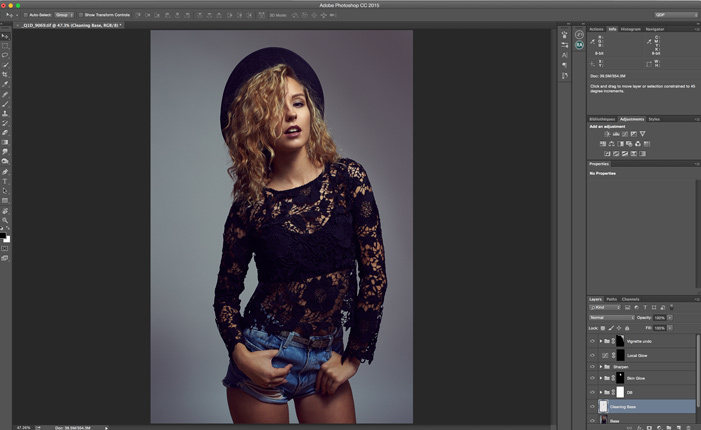
But now, to save some precious time, it usually is similar to the following print screen:
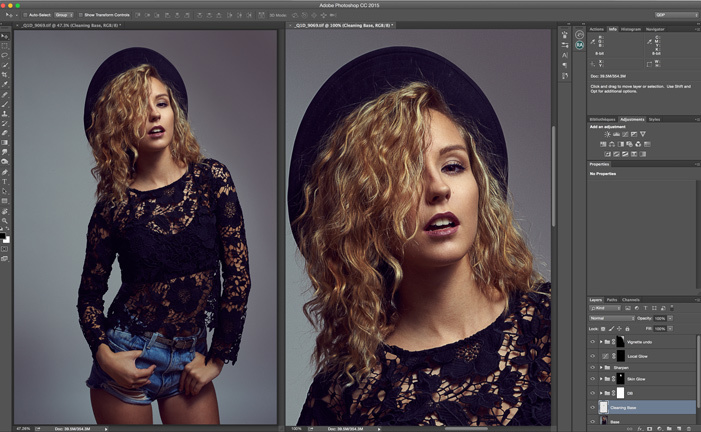
Don't play "Spot The Differences", you will lose. There are none. Both are the same file. The only difference is one is zoomed in more than the other. Why is it so useful you may ask. I have written previous articles about saving time when retouching. One of them touched on the fact that we tend to do local dodge & burn while being zoomed in too much. By doing it in a more global manner, you do not lose time bothering with smaller details that do not really impact the final image. However, the problem is that sometimes small details are part of the bigger image and needs to be taken care of as well. So having both views allows me to work on the zoomed out picture while having the one zoomed in if I ever need it. I can also work on a tighter view but keep an eye on the larger one so that I make sure not to overwork my file.
Sure you can do the same by zooming in and out with the wheel of your Wacom tablet or by holding down cmd/ctrl and scrolling at the same time. But it is not the same. You cannot keep an eye on both scales at the same time, and you still have to play around with the zoom. Here, you just set up your view when opening your file and you are ready to go.
How To Setup Multiple File Views in Photoshop
To start off, we must open the file twice. Do not try to open it up twice using the File>Open menu, it will not work. Instead, you must go to Window>Arrange and then find the option "New Window For ..." with the name of your file at the end. By clicking this Photoshop will create a duplicate tab of your file. Meaning, it is open twice, but any modification you do in one tab is replicated in the other. It is the very same file opened twice.

Then we can setup the workspace we need to work with both views. We must go into Window>Arrange again, but this time select 2-up Vertical (or 2-up Horizontal if you prefer, depending on the orientation of your file and screen size). Your screen should now be just like mine at the beginning of this article, like this:
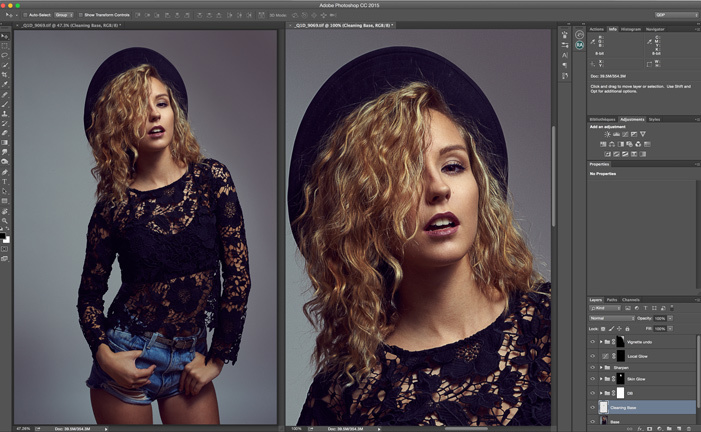
Now, if you have a big screen, you can even open a single file up to six times and display it in different six sizes of it. Six times might a bit much. However, I can see a use for three views easily.
Also, note that you do not need to open the same file multiple times to use this kind of view. Let's say you must retouch a set of images with a similar color grading. You can open all the files that need color grading (or color correction) and use the split view to making it easier to compare the adjustments you make for each file. Here is an example with four images from the same set:

With all the files open, you can see which one is brighter than another one or would need a color adjustment.
Do you use multiple files view in Photoshop? Do you have any other use than the two described above? I would love to hear your thoughts on this workspace configuration.







One of the things I have always hated about PS is the inability to 'easily' display content to a 2nd monitor. Similarly to LR or other software. While I understand that we can create a new window I want to have a simply option to do a 2nd screen display.
Adobe is just up the road from me. Want me to go bang on their door and yell?
Anyone know why we can't create an action to do this?
Perhaps a script could do it. I haven't tried it yet though. I'll give it a try in the next couple of days and share it if I can get it to work :) I didn't even think about scripting it or creating an action. I will let you know as soon as possible.
Awesome! Thank you so much!!! #fsRocks!
I've seen this tip posted else wear before I think, but I skipped over it, but for this specific use case, it's ridiculously helpful, I'm realising just how much time I waste zooming in and out whilst retouching (of mostly portrait orientation images that hardly fill up a 16:10 monitor). Thank you for your post!!!
Great tip! So, to save the adjustments made in the file after retouching it you can do it like you'd normally do? Or do you have to close one of the tabs?
You can do it the way you'd normally do. If you try to close both tabs without saving the file, photoshop will let you know that the file hasn't been saved yet. If you close only one tab, it won't prompt anything as there's still one tab with all the changes open ;)
Thanks for this post. I would have been great if an action could be created for this.