A couple of weeks ago, I reviewed ACDSee's latest photo editing software release and even said it could replace Adobe products in many ways for Windows users. It was only wise to back that statement up with two complementary articles, this one being the first, showing to Adobe users how they could switch from Lightroom to ACDSee. In today’s write-up, I’ll concentrate on bringing files from previous Lightroom catalogs into ACDSee and also on how to manage your pictures in ACDSee Ultimate 2018.
How to Import Lightroom Catalogs into ACDSee Ultimate 2018
When photographers and retouchers switch from one solution to another, their most significant issue is usually to bring their old files into the new editing tool. ACDSee Ultimate 2018 offers an easy solution to import Lightroom Catalogs. It will allow the user to recover the ratings, labels, collections, and keywords from their past catalogs. The process is quite simple and won’t take you more than a few seconds or minutes, depending on how many pictures and catalogs you have.
Start by closing Adobe Lightroom and opening ACDSee Photo Studio Ultimate 2018, then go to the Tools > Database > Import menu and select Lightroom Database.
In the new window, click next until you reach the place where you can pick the data to import and where the Lightroom Catalog is located. Choose the options you wish to keep and the catalog you want to import. If you own multiple catalogs, you’ll have to go through this process multiple times.
And that’s it. Once the import box shows a tick in front of every option, your data are ready to be used in ACDSee Photo Studio Ultimate 2018.
Where Do I Find My Pictures?
Your catalogs are all imported into Lightroom, that’s fantastic, but being able to access them would be even better. There are a few options. The first one is if you used Collections in Lightroom to order your files, you'd then find your collections here as well by enabling Collections in the Panes menu.
Once the Collections pane is activated, you’ll find it right under workspace, next to Folders and Catalog. Each collection will be shown, and you’ll have access to all your files.
The second solution works best if you used folders to organize your files. In ACDSee Ultimate 2018 you can browse all the files and folders of your computer by accessing the Folders pane right under the File and Workspace menus (top left of the window). You’ll then have to navigate to the folder that contains the images used in the Lightroom catalog you imported.
Another alternative is to use the Catalog pane, found between the Folders and Collections ones, and then browse through the pictures using the different options such as ratings, labels, or keywords.
How Can I Reorganize My Files Now?
Perhaps now that you are in ACDSee Photo Studio Ultimate 2018, you feel like your previous organization wasn’t extremely practical. Maybe the catalog-based workflow made it overly complicated for you or perhaps the newly discovered interface of ACDSee Ultimate 2018 calls for a change.
The asset management in this photo editing software is far from being complicated. Using the Folders pane, you can drag and drop folders or images from one place to another making reorganization a breeze. By clicking on a picture in the Manage mode, you can edit its metadata to make your library easier to browse. From EXIF to IPTC, or even the manufacturer notes, you should find enough options to order your images and find them later on even if you have a ton of them.

If you don’t like ordering files in the Windows explorer and prefer having all of your images in one single folder to organize everything then using albums and collections, that’s absolutely fine. There are two solutions. One is the albums which you have to create manually in the Catalog pane. You can stack albums within albums to create sub-categories. For example "Portraits," "Weddings," and "Studio" could be the main categories and then have a sub-album per month and another per client within the monthly album. To add pictures to an album, select them in the Folders or Catalog pane, then either right click and choose Set Categories, or drag and drop the images in the album of your choice.
The other alternative is called collections. We already saw it after importing our files from Lightroom. You can create more of them, and you can even create smart ones so that ACDSee does the organization for you according to the settings you want. Note that it’s also possible to create Collections Sets to order your Collections instead of having a mess after a few shoots.
If you use multiple ways to organize your assets, be sure to use the Properties pane on the right of the screen. Once you select an image, it will appear and by clicking on the tabs (bottom of the screen) you can toggle through Metadata editing, File organizing, and reading the file’s details. In the Organize tab, you can manage the Categories, Keywords, and Collections all in one place. It makes the process of keeping your library clean very easy and fast.
How Do I Import New Files?
There’s nothing easier. If you want to be guided through the import process, click the Import button on the top left of your screen and follow the instruction to get your files in ACDSee Photo Ultimate 2018. If you followed this article or my previous ones regarding this software thoroughly, you know that you don’t need to import files to be able to access them. You can just use the Folders pane in the Manage module and then organize the files however you feel is best.
Why Do My Imported Lightroom Files Look Like Raw Images in ACDSee?
Unfortunately, it seems like ACDSee is not able to interpret the editing data from Lightroom and match it in ACDSee Ultimate 2018. My best advice would be to export your files as large TIFF or PSD files from Lightroom and import them in ACDSee so that you can keep a high-resolution version of your edited files available at all times in ACDSee Ultimate 2018. Or keep Lightroom running alongside Ultimate 2018 until you know you won’t need to access these older files.
But between us, we all know the second solution is not why you are reading this article. How many times have you had to access old files and actually modify anything on them in Lightroom? Wouldn’t a large TIFF, PSD, or even just high-quality JPG be enough for most needs? Then if once you need to go back, download Lightroom in trial mode and edit that one file you absolutely need.
How Can I Keep a Lightroom Like Workflow in ACDSee?
One thing after the other. We are already well over 1,000 words, and I know some of you won’t survive more information right away. In the next part, we’ll see how you can edit your images in ACDSee Ultimate 2018 using all the fancy things you had in Lightroom such as presets, the HSL sliders, curves, and local adjustments.





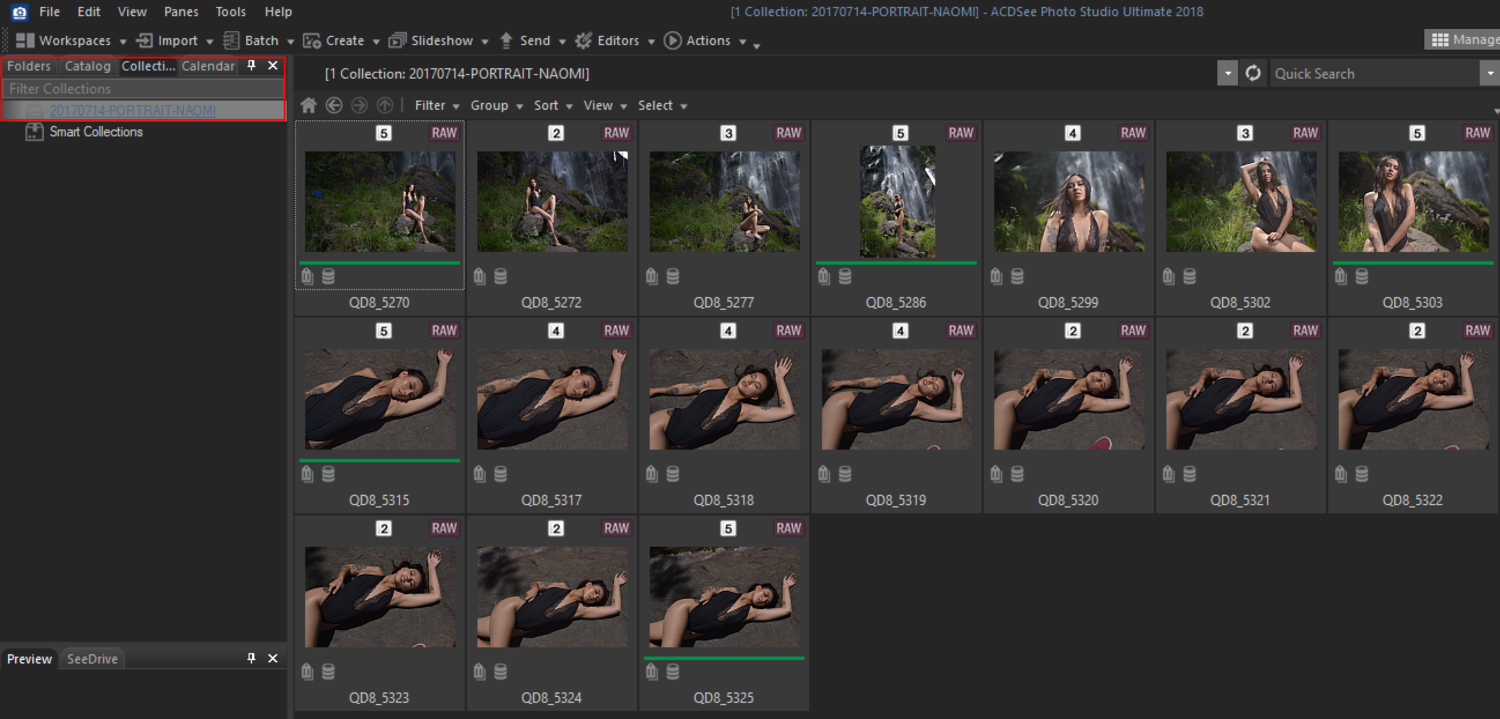








The big question is why. Why switch to ACDsee if you're already using LR? You treat the fact that you lose all your RAW editing data as if it's yesterday's newspaper.
It's a paid article, watch the tags. I usually ignore these articles completely...
Sponsored content here really should be more clearly disclosed, IMHO.
There's a lot of people unhappy with the subscription model Adobe adopted and the impossibility of buying the software anymore. Think how much money it cost the programs in, we can say, five years, to put an example.
This software can be purchased for a fraction of that cost and use it all your life.
Another reason is, Lightroom and Photoshop work together well but, why they need to work together? Why can't we have a unique software for the whole editing-retouching process? This for me is very interesting.
What? Are you not putting that 120 towards your tax deductions?
I can't for now, I don't have paid work to be this my primary income. But soon, I hope!
Count me in as someone who hates the subscription model. I bought a hardcopy of LR6 and use it. I am not a pro using LR every day or a couple times a week. I am using it once or twice a month. I cannot legally write off that expense on my taxes. I have been looking for a stand alone replacement for LR for a bit now, unsure of where to go. I love the functionality of LR but hate that in order to do some erasing/ retouching, I have to open up PS, which I have no interest in actually owning as, again, I would not use it enough to justify the cost for the limited functions I would use it for.
Sponsored or not, I did not know anything about this program but am aware of it now. The pricing is great and the functionality seems to be right where I need it to be. I am looking to learn more about it.
My computer is 6 months old with lots of process power and yet Lightroomm "manages" to slow down to a crawl. It is unbelievably frustrating. Adobe promised an overhaul but nothing has been done so far.
I wrote previous articles on this software that may or may not convince you on making the switch. It's your choice. This article is here to help those who want to switch, not to describe why should.
I personally switched from LR to C1 about 3.5 years ago. I imported the LR catalogs into C1 but lost the raw editing and all my presets. But honestly, I think I've reopened two of my old LR catalogs since I made the switch. I'm usually using my final exported edits in JPG, TIFF, or PSD formats, not my processed raw files.
If I use ACDSee, I would leave LR catalogs as they are and just use it on new jobs.
Because it's hella slow. Even on the most spec'd out machines. The subscription models also sucks.
@quentin decaillet, I've already said that but : your articles used to be good, they are kinda a waste nowadays. Moreover, how many specifically on SPONSORED (this should be written FRONT & CENTER in the FIRST sentence) topics and specifically ACDSee? Please stop this shit. If you don't feel the urge to write good relevant posts (which I know you can do), just don't write at all. It's not even your blog for god's sake.
No need for people to get so up tight about this sort of stuff.
Does the fact that this is a sponsored article make the information in it any less valid. I'm pretty sure the process of making albums and collections would be the same had this article not been sponsored. I wasn't aware of this software until I read this, but know I am - that's marketing people, a tool essential to us all.
Plus there're a lot of disillusioned LR users out there, still looking for a viable way out - don't assume that this article isn't relevant to them.
So instead of getting angry and insulting, why not just say thanks for the free information, and move on.
You don't see a problem with a shill writing a review or writing advice about how to switch from a competitor's product? It's not the validity of the information, it's the motivation: money. The review is paid for, as is this article.
Hi Quentin.
I have a couple of doubts. Since we don't need a second program for the whole editing-retouching, we really preserve the RAW elasticity through all the process? Even working with layers, etc?
And, the price for the program include regular updates or we have to pay for that?
Thanks!
Just tried the Mac Beta version, it took almost 8 minutes to load 425 NEF files. Very slow.
I haven't taken the time to test the Mac version yet. But the Windows one seemed pretty snappy on my laptop compared to LR.
The biggest thing for me is that your LR edits won't come along. What the F* good is that???? This is not a solution. I have nothing against ACDSee as a program by itself. I actually think it works very well from one of the earlier versions I tried. But to put this *sponsored* article forward as a solution to those who want to leave LR behind, because of Adobe's cloud solution push, is only telling half the story, and that's BS. It's misleading. The catalog is not the biggest problem. Taking LR edits with you is the biggest issue you'll deal with, and that's where Adobe has you unless you've been saving your images with the sidecar files instead of just inside the catalog itself. And even then, there's no guarantee that the output image is going to be the same result.
It's an advertorial.
"Unfortunately, it seems like ACDSee is not able to interpret the editing data from Lightroom and match it in ACDSee Ultimate 2018. My best advice would be to export your files as large TIFF or PSD files from Lightroom and import them in ACDSee so that you can keep a high-resolution version of your edited files available at all times in ACDSee Ultimate 2018"
You're joking, right? But hey, it's an advertorial so you're obliged to write it.