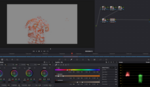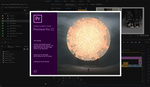Adobe Premiere Pro’s keyboard shortcuts panel is a drastic improvement when compared with the previous version. Once just a simple list of commands and shortcuts with a keyword search function, now Premiere Pro is providing users with a detailed visual reference of commands via a keyboard “map.”
You can find keyboard shortcuts and commands in a variety of different ways utilizing the new keyboard shortcut map. Simply mousing over a key on the map will give you a tooltip preview of the commands. Pressing a key will provide you with a list of all of the corresponding commands assigned to that key, including modifiers. And just as in the previous keyboard shortcuts panel, the new layout allows you to scroll through commands and perform keyword searches.
Quickly find keyboard commands on the keyboard shortcut map through color: application command keys are displayed in purple while panel commands are shown in green. Use the command drop-down menu at the top of the panel to display panel-specific commands. One of my favorite features of the keyboard shortcut map is the ability to press a modifier key and immediately display all of the shortcuts associated with that modifier key.
Finally, you can customize and save your own shortcuts in the lower left-hand side of the panel. Check out the tutorial above to see all of the details on how to use the new keyboard shortcut map and quickly customize and save your own layout preset.