In this tutorial video watch how as I show you how to use the Luminar Sky Replacement tool in Photoshop. The update of Luminar 4.2 has a cool new feature called the Sky Replacement tool. Using the program you can completely replace the sky in your image with a sky from Luminar's library, or alternatively, one of your own sky images. The amazing thing about this is that the software AI masks and places the sky for you. But it does not stop there. You can also manually refine the effect if you do not have the results you want. You can move the horizon of the sky around the image whilst it is still completely masked behind your foreground. You can also fake depth of field by blurring the background. In this video, I show how to use the feature on three different images of mine.
This feature is great for beginners who want to ease their way into compositing, or photographers who want to give their images more of an artistic flare. The feature is very easy to use with just a dialog box and a few sliders. Check out the video and let me know what you think.





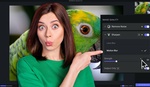
Does anyone know if this video covers batch sky replacement? I use this product for real estate shoots but can't for the life of me figure out how to batch the process, and want to avoid investing in 21 minutes of viewing only to find out it's not covered here.
It's not covered in this tutorial, but I can try to find out for you.
Thank you and much appreciated. I suspect you'll have quite a challenge on your hands as I've not yet seen it.
I find these things very surprising about the sky replacement feature in Luminar:
1) The examples the company gives always involve the easiest masking situations that any of us could do on our third day with Photoshop. Yet Luminar's ability to isolate the sky for replacement is downright magical, successfully doing it in a sea of branches and leaves and glass. You would think Luminar would trumpet that feature, which really does set them apart.
2) They keep talking about all these artistic ways to change out your sky with no recognition that there is a huge commercial market for both real estate and travel and tourism photographers. It's fine to spend three hours on a personal project of a single photo taken in Arizona, but what if you have to deliver four jobs per day to clients and each one has 8-10 exteriors with gray, dour-looking skies and you need to swap out 35 skies in 20 minutes?
3) Their selection of skies is both too small and too redundant. They should have 40 out of the box, and all 40 should look somewhat different. I know you can get add-ons and include your own, but if Luminar is to OWN sky replacement in the industry they should be offering more and vary their ranges.
4) And of course, there is no good way to do a batch program that uses the exact same settings for each photo.
I love the program and even though I had created my own sky-replacement technique (in real-world pictures with foliage and branches in the way, etc.), it took me 3-4 minutes per shot. This is a game changer and I'm surprised Luminar doesn't realize its commercial potential.
Hi Paul - I'm glad to hear that you like Luminar. As for your comments, I want to note that the company is constantly updating the software to improve it and to make the user's experience better. AI Sky Replacement makes replacing the sky easy. And it will work with your own photos if they are in one of the following formats: JPEG, JPG, PNG, and TIFF. Once you’ve developed one image, it’s easy to reuse those adjustments on other photos. This process is called syncing and works by selecting the images that you want to unify. Syncing is a global command and takes all of the adjustments from one photo and applies them to one or more selected images. It means the sky will be adjusted too. I hope I could help you with some of your questions. If you have any further please don't hesitate to contact us: https://skylum.com/support