We all work so hard preparing, shooting, retouching, and giving our all to creating our images. After everything is finished and the photos look amazing, we can't wait to share our photos to the world! But how do we know we're uploading the highest quality photos possible? Last year, I shared with you all a preset that I use daily to export photos out of Lightroom for Facebook. In this article, I'll add to my list of recommendations and show you two options that I swear by and have tested over-and-over to make sure I share crisp not only Facebook, but other mediums such as my website; so you can share the same quality!
Method 1: Exporting Photos from Lightroom for Facebook
https://www.youtube.com/watch?v=kdwAiDcpJeE
Why do photos uploaded to Facebook commonly look compressed? The root of this problem is better known as "compression artifacts." While we all enjoy the ease of posting unlimited images free of charge to our friends and followers, Facebook compresses their images in order to reduce file size, hence save bandwidth space.
After experimenting with different exporting and uploading methods to Facebook, I've found a reliable export preset on Lightroom that I use often. Before I share the preset I've made for Lightroom, I’d like to make clear that there a wide array of ways to get to the same desired result of high quality photos for Facebook. This is simply the method I’ve found more suitable for my workflow.

Method 2: Exporting Photos Using JPEG Mini Plug-In
https://www.youtube.com/watch?v=gziabMB2XhA
The second method I recommend is using the JPEG Mini plug-in. The purpose of this plug-in/app is to cut your photo file's size in half or more without sacrificing any resolution or quality.
As you can see below in my example, the JPEGmini plugin saved 11.4 MB of file space, and my final image resulted in a size of 3.9 MB. Not bad for starting with a 36-megapixel raw file.

When uploaded to Facebook, the photos still look crisp even though they are still uploaded in full resolution. This plug-in/app is a game changer for photographers looking to share their photos with clients, friends, and social media without having to create multiple files for different purposes.
The JPEGmini Pro bundle comes with a few options, most notably its new Photoshop plugin, and it also comes with a Lightroom plugin as well as its stand-alone application. All together for $99. They also offer a free-trial.
So why would you bother to spend the money over my preset setting? Here are some advantages I've found using the JPEG Mini personally:
- Photos are full resolution
- Can be used in Lightroom & Photoshop
- Only need one file made for all uses, instead of making multiple files
Conclusion
After extensively using both these options on daily basis in my workflow, I find myself using both methods for certain situations. I'd give my preset the slight nod when specifically posting to Facebook, it's a smaller file that does not take as much time to upload onto Facebook. Overall though, I give the edge to JPEGmini, the reason for that is it's so versatile in many situations and renders photos at original, full resolution at a fraction of the file size. With all that said, both of these methods are great options.






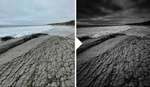

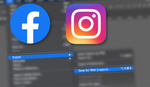
Doesn't Facebook compress anything over 2048 on the long side, so how are these still at full res?
I assume you are referring to the JPEGmini option? Yes, JPEGmini photos are still over 2048 on the long side, but from my experience uploading these photos still come out crisp on Facebook. I've uploaded the same photos at full res w/o JPEGmini and you can see compression artifacts along the edges where contrasting edges meet (this is not good).
I've heard the 2048 number before - thanks for the reminder! As to the Lightroom option (and I see this a lot) - I don't see how setting a resolution to 240 points has any bearing on your output. You've already set your length to 2048px. Unless you are going to print and want, say, an 8x10 at 240ppi, the number seems to have no meaning here. Please correct me if I'm wrong, but I see this a lot (especially in drawing/painting circles) - ppi is useles without actual inches to help define it.
You are correct, the ppi has no meaning. It just happens to be my default setting from my Nikon.
I would not compress the image with jpeg mini. Best to size the image to 2048px first and upload at jpg 12 or even better as a png. More info here http://shaun-maluga.com/saving-images-for-facebook-photoshop-lightroom/
by uploading a picture larger than 2048px you are allowing Facebook to resize the image and it doesn't work as nice as if you were to resize it yourself in PS or LR. And by using jpg mini to compress an image to reduce file size your are now multiplying the artifacts as FB will recompress your already compressed image. Much better to resize first to save on file size and upload at full quality or png to minimize compression in the final image
Have you tried JPEGmini?
Yes I have it and use it for my website. It is pretty good. But for uploading to Facebook, compressing a full size photo with jpgmini and uploading to Facebook is a waste of time. All it saves is upload time and will not improve image quality once up on FB, it will actually make it very slightly worse. Again, the biggest thing you need to do to to improve the look of photos on FB is to resize to 2048 before uploading, and maximize your file quality so that you are not multiplying compression artifacts. A lossless png is the best way to go but if you are going straight from LR a jpg 12 will do.
Uploading a png your file only gets compressed once, on facebook's end. Uploading a jpg (even a jpgmini file) will get compressed when you save it and then when Facebook converts it. So Facebook is heavily compressing an already compressed file resulting in more artifacts. A lot of this is negligible, especially considering FB images looks similar in quality to a jpg saved at about a 5 or 6, but when you are talking about trying to get the best look out of your images on FB, every little bit counts.
Yes, this article is clearly an ad for jpeg mini. At the moment, you can't do any better than sizing it correctly and saving as png.
This is not an ad. Thanks for reading
That may not be your intent, but it's hard to believe....I'm happy to take your word for it though.
But even if it's not your intent, that's the only purpose it can serve. The only entity that could benefit from spending money on jpeg mini for FB use, is jpeg mini.
This whole article could be "downsize to 2048 on the long side, save as png" and it would be more helpful to the user.
I'm sorry, it's harsh, but jpeg mini does NOT make sense for FB.
I have just tested again as Facebook is always changing so I thought something may have changed but it hasn't. If you upload a picture larger than 2048px (even if you use JPG mini) it will look softer than if you had resized it to 2048px before uploading.
Saving the 2048px sized image with jpg mini vs png will give you visually a very similar result. Sharpness looks similar with a very slight edge in detail to the PNG version which is also reflected in file size (368kb for the jpgmini vs 392kb for the png after saving from Facebook)
How do the jpegmini files print?
Jonathan, I have printed 13x19 on a Canon Pro-10 and don't notice any difference in the prints.
What would happen if you were to resize to 2048px and then run it through jpegmini?
RIOT is also a good optimizer. Does a little better compression last I checked vs jpegmini. Although it would be nice to have a lightroom plugin with export.
So, in other words this is an ad for jpeg-mini. An app designed to give you smaller files for display on the web, but that won't give you ANY noticeable advantage on FB.
Any time you post something larger than the FB max, and let FB BOTH resize AND recompress it, you're losing the battle. Size it correctly and compress it as little as possible, and save your money.
This is not an ad.
The JPEGmini option has many more benefits in other situations (sharing photos with clients, etc.), including the ability to post photos on Facebook without compression.
But you have to PAY for something you can accomplish without it. That's the bottom line, anyone, right now, with any editor, can save their files as UNcompressed without spending a dollar.
I can save an image 10x over at lowest compression jpeg and you can't see the difference.
I can print a jpeg vs. a tiff version of a quality file at 20x30" and the client can't figure out which is which.
easy - the bottom one.
Stop supplying Facebook with free content. Post your photos on your own website and link to your own content from Facebook.
► Just export your photo as 24-bit PNG and enjoy the best results. Been there, done that ;)
Interesting... I use jpegmini, but I still have issues with facebook compression if larger than 2048 pixels on the long side. I find PNG files do better.
I swear by jpegmini the rest of the time though. Makes me upload high resolution images to my website with significantly less loading times for my prospective and current clients. I've printed 30"x40" with jpegmini compressed files and can't tell the difference between printed files compressed with jpegmini and without.
I'm a big fan of JPEGMini and use it everyday in my workflow (reviewed here:https://shotkit.com/jpegmini/) but agree with the others that there's no point using it before uploading to Facebook - not only is there no need to save on file size when uploading to FB's servers (unless you're trying to save on bandwidth when you upload, of course), but using JPM may introduce more artefacts when FB does its compression on top. I only use JPM when uploading photos to my own site, where smaller file sizes are beneficial.