Today's quick tip is in regard to efficiency. Anyone who has ever talked to me knows that I am 100 percent a Mac user. I feel they are by far the best for photographers. Before getting into a Mac versus Windows argument, it is not so much in regard to the hardware as it is the operating system and the level of efficiency that a Linux-type operating system allows.
To demonstrate one of the efficiency tips that I use everyday, I'm going to share a quick tip about one of my very favorite things that the MacOS Finder has offered for years, yet few people I run across actually know it exists.
Since I am a one-man operation, every little second helps when it comes to workflow and efficiency. I really truly hate repetitive tasks that are necessary but mundane, and there's no better example of that than navigating to a customer's folder and finding images whether it be to email or to upload to a lab or to continue retouching other images from the session.
How To Make This Easier
The title bar at the top of any program window or Finder window that you use contains the filename of the file that is currently open. Right clicking on that filename offers a drop-down menu that shows a navigation tree of the full path to that image or file. We can click on any step of that tree and it will open a finder window directly to that folder.
What is even cooler, is if you click the very first folder right under the filename that you are currently working on, it will open that folder and have that file already highlighted (selected) in Finder. This makes quick work of going from a saved web file in Photoshop to emailing or uploading, texting (iMessage from computer), or whatever your current task may be.
And it works in most all apps such as Word, Excel, Photoshop, Illustrator, InDesign, Finder itself, and many more.

The Perfect Companion
Dragging files is another very important step in an efficient workflow. So it is natural that once you have selected your file(s) in the Finder this way, that you would then just drag it into an email, or ROES uploader for a lab, or directly into iMessage to text to someone.
Also, for an example along the same lines, a file downloaded in Chrome shows up at the bottom of the screen. There’s a little flyout menu that reveals “Show in Finder” — it's the same principle. This type of functionality is found throughout the entire operating system and once you get used to it, it is one of the best features I have seen. It has saved me hundreds of hours over time, as well as much frustration because I hate doing the same repetitive things over and over such as navigating to a certain folder.
Other Ways
There are other things you can do as well such as defaulting a new Finder window to always open to a specific folder, such as your client sessions folder. That certainly helps as well, but that is a slightly different topic.



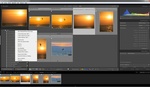


I'm not sure of copy, but you can click the folder and drag it right into other apps, such as a "file > open" or "save" dialog box... so that you can avoid navigating to that path in the other app. This is particularly useful for some apps that don't remember the last path opened, etc. which there are some" - This feature alone is so huge... that I don't know what I'd do without it.
I like apple and have mostly their stuff except for my photo editing rig. I found most apple products underspeced to work with a7rii raw files. I downloaded raw files onto the top of the line imac in the apple store and lightroom is sluggish. When you build you own, the hardware is limitless. With the new zen cpus and nvme ssd's you can build a supercomputer in a shoebox. Hardware is important when working with large raw files, seems like the camera industry is outpacing apple's hardware.
I know what you mean re: iMac's, in my opinion they have never been good for professional work. I use a 2013 MacPro with 64GB RAM. and the SSD, and it's been plenty for working with D810 and Phase One files.
You are right, you can build something spec'd the way you want, but the dealbreaker for me is the Windows OS, I hate it so much. The efficiency and reliability of the Mac OS just continue to shine daily, as Windows is plagued with nothing but problems :/
It would be cool if you could configure things on the apple in the same way easily... but, part of that "locked down" is how they keep it reliable. As you build PC, you could build a great one, or a janky one... and you "could" have a bad experience. That's what Apple works to avoid.
But I hear ya on the iMac, they are a no-go for me, they are excellent for "home users"
You're right the mac pro is the exception where you have enough power to edit huge raw files. Apple has promised to revamp the mac pro, and rumored to make it more upgrade like a PC (fingers crossed). To be fair I also went to the windows store in the mall and the top of the line surface studio pc failed just as bad. It's too bad the mac pro is out of a lot of people's budgets and the rest of their computers run lower clocked laptop processors with soldered in ram designed to be replaced instead of upgraded.
This only applies to a handful of cameras but it's something to keep in mind. Someone spending a bunch of money on a new body might be in for a surprise. I think 16gb ram minimum and a SSD for a decent experience. I think that's only a special order from apple.