The modern sleep-optional lifestyle means that more and more of us have permanent bags under our eyes, which in turn means being able to retouch them is a required skill. This great tutorial will show you how to do so in almost no time.
Like most things in Photoshop, there's a veritable plethora of ways to retouch eye bags, but I particularly appreciated Mathieu Stern's method for its simplicity and effectiveness. One tip to note: when you're selecting target colors using the color picker tool for the Curves adjustment, be sure to head up to the top left and change your sample size from "point sample" to something like "11 by 11 average." This will ensure that you get the color you actually intended in case you click on an imperceptible pixel-level light or dark spot. And as with most retouching techniques, keep the opacity low to start and build up gradually; it's very easy to accidentally overdo most any effect.
If you're interested in shooting high-end portraits, be sure to check out our brand new Fashion and Editorial Photography tutorial with Clay Cook and stop by for a chance to ask your questions during the Q&A with Clay this Thursday!
[via ISO 1200]

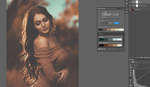




The tutorial is quick for sure, but, without narration, I'll have to watch it five times (or maybe just one more time, hitting the pause button every 5 seconds) to make sure I catch all of the steps. For non-experts like me, video tutorials without narration are about as useful as video tutorials without video.
if you're interested in this technique, it was explained a while ago by Dani Diamond in one of his videos. It's five minutes instead of one but there's some commentary to his actions
https://www.youtube.com/watch?v=3lL8XUUWg_Q
I have been using this for bags but also to remove red skin and stuff like that. Super handy and helpful. Must admit I am not sure what I am doing. I am setting the black point in a curve, based on selection where I select what color I want and what color I want to replace. Suppose there are others way to replace color to ... Anyway it works. Monkey se monkey do :)
Pretty disrespectful to not give the person that actually made the tutorial any sort of credit in the article. That's Mathieu Stern, http://mathieustern.com/
Ryan, his info and links to all his social media are in the video. I've added a link nonetheless.
Disrespectful is that Mathieu used Dani Diamond's method to remove eyebags and presented as his own without any credit to Dani. FYI Dani's video is 3 years old https://youtu.be/3lL8XUUWg_Q
That was great.
Oh wow! I stumbled onto this by accident. I had been using the Patch Tool method. But, I'll give this a try!