Layers are one of the most fundamental parts of Photoshop, and they're crucial to even the simplest of edits. However, as you take on increasingly complex post-processing tasks, the number of layers you're using can skyrocket, and this helpful video will show you how to quickly find the one you need at any given moment.
Coming to you from Julieanne Kost at Adobe Photoshop, this helpful video talks about the lesser-known layer search and filter functions in Photoshop. Certain genres and workflows are especially prone to having lots of layers when it comes time to process images. While it helps to keep them well organized through the use of proper naming and grouping, sometimes, you might want to find or select a group of layers based on a specific attribute: perhaps all visible layers, everything with a mask on it, any layer using a specific blending mode, etc. This is where the advanced searching and filtering capabilities of the layer search dialog come in handy. It's also useful for applying adjustments to a specific group simultaneously. For example, if you're blending a bunch of effects via the Soft Light mode and want to add a red tint to all of them, you could simply filter by layers using that blending mode, then apply the adjustment all at once. Try it out!





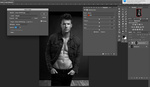
I was confused for a few seconds. I read, «…Find and Use the Lawyer You Need….» I couldn't understand how Photoshop would help me.
;-) :-D :-)
Super awesome to the point tutorial.
She is probably the best teacher out there on youtube!
Now, get your colleagues at work to start naming layers^^
How to find a layer?
I just hit "CMD-F" and type "that layer I spent an hour doing delicate work on, but now I can't find it because I created 14+ other layers on top of it and they all look the same..." :-P