The Clone Stamp is the bread and butter tool for a lot of photographers, and rightfully so: it's a tremendously flexible and powerful feature that's strikingly simple in its operation, particularly compared to many other tools. This helpful video shows you a couple of quick shortcuts to get even more versatility out of the Clone Stamp.
I love the Clone Stamp; I use it for a huge proportion of my retouching. I personally think it's the quickest and easiest ways to do a lot of touch-up work, and with some careful attention to things like brush hardness and blending mode, it can convincingly handle a wide range of situations. This short tutorial from Unmesh Dinda of PiXimperfect shows you two quick shortcuts to increase its versatility: changing the angle of the area being painted on and changing its size. Using a different angle can be great for wavy patterns like fabric, while changing the size can be used for a multitude of purposes; just pay attention to the resolution of the cloned piece to make sure it doesn't become too blurry from being overly enlarged. The Clone Stamp actually has a high degree of customizability in its dedicated dialog, and it's worth checking out the options. You can see Dinda's full-length tutorial on it here.

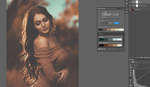
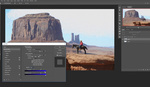



Such a good tip. There are too many tricks in PS that I would never find out otherwise.
Ah, I knew there HAD to be a keystroke chord to do this! Thank you!
Great tip by a great teacher.
Wow. Been using PS for years and never knew these tricks. Definitly would have come in handy. I have certainly gotten by without but these would have made my life sooo much easier.
Useful tip but I tried it on my iMac and it's nor working... Any more tips for mac users ?
It seems that it's work only with english keyboard, not french, german....
Excellent presentation!
Great job!!
1st trick is awesome! I wish I had known that earlier! 2nd trick says you gotta press alt+shift+ [ or ] but you an do the same without pressing alt+shift. When in clone stamp, brush or whatever you simply press [ or ] and it will increase or decrease the size of the brush, making it quicker, faster and simpler. ;-)