If you're like me, a computer that isn't snappy and intuitive is extremely annoying to you. For those of us that spend hours each day using them for work, changing a few small settings and knowing the right shortcuts can really add up, both in time saved and user experience. Phlearn is here with a great video to get your Mac running correctly.
Aaron Nace spends a ton of time at his Mac, so he's a great guy to ask about his work habits and keeping things efficient. I'll let you watch the video above for his tips, but I'll add a few of my own that I use to make my work life quicker and easier:
- Assign one of the hot corners to the desktop. This allows you to quickly move all the windows out of the way and drag a file you've recently downloaded into any application.
- Be sure you're pinning your commonly used apps to your dock! A lot of people I know navigate to the apps folder every time or use Spotlight. To do this, just right-click on the app's icon while it's open and select "Keep in dock."
- If you have a mouse that allows multiple custom tracking speeds, also set a slow speed for precision work.
- Take advantage of Siri on your Mac. I frequently use it to open applications, schedule appointments, etc.
Do you have any tips for making your Mac life easier? Share them in the comments!





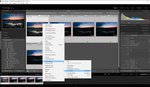
Adding a second monitor has been the biggest improvement to my workflow. I got a Dell Ultrasharp and it's very comparable to my iMac screen with the proper adjustments. I don't think I could go back to a single screen desktop.
I have used Mac everyday for the last 20 years and this is by far the best workflow strategy you can adopt. It takes a few days to get used to but it's totally worth it and will speed switching from emails to Lightroom to Photoshop and back to a finder in milliseconds.
Its called "Spaces" basically it turns your single monitor into multiple monitors. I think from memory you can have up 16. Or if you have dual monitors you can have 32.
Just think about that for a second. Working on computer with 32 monitors!!!
To do this go into to Systems Preferences / Mission Control / (look for you keyboard command to activate it) usually Control & up arrow/ then in the top right hand corner of your monitor press the "+" button to add extra spaces.
Then go back to System Preferences and into the "Keyboard icon/shortcuts" and you can select you preferred keyboard command to just to that space. I usually find "control key & Right/Left arrow work fine to scroll through them if you not using too many.
TIP: You can drag opened folders across screens too just by going left/right across to the next screen.
Follow my screen shots if your having trouble with the above.
I promise you, you will never look back once you get the hang of it. Just make sure you have the 4 tick boxes check in the first screen shot. It really makes life easier.
This seems awesome! Thanks a ton man!!!
Did you try this out? Just curious to see if you understood my instructions.
Tried it out and I love it! Took a few days to get into the groove of it but it's awesome. Thank you so much for telling me about this.
I have an iMac for work at home, but at the office I'm editing with a my 15" MBP and a 27" Mac screen. I like to full screen Premiere on the 27" screen and keep all other windows on my MBP, lets me monitor e-mails, Slack, browse documents etc.
I have been using a similar setup at home now, with my iMac as the main screen and the MBP for everything else, although they're not connected it beats changing windows on my iMac every time I need to check any information or client comments, or if I need to do anything else for that matter.
So glad hiding the damn dock was first. Nothing annoys me more than when people waist 10ish% of there screen realestate.
Next pet peeve is people who have a billion browser toolbars... I've seen people with 50% of their browser cluttered with this crap, plus it slows everything down!