If your Lightroom isn't running quite how it used to, or you think it's being generally sluggish, here are some recent tips to speed it up without having to dip into your pocket money.
I have a complicated relationship with Lightroom. I do like it, but mainly because I didn't know there were other options when I started using it. I've always had reasonably high spec computers as I build them myself, so I've never had debilitating performance issues on my primary PC. However, on my laptop, it's a different story entirely. Even opening the application feels like I'm doing my best to melt my laptop to my legs, and once I'm in, everything is cumbersome and irritating. So much so, in fact, that my laptop has become somewhat of an external harddrive with a screen, as opposed to a computer I can use to back-up images and perform simple edits.
This isn't uncommon, but it's worse for many as this plight reaches their primary retouching machine. Every time there's a new update, swathes of irritated photographers take to all platforms to moan or ask for help. Well, SLR Lounge have taken the time to compile 9 current tips that will help speed up Lightroom for you, without having to fork out for better kit to run it.
Do you have any tips that weren't mentioned? Share in the comments below.

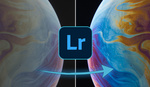



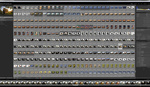
Tip: Summarize the tips in the article
What you said. But here's why: I often review these posts at work, and youtube is a no-go through our firewall, and I really don't want to waste my time when I get home looking at lengthy youtube videos. But taking 2 minutes to summarize the points of the video while you are watching it for the rest of us would actually be providing something useful for those of us who don't have time to peruse youtube videos all day... And no, I don't care that this means that John (or Jane) Youtube personality will "lose a view."
A list of bullet points would significantly speed up getting the speed up points across.
Job done.
List is here > https://www.slrlounge.com/how-to-speed-up-lightroom/
while 1-8 i always tell people to do, I wholeheartedly disagree with the last tip about separating your catalogs. I have over 1million images in my catalog, and yes it indeed is slower at a FEW things when dealing with the entire catalog like the things he mentions, backing up the catalog, and searching your ENTIRE catalog, but to say that everything you do is slower is highly misleading and makes people less experienced with LR think that browsing between images or developing will be slower. Thats simply not the case. You'd usually be filtering by lens or star (or some other metadata related search) on a specific folder of images, and not the entire catalog. The slowdown happens based on the number of images you're filtering by, not the size of the entire catalog. And with that being said, if you have one catalog, you still have the ABILITY to easily to search every image you've ever shot, accepting the fact that it would take a bit longer.
Catalogue per client here. Works just fine for me.
Horses for courses, whatever works best for your own setup and workflow.
This was a "things to try" tip. Meaning those noticing a slow down (primarily on older versions of LR) can try separating catalogs. It's also good for larger studios like ours doing a lot of transferring through the network. Hopefully, that didn't get lost in translation in the video, this tip isn't meant for everyone. I tried to be clear about that by stating at the beginning of the video, 3 things you should always do, and then here are 6 more tips if you are still noticing slow downs.
Here's a complete write-up that hopefully explains a bit more > https://www.slrlounge.com/how-to-speed-up-lightroom/
The dog is like....bruh just give me Exposure X5 and I'm set. :) :)
I've used Lightroom since the first version....each year pretty much the same "tips" are written/rewritten at least for the past 5 years.
- Fewer cores, faster clock speed
- Use the fastest drives you can afford
- Keep catalogue sizes small
BTW that GPU thing is still negligible....
What Adobe needs to do is fix the things experienced users actually tell them is wrong with the software. The rest is fluff.
GPU speed is a legit difference this go around, there may be some compatability/stability stuff to work through, but when fully enabled (as shown in the video, since it can be off by default) it makes a good difference.
Pye...I would love for you to be right. I've tried the feature out on a variety of catalogues..old and new and I really don't see any speed increase or at least "efficiency".
I think we are all so jaded now that we see improvements in the software where there is none.
If you or anyone else here has figured out a way to definitively measure the GPU usage/processing speed when working in the software I would love to be pointed to it.
Now I feel like I shouldn't watch the video. Maybe someone could watch it and list the bullet points for us.
I made my hardware faster without buying a new machine by changing LR to C1P. Now I am looking for alternatives to PS to be completely happy.
Because I feel sorry for you Lightroom users, haha joking Joking JOKING! :D
...I summarized:
Tip #1: GPU acceleration. Timestamp: :19
Tip #2: Work from fastest internal drive for catalogs. Timestamp: 1:10
Tip #3: Work from fastest internal drive for raw cache folder. Timestamp: 1:38
Tip #4: Use smart previews. Timestamp: 2:24
Tip #5: File handling settings within catalog. Timestamp: 3:01
Tip #6: Turn off automatically write changes to XMP. Timestamp: 4:17
Tip #7: Turn off automatically face detection. Timestamp: 5:04
Tip #8: Separate your shoots by catalog. Timestamp: 5:14
Tip #9: Hardware considerations. Timestamp: 6:02
EDIT: Damn, I had to remove the links because it embedded the video for each link.
If you're going to summarize, you should include the sections on things you should always do, versus things that can also help, haha. A lot of people think tips #4-9 here apply to everyone when in reality they don't.
That'd be too much typing. I'll just let the folks who wants to watch watch your video and listen to your sexy voice. :P
GPU tip is great, if only it was implemented properly by the good folks at Adobe. Again they dropped the ball and nobody cares... I have a compatible GPU, so do these people:
https://forums.adobe.com/thread/2645680
I think the truly amazing thing here is the incredible variety of user experience with Lightroom. My own experience is silky smooth, at least on a decent spec machine, and thats with a (recommended 😜) single catalog with 340,000 images. I wonder how much of the griping is from people who don't understand what it's doing and how to use it.
On a desktop computer, store the catalog and previews on a fast SSD, and store raw files on large, inexpensive hard drives.