Over the past years, Adobe has introduced many great tools to Lightroom. Some of them came through major updates, while others went nearly unnoticed. In his video, Greg Benz shares one of the lesser-known additions to Lightroom.
When working on contrast in Photoshop, you can use the layer blend modes to keep contrast adjustments from affecting the colors in your photos. You can do that by using the "Luminosity" blend mode on a Curves layer.
You might want to do that because adding or removing contrast also introduces changes to the saturation in your images. Sometimes, you may find it beneficial as it can add more vibrancy to your photos. But for intense contrast work, the results are usually over the top.
Until recently, Lightroom didn't have comparable functionality to use the Luminosity blend mode when working on contrast. But when using the Tone Curve, it is now possible to limit the adjustment to contrast alone to avoid color and saturation shifts.
As Benz shows in his video, it is possible with the new "Refine Sat." slider you can now find in the Tone Curve panel. You will find this slider if you switch from the Parametric Curve to the Point Curve. It gives fine control over the effect that contrast changes have on color. Benz shows several examples and explains how to use this new slider. It's a great addition to Lightroom that allows for an even cleaner photo-editing workflow.
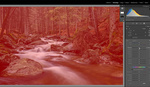





Just when I think I have a pretty good grasp of LR.....thanks for posting this!
Appreciate this one. Keep posting this type of content.
Nice article, Michael - thank you for sharing my work.
I always use the Luma Curve in Capture One and never the RGB Curve. This is one of the many advantages curves have over the contrast slider. If any software, especially mobile apps doesn't have a Luma Curve, I'm not using it as a main photo editor.