Lightroom is one of the most popular photo-editing programs. We talk a lot about the library module and the develop module. The other available modules are almost never mentioned. What are these modules? But more important, are these useful?
Recently, I wrote an article about the map module in Lightroom Classic. I showed how this module can be used to place photos on the map. I noticed how this module is being used by some photographers on a regular basis. In fact, it seems to be quite a useful feature for some, although it’s never mentioned at all. In this article, I want to look at the other ones that are never talked about.
I have to be honest. Besides the library, develop module, and occasionally the map module, I never use the other modules that are available. I believe there are better options on the market that offer much more flexibility.
That said, it can be handy at times. You don’t have to leave the Lightroom environment, and it does give a lot of flexibility. Unless you’re working on something important, it offers a nice, quick way of making a slideshow or website or a book or print. Let’s have a look at these other modules.
The Book Module
If I need to make a photo book, I use other software in combination with Photoshop. It offers the most flexibility and tons of possibilities. The downside is the need of opening every single spread in Photoshop for editing, which can be time-consuming. But using Photoshop in combination with Adobe Bridge is quite handy.
Making a photo book in Lightroom Classic has more possibilities than I expected. You can use the metadata to render titles and descriptions with every photo without extra work. You can add the EXIF data if you like.

Creating a book inside Lightroom Classic is possible. Although the options are somewhat limited to a standard layout and some simple, fun borders, the integration is quite handy.
For this to work, you do need to fill out the titles and description with each photo, of course. If you do, the information is available for a lot of other things in Lightroom Classic as well.
Lightroom Classic offers a bunch of different page layouts, or you can make your own. These can be saved as presets or favorites. If this is too much work for you, Lightroom Classic can fill the pages with one click of a button. Just make a collection of the images you want to have in the book, and it is designed in a few minutes. All you have to do is add a cover.

I tried the book module with the Blurb plugin and ordered three books. The result was acceptable. The quality of the books was adequate.
There are some quirks, though. Making borders, padding, text layout, and placement can be somewhat confusing. One bit of advice: if you are going to use the book module, practice a few times before you make the final version. Save your book inside Lightroom so you have it available again.
Lightroom Classic has the option to order directly with Blurb.com. It offers a few book sizes, paper types and covers. This way, you can transfer your book directly to the print service, which is very handy. I made a few books this way, and it works nicely. Unfortunately, the book sizes and options for books feel somewhat limited.
If you want to print your book somewhere else, the spreads can be exported as a JPEG or PDF. This way, you’re not obligated to order a book with Blurb.com.
The Slideshow Module
With Lightroom Classic, you can also create a slideshow. This is a great way of presenting your photos. Add some music to it and upload the slideshow to YouTube or Vimeo.
The slideshow module works very similarly to the book module. Make a collection of photos, and Lightroom Classic makes a nice slideshow for you. It can add titles and description text from the available metadata and EXIF data if you like.

It's easy, and it doesn't need to be time-consuming to make a slideshow in Lightroom Classic. The options are limited, but enough to start. One tip: don't make the slideshow too long. Two or three minutes is often enough.
There are a few options available, but these are quite basic. An intro screen can be added, just like an ending screen. You can add an overlay or a backdrop. Music is also possible and you have the choice to sync slides to the music, or the slide length can be set manually. There are some simple cross-fades available, and panning and zooming is possible.
Exporting the slideshow is possible in a couple of qualities, but I would always recommend the highest one available, which is full HD. Export is possible as a video or PDF. Like the book module, the slideshow can be saved in Lightroom Classic for future editing.
Exporting the slideshow can be time-consuming, depending on the amount of slides and image sizes. I have uploaded an example slideshow on YouTube, which was exported in the highest quality available in Lightroom Classic.
The Print Module
Printing from inside Lightroom Classic is possible in a variety of ways. It offers a couple of different setting, like media type and sharpening. You can use the color management of the printer or upload a color profile yourself.

There are better options for printing a single image, I think. But for contact sheets and picture packages, it will do nicely.
Although it is possible to print a photo, the print module is perfect for making different layouts, like contact sheets or picture packages. It’s a quick way of printing these things directly after importing images from your camera. You don’t have to edit and export all the images and use other software to open the files again.
Lightroom Classic offers a lot of templates, but you can also make one yourself. I know some people use a template for a Facebook cover photo collage. Instead of printing, Lightroom Classic can also export the collage as a JPEG file. This makes the print module ideal for making digital contact sheets that can be sent to a customer. The metadata and EXIF data image information can be added without problems. The print can be saved for future use.
The Web Module
If you like having your own photo website, Lightroom Classic has the ability to make a complete website gallery for you. There are a few templates available, each with some options like watermarking, labels, and gallery titles. It even comes with the ability to upload the website with FTP. Just fill in the login information, and you can publish a website easily within a few minutes.

The web module allows you to generate a web gallery in a quick and easy way. It's basic, but sometimes, you don't need more than that. Upload through an FTP connection and you're done.
Just like the other modules, metadata and EXIF data can be used to add titles, descriptions, and EXIF data. Although design possibilities are somewhat limited, it can be an easy way to set up a simple online gallery. You don’t have to know anything about building webpages; it does all the work for you.

I've tried to make a web gallery. It adds metadata and Exif automatically if you want. Upload, and let other visit the site.
I have made an example web gallery with Lightroom to find out how it works. You can check it out yourself. Just to be aware, the address is not secure because I don't have a security certificate for this sub-domain. But I guarantee it is safe to visit.
How Useful Are These Lightroom Classic Modules?
If you don’t want to spend too much time struggling with Photoshop, Premiere Pro, or website-building tools, the Lightroom Classic modules can be quite handy. You never have to leave the Lightroom environment, and you keep everything well organized. If you change the editing of a photo, it will be changed in every used slideshow, print, or web gallery. You just need to render the new version. It uses metadata and EXIF information, which makes it easy to be consistent in adding information to your photo.
Although there are better options available with much more flexibility, the Lightroom Classic modules are worth looking into. Do you use one or more of the modules that are never talked about? Please share your experiences in the comments below. Also share tips or tricks for using these modules. It may help others a lot.



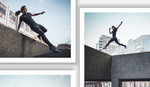
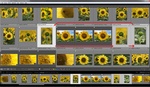




Unfortunately the web link is not working. I use the slideshow module frequently to make pdf manual slide shows that are portable.
INdeed... it doesn't work. I have to check it.
I believe the correct link is https://natuurfoto.nandoonline.com/
The slideshow as a PDF is indeed possible. I never used it, but it's interesting to look at. Thanks for reminding me.
We recently did a lightroom tutorial with Pye Jirsa and I laughed when he said "now the Print, Web, and Slideshow module, yeah we aren't going to touch those because they don't really work that great anyways." Never thought much about them since I haven't used them myself. Interesting to read an article about these modules that are in front of us every day but so rarely talked about.
Spot on. They work, but are not great. Can't agree more.
I've used Lightroom's Print Module to print a book through Blurb and it turned out great. It's rare, but on occasion, I'll also use the Print Module to make PDF contact sheets.
Web Gallery - meh.
Slideshow - so-so.
Print Module - really useful. Not as versatile as a full RIP or something like QImage, but much easier to work with. The sharpening algorithms are excellent and are based on the old PixelGenius Photoshop plugin.
You're the first I hear about the usefulness of the print module. Thanks for sharing
It avoids any direct image sizing, thus bypassing all those pesky versions. The print is made directly from all available pixels, with sharpening calculated according to the print size and the resulting ppi. Very effective.
Full disclosure - I do all the exhibition printing for the two Leica galleries in Australia (and the last four shows have all been printed from Lightroom).
That's interesting to know.