Lightroom Mobile continues to become a more capable companion to the desktop app. This great video examines the benefits of a mobile workflow and how it can make your life easier when you sit back down at your computer.
Coming to you from Ted Forbes of The Art of Photography, this helpful video shows how using Lightroom Mobile to import and edit files can make your workflow more efficient and enjoyable. I was a fan of the iPad Pro in my review, and it continues to be a big part of my mobile workflow; in fact, with the great screen and tactile experience, I prefer working on a tablet a lot of the time. It saves me a lot of time and lets me get a head start on culling and editing. Here's an additional tip: you can set Lightroom to automatically download images from the cloud to wherever you want, so if you keep your photos on an external drive, you can make sure they end up where they belong. To do this, simply go to Lightroom preferences, Lightroom sync, then check "Specify location for Lightroom CC ecosystem images" and choose the location. Also, note that since you're uploading raw files to the cloud, this method works best when you're somewhere with a relatively fast Wi-Fi connection.
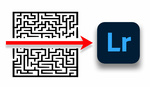

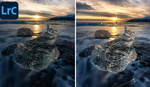



Here’s an idea... make a full featured Photoshop Touch. The newer android and ipad tablets can handle it better now.
Or you could just use a Surface Pro and have the full power of Lightroom available. I can think of several reasons I don't want/need my raw images in the cloud.
I can't remember the last time I travelled and had a good enough question to sync images.