For a lot of aspiring filmmakers, YouTubers, and bloggers, one of the hurdles is post-production. Learning how to use video editing software can be quite daunting, especially if you have little to no experience. Fortunately, EaseUS may have a solution.
For many people who are familiar with EaseUS, they'll probably know about their data recovery software. As a company, they've built quite a reputation within that respective industry; however, more recently, they've released video editing software, and it's actually really good. This software may not be for large-budget filmmakers; however, for people that are starting out, this could be a brilliant option.
Interface
The most frustrating thing any software developer can do is produce something that's overly complicated or difficult to use. Of course, some software suites are complex due to their nature; however, if you're producing something for beginners or people that want to work fast, it's probably not a good idea. EaseUS is really good in this regard, because the video editor is extremely intuitive and easy to use. As soon as you open the software, you're met with three options, depending on where you plan on posting your content.
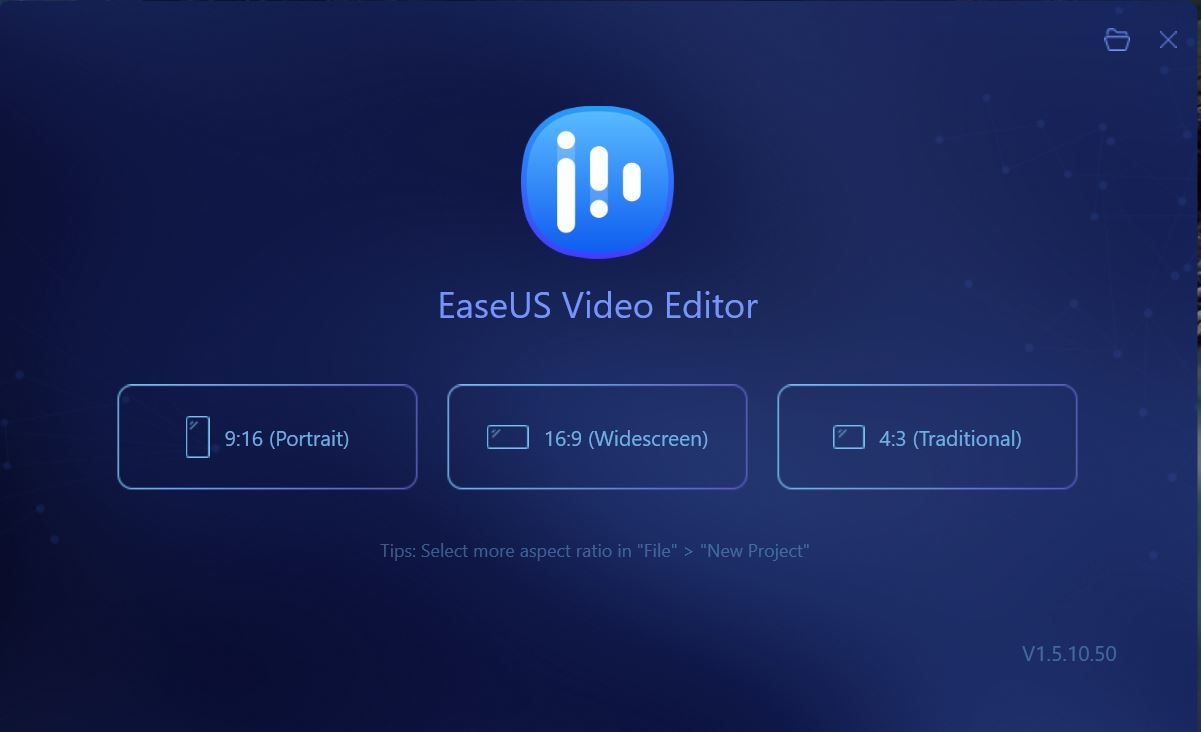
If you're planning on posting video content onto certain social media sites, this makes things incredibly easy, because you can select the portrait option before you even start. Of course, you can edit in widescreen too, which is how I normally produce content.
Once you select your orientation, the main page will open, where you'll notice three main sections: the media section where you drop the files you're working on, the timeline, and the reference monitor.
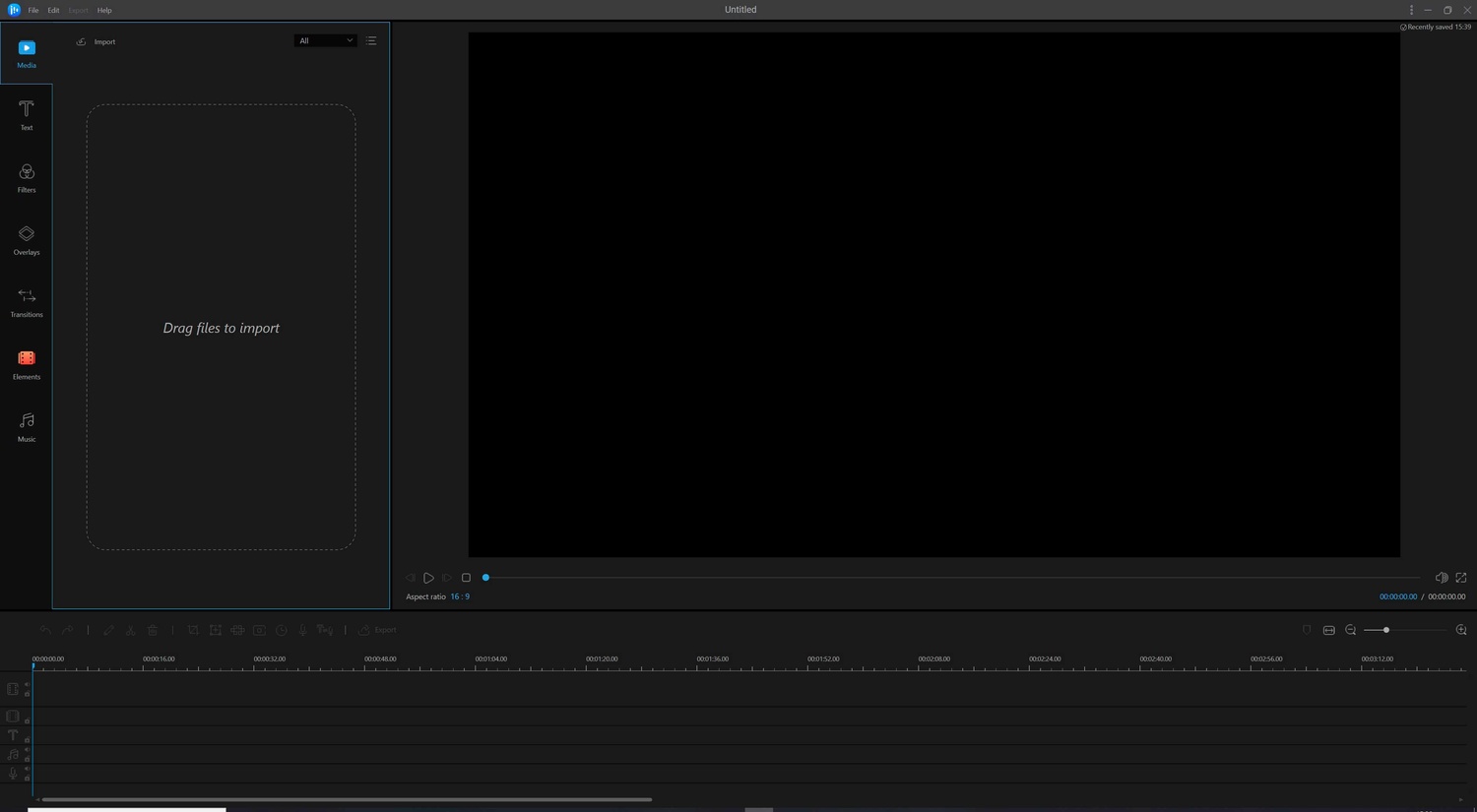
The sections are large and easy to understand immediately. I'm confident that someone who's never edited a video before won't have a difficult time navigating this software.
Once you've imported your files into the software, you can add them to the timeline as you work to build the final video. The timeline itself operates similarly to Final Cut in that you have a backbone structure. The main footage is placed on the top section of the timeline, and b-roll can be added to the sections below. This way, you can build up your timeline in a logical manner that's easy to manage. Any audio that's on the b-roll footage will play. However, you can mute it simply by right-clicking on the clip and selecting the "Mute" option. Aside from being able to mute b-Roll footage, there isn't much else you can do to the audio. I don't think it is an issue because, generally speaking, you'd only want audio from the main footage to be playing anyway.

The main tools sit just above the timeline, so if you need to cut or do some edits to any of the clips, you have quick access to them. There aren't a lot of editing tools available, as this software isn't really meant for that. For example, if you plan on editing the color of your clips, then you may need to use another piece of software. This is more meant for putting videos together quickly of footage that's viewing ready.
In this section, I think one tool that could prove quite useful is the voice-over feature. As long as you have a microphone connected to your computer, you can quite easily add in a voice-over to your videos. This prevents the need to hop in and out of different software, and I think it makes the whole process a little easier.
The far left panel gives you access to some interesting features. The software offers graphics and transitions, and they're actually really good. The transitions can be extremely useful in improving the production value of your videos. The text graphics are also something that I think people can use to give a more interesting look at their videos. The other features like the overlays and filters feel a little too much, although they probably could be used in a vlog for comical effect.
Finally, when you're ready to export your completed video, it's a simple matter of clicking the export button and selecting the options you'd prefer. If you're not sure about what file format you should pick, the software does make things easier by offering output templates. For example, if you plan on uploading to Facebook, you can select the Facebook template and then decide on the output resolution. The only downside of this software is that you cannot export content at resolutions higher than full HD, which is a little limiting. Other than that, the whole interface and usability of the software are incredibly easy.
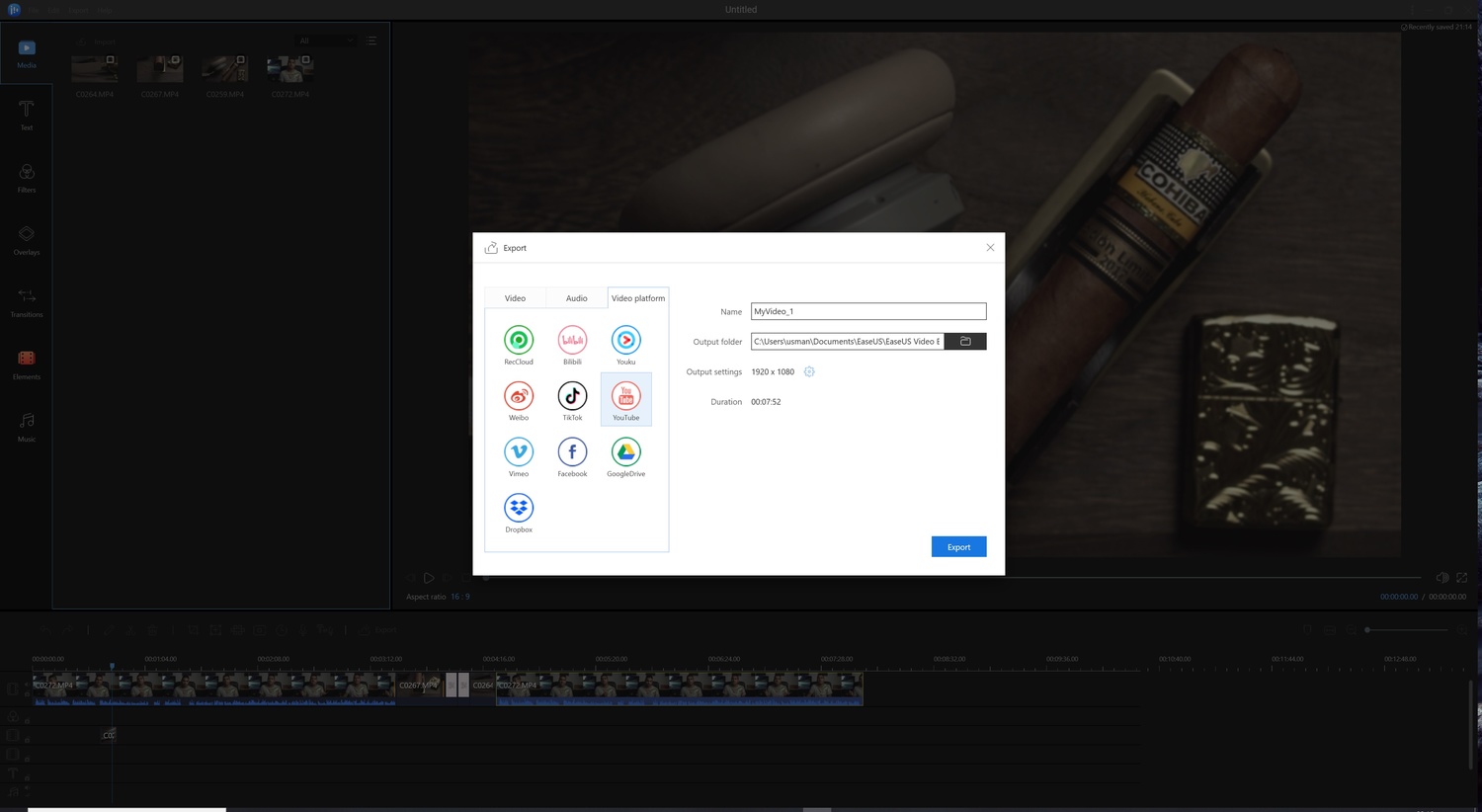
Performance
EaseUS is predominantly for full HD content, and when editing 1080p footage, the software runs extremely well. I can appreciate that some may want the ability to edit and export in 4K; however, most content on social media is still only uploaded in HD, so it's not a huge issue in that regard.
Despite this limitation, the software itself feels snappy and responsive. Being able to quickly move things around the timeline and then preview footage quickly is essentially a requirement, and EaseUS hasn't slowed me down one bit. Even after adding several transitions, text graphics, and a bunch of clips into the timeline, the software runs perfectly fine without any slowdown or glitches.
The only issue I came across was when I tried adding 4K footage at 60p. The software did experience some significant slowdown, and previewing the footage was difficult too. This could be down to the fact that it was an h.265 file format, and I experience slowdowns with this type of footage even in Premiere Pro.
I would have preferred some control over the performance via the settings, although considering who this product is for, I can see why that wouldn't be appropriate.
Ultimately, I don't have any major complaints about the performance other than the fact that maybe better 4K compatibility would have been good to see.
What I Liked
- Simple and easy to use interface, very straightforward.
- The backbone structure on the timeline makes it easy to build up a composition.
- Lots of great transitions and text graphics available.
- Great performance and speed.
What I Didn't Like
- Lack of 4K support.
- Not being able to vertically expand the timeline to view footage more effectively.
- No ability to manage color, although this is a minor issue.
Final Thoughts
One of the great things about social media and smartphones is that more people than ever before are producing content. This, I think, democratizes the industry for the better. It's great to see that software manufacturers are also adapting to these types of customers and offering more effective solutions. It wouldn't be practical for many vloggers, beginners, or content creators to use complex and pro-level software. That kind of software would simply slow down the process, and this is why I think the video editor software from EaseUS could be the best option for these types of creatives.
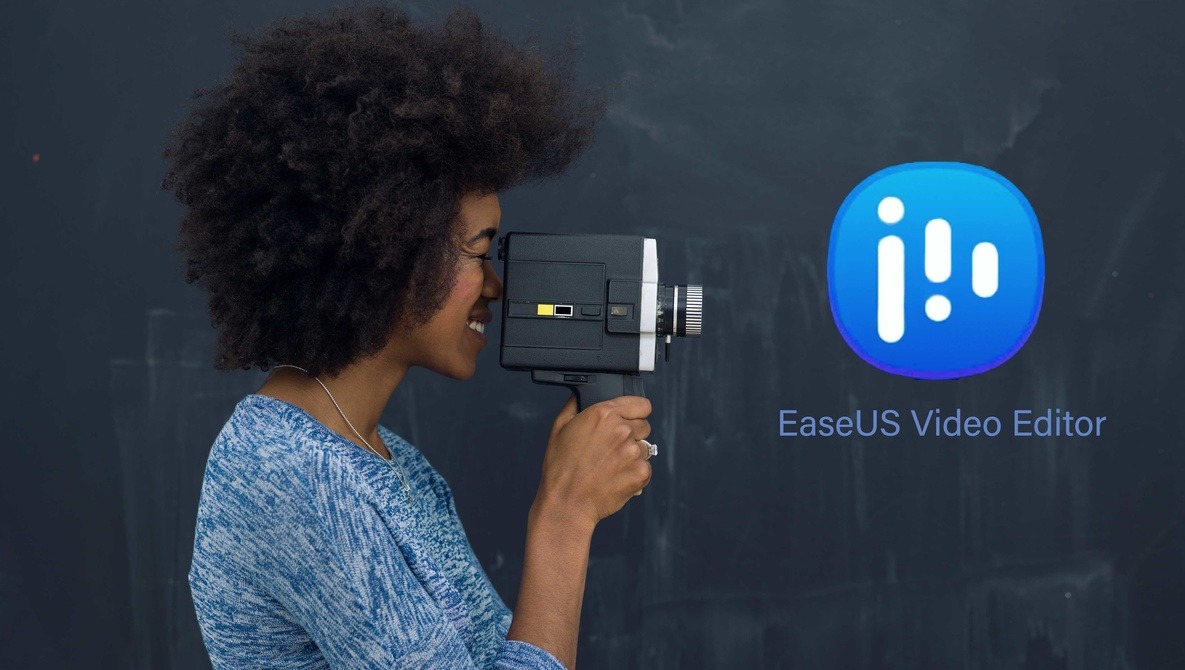
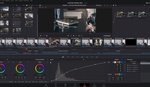
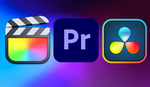
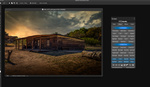
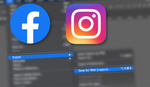

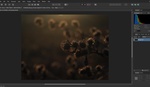
Too bad this wasn't around last year when I was struggling with videography, I went the Adobe route after frustration because it's significantly easier to learn complex software when it's mainstream and has countless tutorials available.
The article was conspicuously missing a key element; price. As of the date of this comment, the price is $17.97 for a month of access, $29.97 for a year of access, and $79.95 for lifetime upgrades. These values are in USD. I'm not a huge fan of software as a service.
Windows only!?
i think AVS Video Editor Crack is the best, you can try it once
https://windowsactivatorpro.com/avs-video-editor-crack/