If you've been having trouble keeping your photos in an organized yet future-proof way, then check out my thoughts on the issue here.
Now that every digital device is getting more and more portable, photographers are also becoming more efficient and flexible in terms of working conditions. With the availability of very portable yet efficient machines, we are now able to back up, process, and forward our photographs even before leaving the location. But what exactly should we be using? Why is it better to have external drives instead of just relying on the on-board drives of our laptop computers?
Storage and Working Drive Dilemma
The common dilemma for photographers, specifically those who generate many digital photos in a short span of time, is that our files can very easily bulk up the on-board storage of our computers. Especially since digital camera sensors are getting bigger and bigger in terms of resolution, the standard storage on a consumer-level computer such as a 13-inch MacBook Pro, for example, can fill up in a matter of weeks or months for a full-time photographer (or a matter of days for those who shoot weddings), and we have to take into consideration the fact that not every photographer can afford a computer with massive storage. So, what is an effective practice to keep our files organized even when we work with multiple external drives?
Now, this isn’t really anything set in stone, but is simply my personal preference that might be quite helpful for photographers in terms of tidying up your computers, and at the same time, making sure that all your photos are safe, backed up, and easily accessible when you need to revisit them.
Lightroom Catalog

A sample of how I name my folders and external drives
Personally, one of the biggest advantages of Adobe Lightroom Classic for me is the very efficient catalog organization that it does. For as long as you intentionally place your photos somewhere accessible for your catalog, it will be quick to locate and work on any photo, no matter how long ago it was taken. That is why even if I use other post-processing software like Capture One and Luminar, my original raw files are cradled and pampered by the Lightroom catalog.
Outsourced Storage
That said, I keep my Lightroom catalog files on a specific folder on my external drive. Along with the catalogs are the raw files of a specific time period (usually per quarter of the year), all the Lightroom previews, and even the master copies of the edited TIFF files.

One of my active Lightroom catalogs. Files are kept in original place in the external SSD.
The basis of this is the simple fact that I want all the interlinked files to be on the same drive, where they can basically “find” each other easily. Keeping the catalog file on the computer when the raw files are on an external drive seems pointless, because without the external drive, the catalog is pretty much useless. Using smart previews on the internal drive may seem a workaround; however, I prefer accessing the actual files, since I pay attention to the smallest details when I post-process my images. In line with that, having the previews on the external drive also proves to be more efficient, because though they may not take as much space as the raw files, previews of very big Lightroom catalogs can also get very bulky. In my experience, I’ve had catalogs with previews that took up to 30 to 40 gigabytes of my internal storage. That’s a good 10% of the capacity of a consumer laptop. Now, it may seem to be quite a drag to have to bring external drives everywhere you go, but if you compare it to the consequences of having to tidy up your storage every few weeks, I wouldn’t mind carrying an external drive, especially since external SSDs are getting smaller and smaller nowadays.
Quick Switching
Another benefit of keeping your catalog workspace in an external drive is that it becomes very easy for one to switch computers. If for some reason you have to use a different computer for even just a day, all it would take is plugging it in and opening the catalog from the external drive just as you would on the other computer. Yes, cloud storage is an efficient way of doing this, too. But do consider that not everyone, in fact, most people I know, would prefer not to pay for additional cloud storage.
Spinning Drive Versus SSD
Now, the question is, should we prefer the traditional (I can’t believe I’m using the word traditional when referring to tech) hard drives or the new solid state drives? What are their differences and when should we choose either one?
In the most superficial view, SSDs are generally faster than spinning disk drives. This is one of the main reasons why most manufacturers are adapting to this trend. But in addition, solid state drives are said to be more resilient to being carried around by the mere fact that they do not have any moving parts. That makes perfect sense. So now, obviously, I would prefer to use an SSD as my everyday drive compared to the older spinning drive. My personal method is to have many portable SSDs that contain everything, sorted per period of time, and labeled accordingly.

My home back-up spinning drive (left) and my portable SSD (right)
Here’s the other end of the spectrum. Hard drives are said to last longer than SSDs in terms of archiving our photos. Also, for backup, I wouldn’t want to spend much more on very big SSDs. That’s why my personal backup hub is a 6 TB hard drive that can back up at least six of my smaller SSD units. This way, I can keep my SSDs with me for easy access and faster processing wherever I go and back them up every few weeks onto my larger hard drives at home.
Less to Lose
As a preference, I also choose to use relatively smaller capacity devices (500 GB each) instead of opting for 1 or 2 terabyte drives. This follows a very simple principle that if I end up losing one, I only lose 500 GB and not anything bigger. Because you never really know when a storage drive might fail you, and really, it’s not a matter of brand or manufacturer; getting your files corrupted is a matter of bad luck. I personally haven’t experienced such a disaster, but I constantly make an effort to minimize what I would lose if ever that happens.





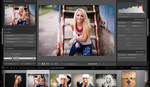

Thanks for the article. I found that putting the Catalog on an external drive (Thunderbolt 2 RAID) causes my large library to load slowly. Once I got 4TB internally I moved the catalog to the internal drive while keeping the actual image library on the external raid. It loads much faster.
Interesting read, i’ve been struggling and searching for the right setup as well. This is how I run and manage my files on the go and locally. https://medium.com/@nikocaignie/being-a-professional-photographer-the-ne...
Good article though I found it quaint that anyone would consider using an old-style (as the author calls them) spin-type hard drives instead of solid-state hard drives for external storage. The author clearly favors the latter, but should it even be a discussion? What advantage could a spin-type external hard drive have?
When I travel I take 1 2tb SSD and 2-3 5tb 2.5" externals hard disks. For quick backup I copy to SSD and then migrate to the 5tb drives. I store them in different places during trip. External disks are like cold storage backup. And they are cheap compared to a 5tb SSD which doesn't exist yet IIRC.
When traveling, I use two 2TB HDDs and back up my card(s) to them every evening, then keep them separate. That gives me 2 backup HDDs and the memory card which I don't erase. The HDDs I use are ruggedized - can be dropped, dunked, etc. and have stood up to many trips. My trips tend to be 3 weeks or longer, and smaller SSDs simply won't have the capacity I need, so I'd have to carry a bunch of them. Today's better portable HDDs have an accelerometer in the case and will instantly park the heads when it senses movememt, so they'll take more abuse than the older ones. Plus, you can get multi TB for a fraction of the cost of a SSD. Back home, I work from SSDs in my computer, but for travel and lots of capacity, Old fashioned HDDs have the capacity to back up a long trip.
When traveling, I keep a LR Catalog on my MBP for editing shots in the field. I also carry a portable 4TB HHD that has my entire LR catalog so it's always with me. I merge the "field" catalog to my main LR catalog anytime but usually wait until I get home. So that I have 2 backups of any field work, I will usually copy RAW files to the portable outside of the LR catalog.
At home, I use 2 4TB HHD for redundant long term backups. Since my portable HHD is backed up to the 2 4TB drives, I don't worry about taking it when I travel.
I do label my HHD's both logically and physically so I can tell them apart.
I have had several WD HHDs fail within a year so I am looking at the Lacie rugged drives.. anyone have a suggestion?
Hi Nigel: I've had good luck with WD hard drives in my 2012 Mac Pro system - both internal and external. I did have an external WD drive fail, but it was 8 years old. I think that you'll find, when it comes to non-portable drives, WD - especially their higher-end drives, are no less reliable than anyone elses drives and I've read articles that indicate that their MTBF is somewhat better than most. BUT, anything, especially something that's electro-mechanical, can and will eventually fail. That's why backups are so important.
When it comes to portable HDD drives, I've had numerous failures - mostly because of being dropped or bumped. Some seem to be particularly fragile. The better ones will meet MIL specs for dropping and weather proofing. Over the past few years, after having several failures from other brands, I've settled on ruggedized drives from Silicon Power and since doing that, I've never had a failure. I always carry 2 when traveling and back up memory cards to both of them every day. Those drives are in sturdy metal enclosures and USB powered. I believe that they have internal accelerometers that detect when they're being dropped and instantly park the heads. Whatever, they've taken whatever I've thrown at them and keep working.